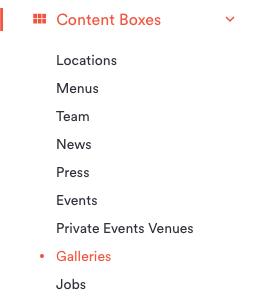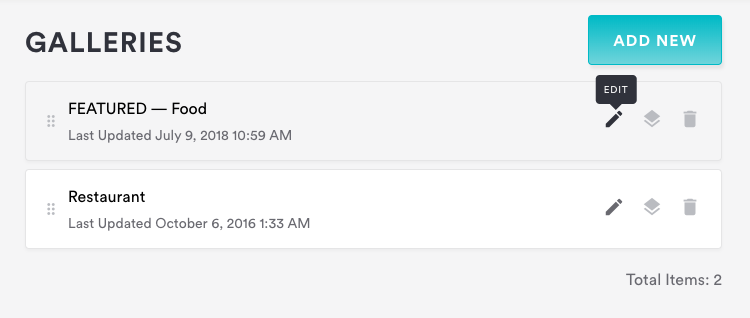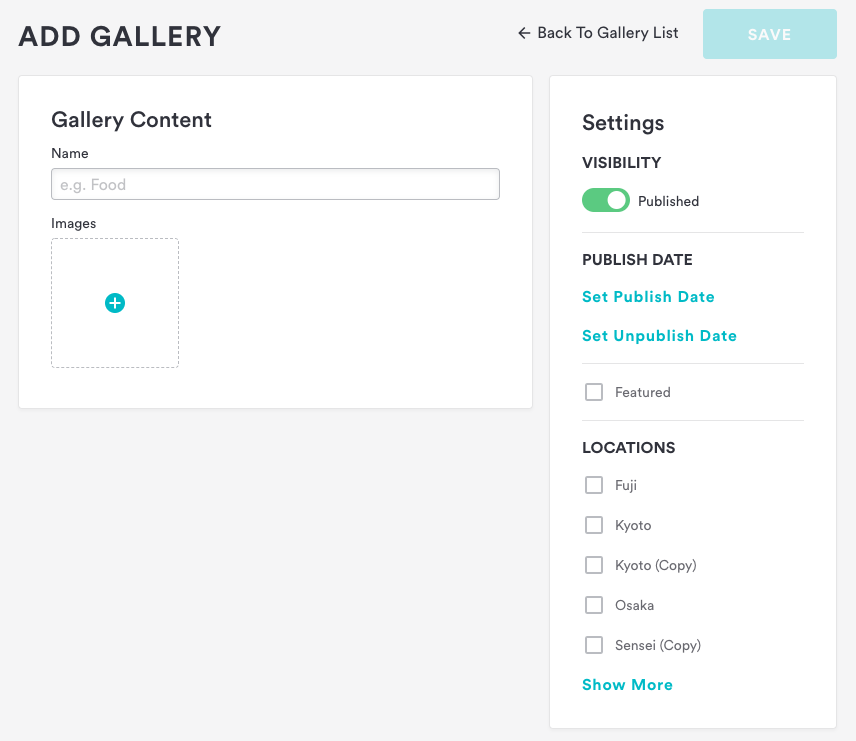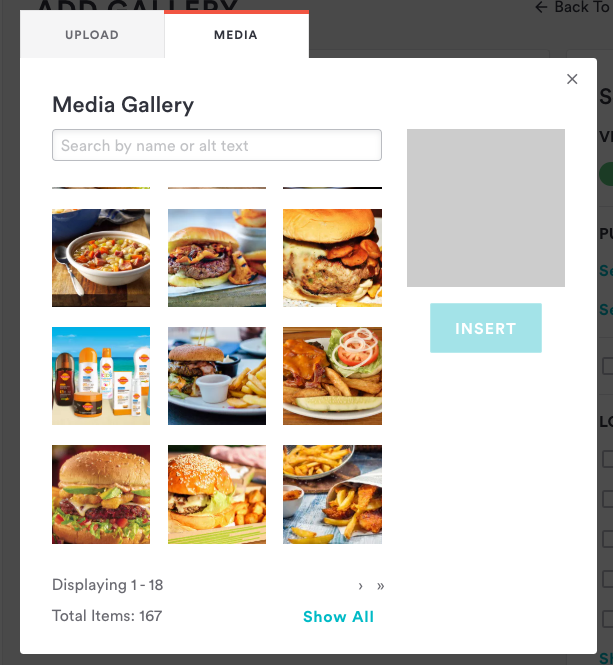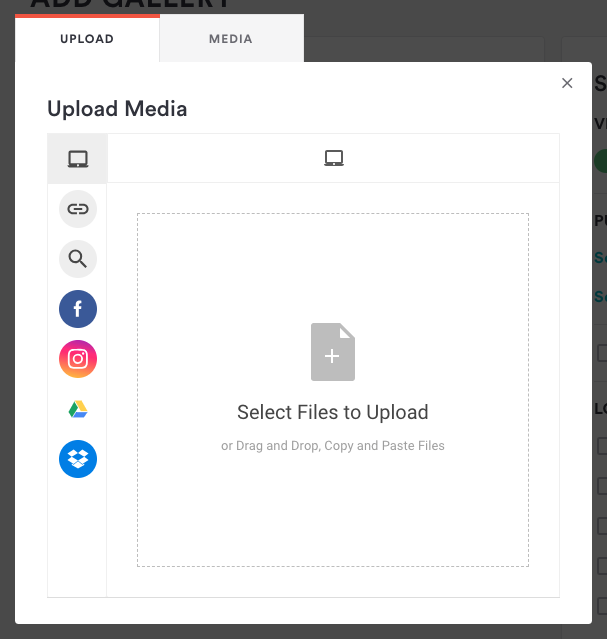Galleries are used to display images on your site. Follow the instructions below to add and edit galleries.
Log in to the BentoBox backend and click on Content Boxes, then select “Galleries” from the list that appears.
Click on the blue “Add New” button at the top right corner of the page.
To edit an existing gallery, hover over the gallery’s name in the list and click the edit icon.The Add Gallery dialog will appear. Enter a name in the field labeled “Gallery Content” and select a location from the settings panel at the right if applicable.
Click the blue “Add” button under the Images heading to add images to the gallery
An Add Media dialog will appear with two tabs on it.
Use the “Media” tab to add images to this gallery that have already been uploaded to your Media Gallery.
Use the “Upload” tab to add new images to the gallery from your desktop. You can also link a Dropbox, Facebook, Google Drive, or Instagram account to upload images stored on those services, or use a URL to add new images.Once you have finished adding images to your gallery, click “Save”