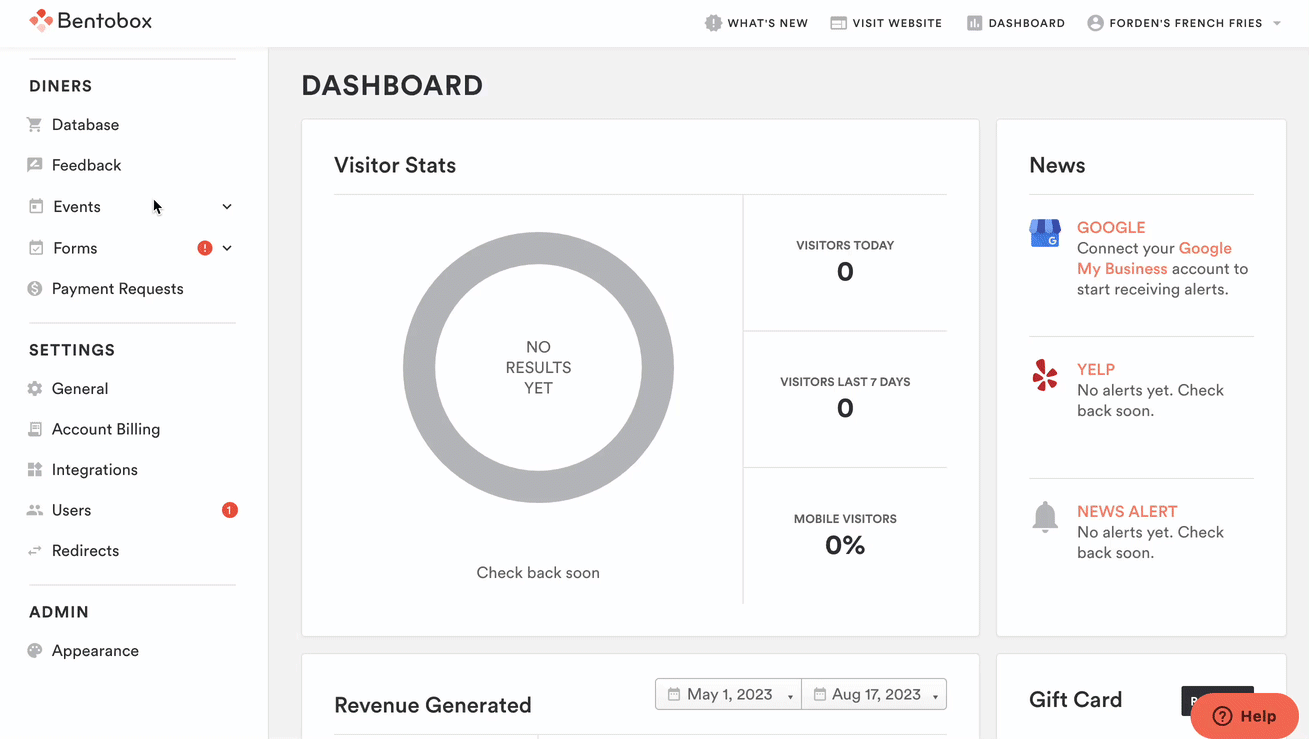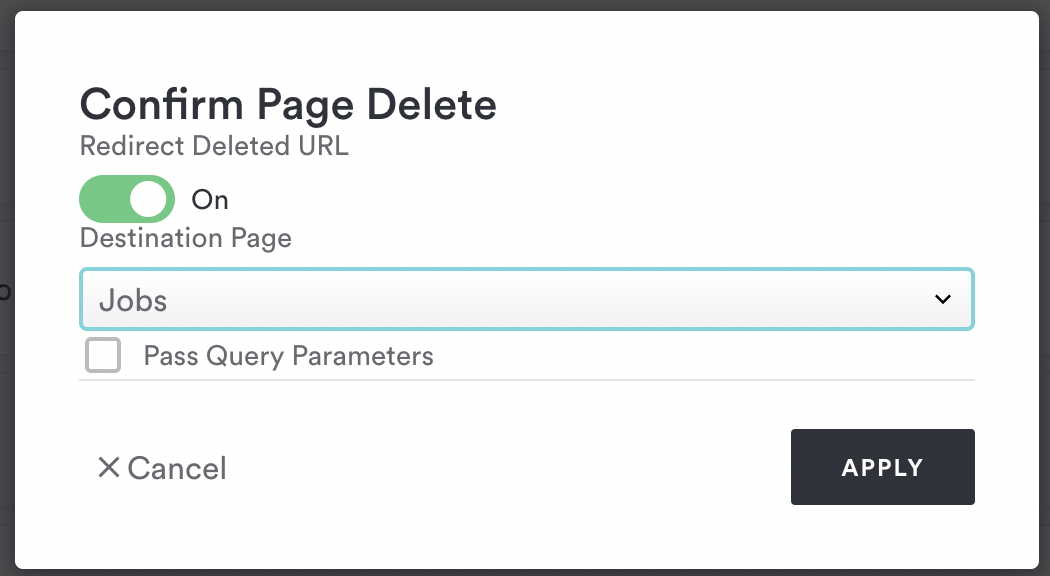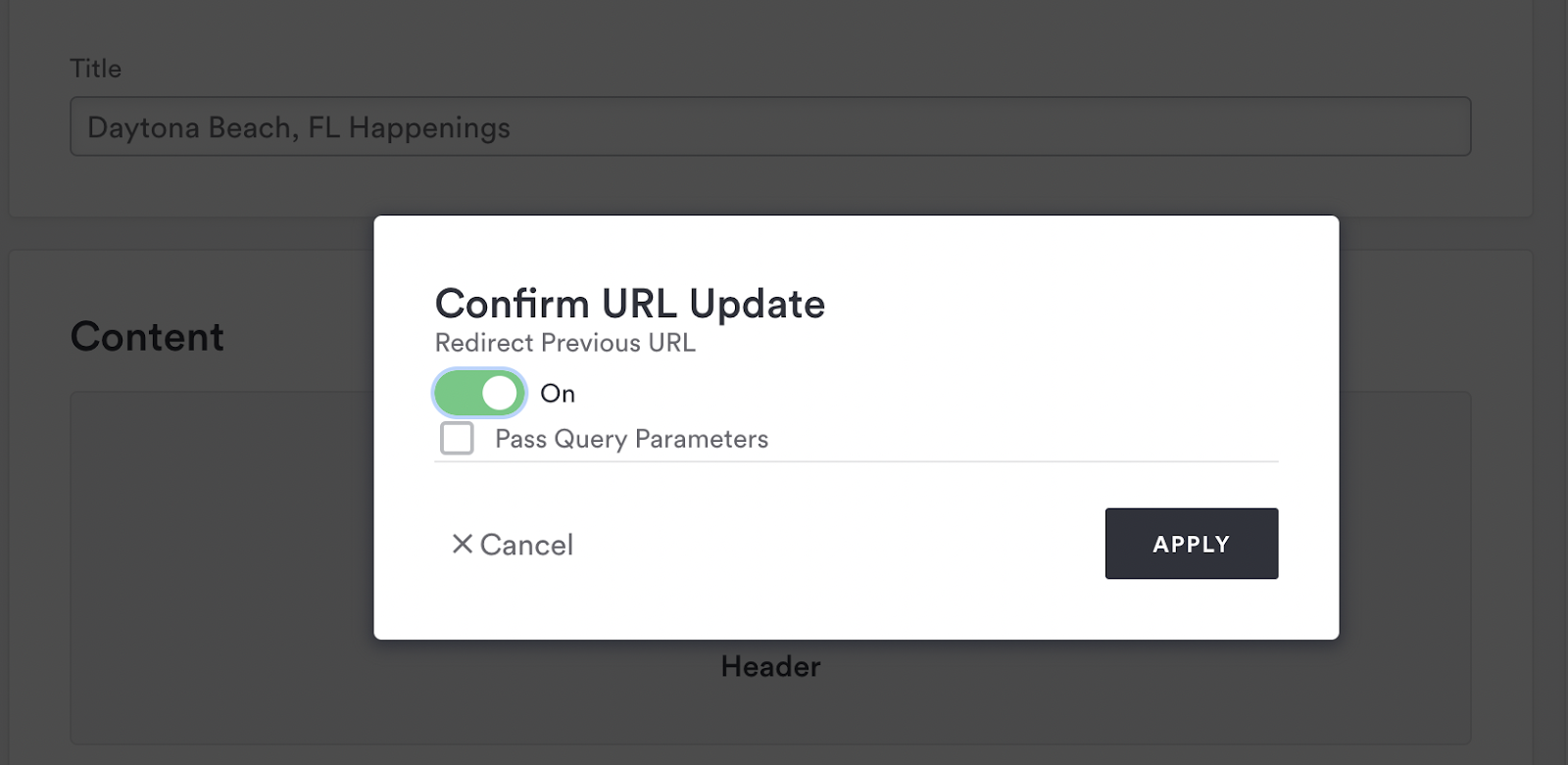What are Redirects?
Redirects ensure your diners end up on the right page. Let’s say your menu gets spotlighted in a popular Foodie’s blog. It’s likely that the link will bring traffic to your website. But if that menu ever gets deleted, unpublished, or you change its URL, you’ll want to make sure diners get redirected to a different page or the new URL so the diner doesn’t end up at a dead end (also known as a 404 error).
There are also SEO benefits to creating the right type of redirect. If you earn a ton of SEO power from that menu that was linked on the food blog, but you change the Slug some months or years later, then you want to make sure that the new URL gets as much SEO power as possible. Redirects make sure that happens.
With BentoBox, you can set both internal and external redirects:
Internal redirects are used to shorten URLs from your website, ie. to promote an event on social media or printed collateral.
Example: When you go to this vanity URL https://copenhagenbistros.getbento.com/bar-snacks it will take you directly to your destination URL: https://copenhagenbistros.getbento.com/menusExternal redirects are used to create vanity URLs that link out from your website to another website. Example: When you go to this vanity URL https://copenhagenbistros.getbento.com/instagram it will take you directly to your destination URL: https://www.instagram.com/getbento/
Note: you will not be able to set external URLs as your source URL.
The different types of redirects.
Users can manually create a permanent (301) or temporary (302) redirect. With both redirect types, if a user clicks on a link or types in a URL that has a redirect, then that user will be redirected to the destination page.
301 Permanent: a 301 redirect is when a page has permanently moved, such as when a slug URL changes, or when a page is deleted.
302 Temporary: a 302 Temporary redirect is for when a page is temporarily moved, such as when a page is unpublished but will be brought back online.
To create either type of redirect:
Settings > Redirect
Click "Add New"
Choose 301 Permanent or 302 Temporary (see definitions and use cases above)
You'll see two fields Source URL + Destination URL
Source URL: this URL will prompt a redirect.
Type in the slash mark for internal redirects (example: /about-us)
Destination URL: the redirect will point to this URL
Type in the slash mark for internal redirects (example: /meet-the-team)
Permanent Redirect shortcuts
Redirects can create a better experience for your diners when you delete or change the URL on a page. Learn how BentoBox has made it even easier to create redirects.
Page delete
When you delete a page, you will be prompted to create a redirect to a different page. This is optional but can be beneficial for your diner’s experience of your website and for your website’s SEO. If you confirm you want to create a redirect, a 301 Redirect will be created. You can continue to manage this on your Redirects list view.
Note: When a redirect is created for a deleted page, you will not be able to create a new page with the same Source URL. You will want to either delete the redirect or change the new page’s URL.
Page URL change
When you change a page’s slug URL, you will be prompted to create a redirect to a different page. This is optional but can be beneficial for your diner’s experience of your website and for your website’s SEO. If you confirm you want to create a redirect, a 301 Redirect will be created. You can continue to manage this on your Redirects list view.