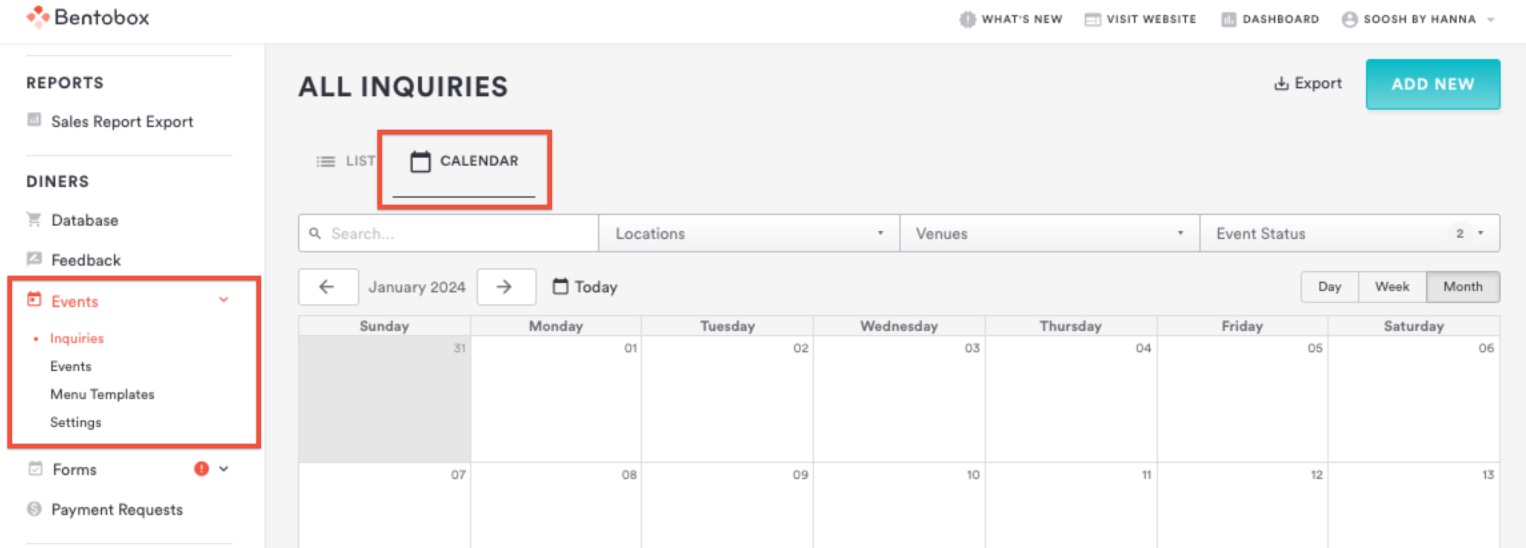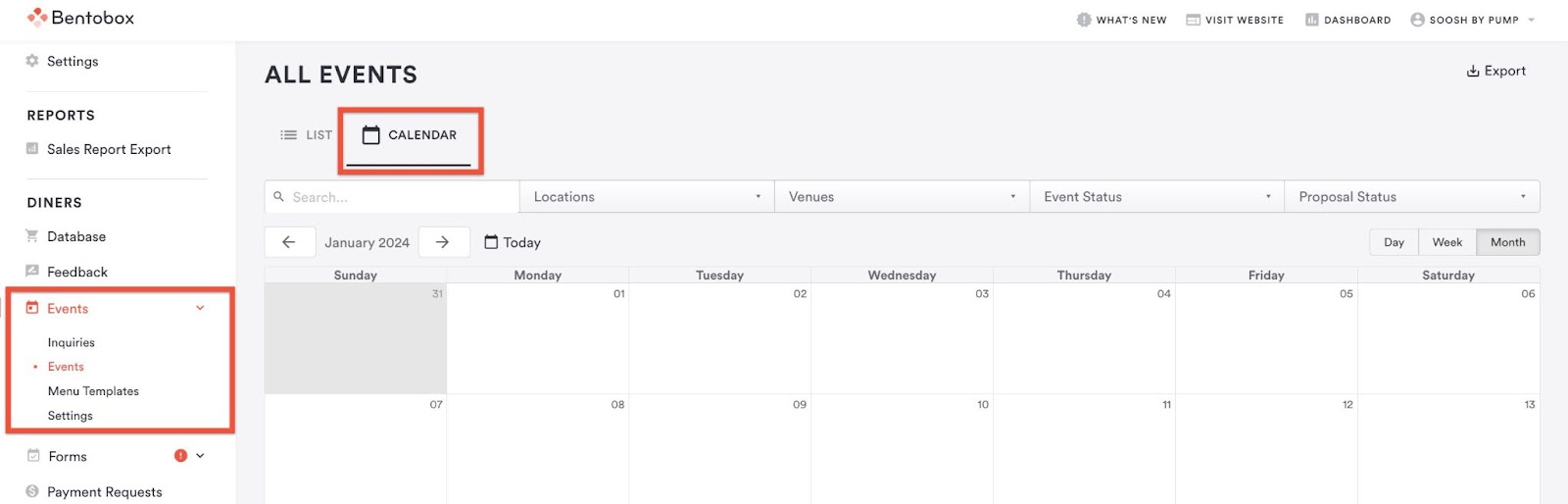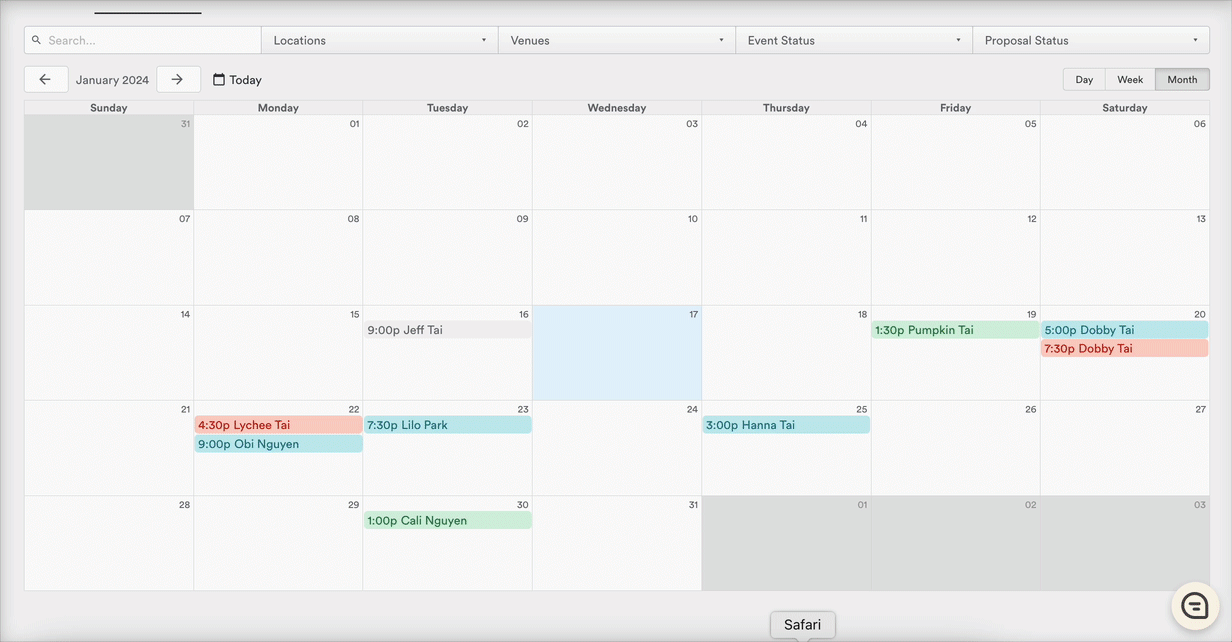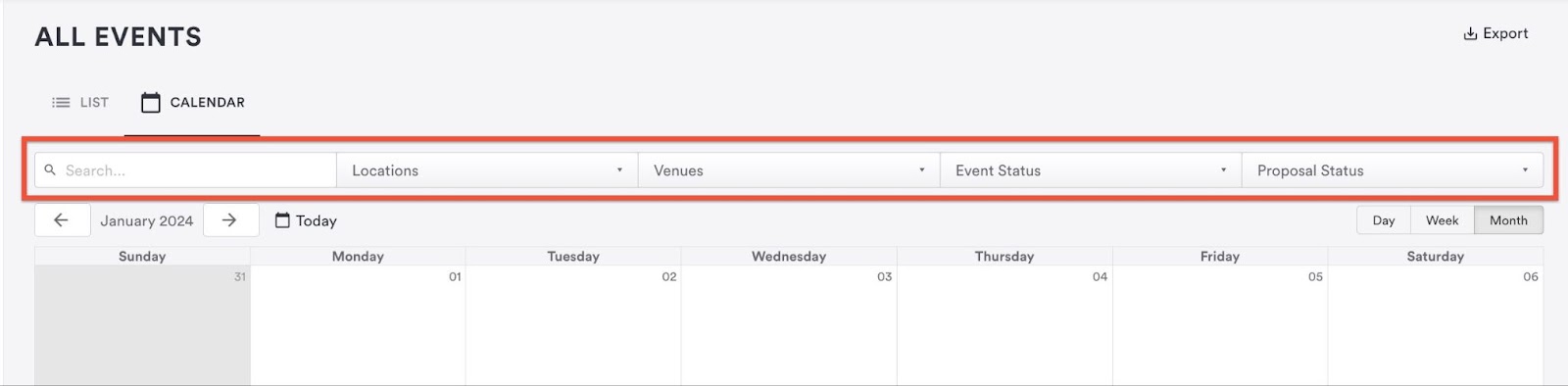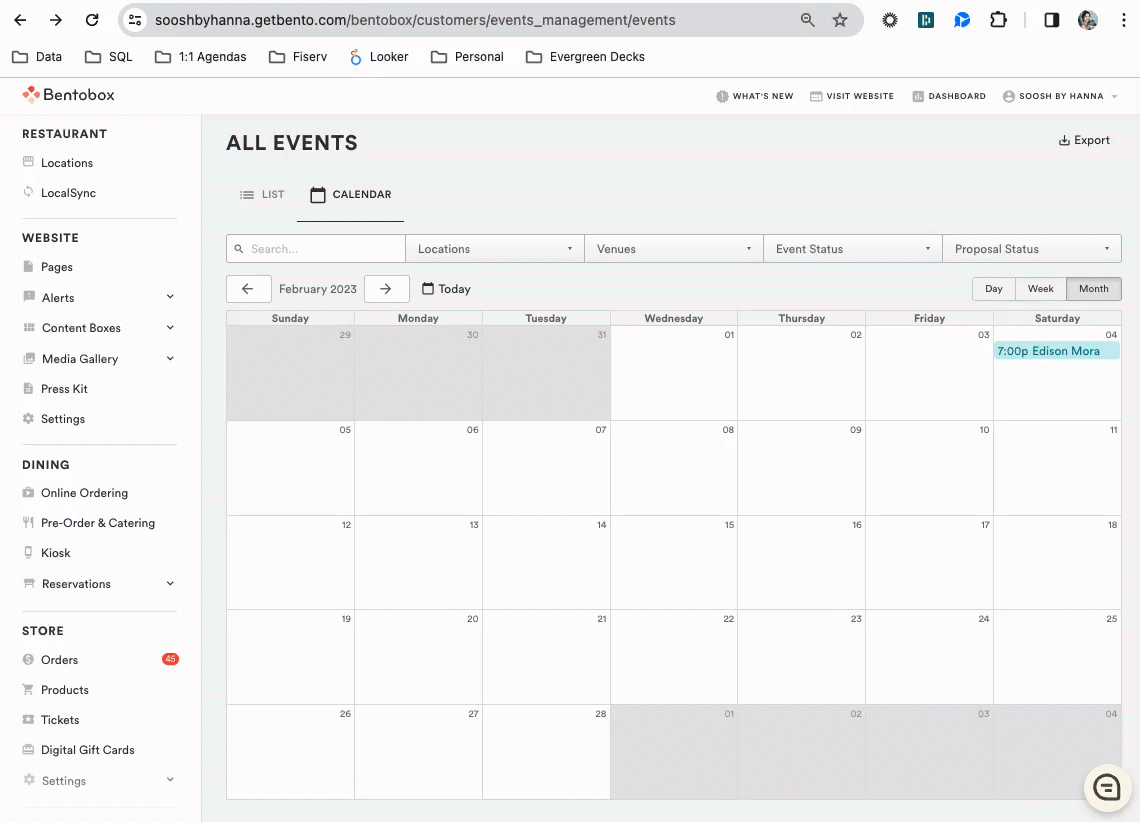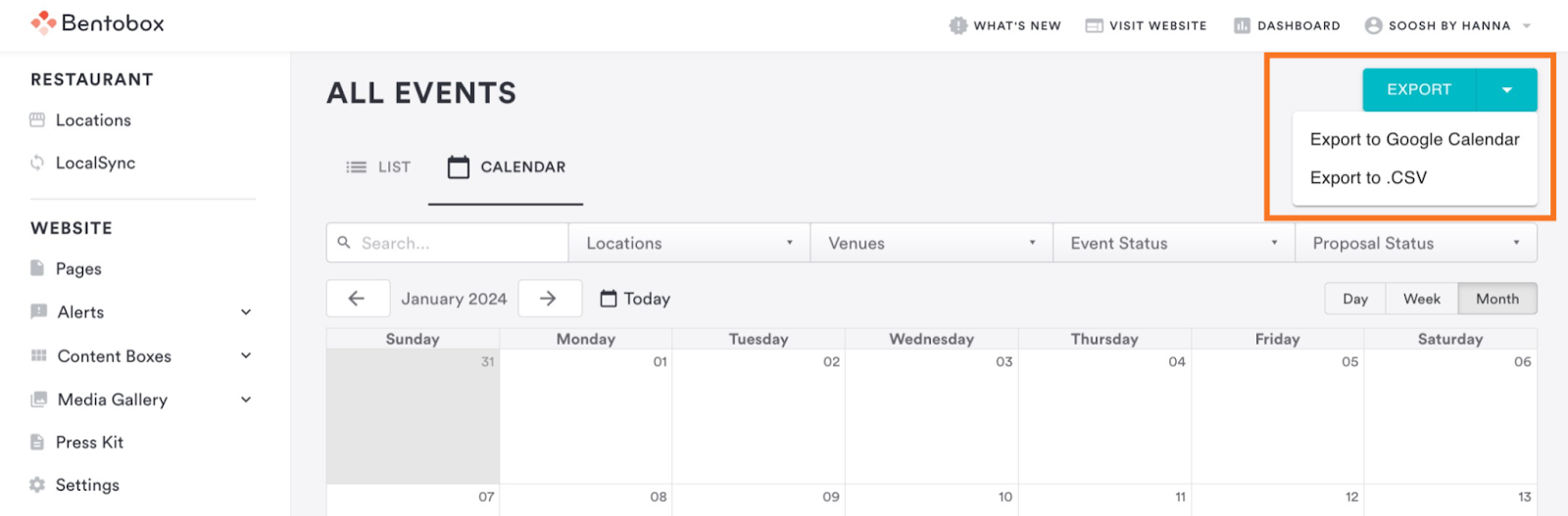NEW! Events Management Calendar
You can now manage your inquiries and events from a calendar view on their backend, making it easier to see upcoming inquiries, booked events, and make booking new events a more seamless process.
Navigate to the Inquiries Calendar View
Navigate to the backend's dashboard, and click on Events > Inquiries tab in the Diners section of the main navigation.
From there, you will see the List view by default. Next to it will be a tab for ‘Calendar’. You will be able to toggle between list view and calendar view, based on your preference.
Navigate to the Events Calendar View
Navigate to the backend's dashboard, and click on Events > Events tab in the Diners section of the main navigation.
From there, you will see the List view by default. Next to it will be a tab for ‘Calendar’. You will be able to toggle between list view and calendar view, based on your preference.
Month/Week/Day View
The default view will be the current month, with today's date highlighted. On mobile, it will default to the Week view.
In Week view, the event badges will expand to show the length of time the inquiry or event will be during that day.
Search Bar & Filters
For Events, you can filter your calendar view by using the search bar or selecting from your locations, venues, event status, and proposal status filters. Filters set in List view will carry over to Calendar view and vice versa.
For Inquiries, you can filter your calendar view by using the search bar or selecting from your locations, venues, and event status filters. Filters set in List view will carry over to Calendar view and vice versa.
Statuses
Events will be noted with a different color badge depending on their status:
Open = Blue
Booked = Green
Completed = Grey
Cancelled = Red
All inquiries will be shown on the calendar as outlined in Blue.
Inquiries/Events Detail Drawer
When in the calendar view, you can open an inquiry or event by clicking on it. It will open up in a right side drawer for quick access. To edit the inquiry/event, click on ‘Edit Event’ at the bottom of the side drawer to be taken to the details page. From there, you can update the status, contact details, or other details.
Can I export this calendar to my Google Calendar?
For events only, you will be able to export a .csv file for Google Calendar importing. When in the Calendar view, click on the arrow next to EXPORT and select ‘Export to Google Calendar’. You can then import the downloaded csv into your Google Calendar. This functionality is not available for inquiries.
Similar to the existing .csv export functionality, this is a one time/moment in time export. Once you’ve imported into Google Calendar, any modifications made on your personal Google Calendar do not reflect or update in your BentoBox backend. Please refer to the BentoBox backend for the most current events information.