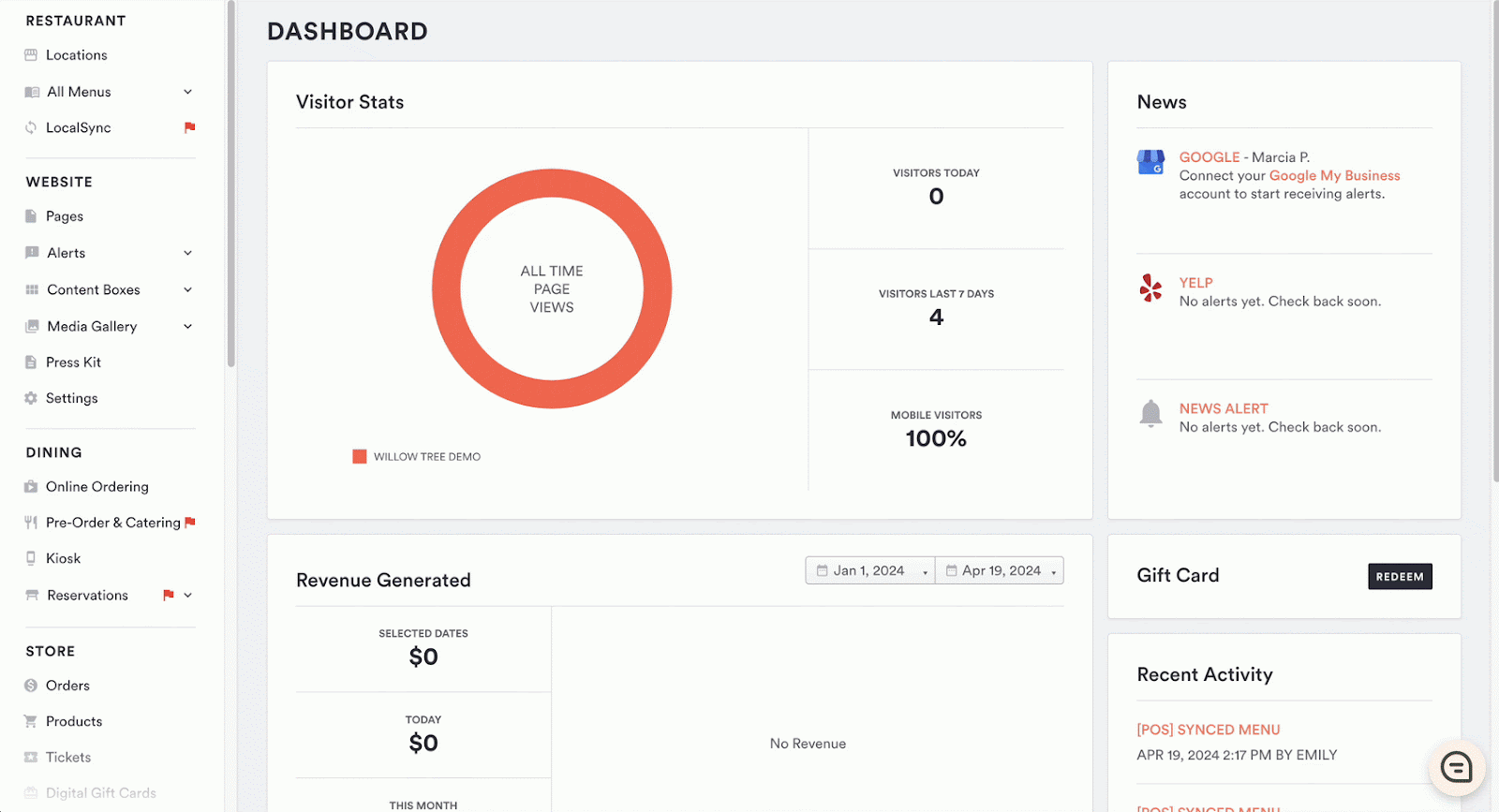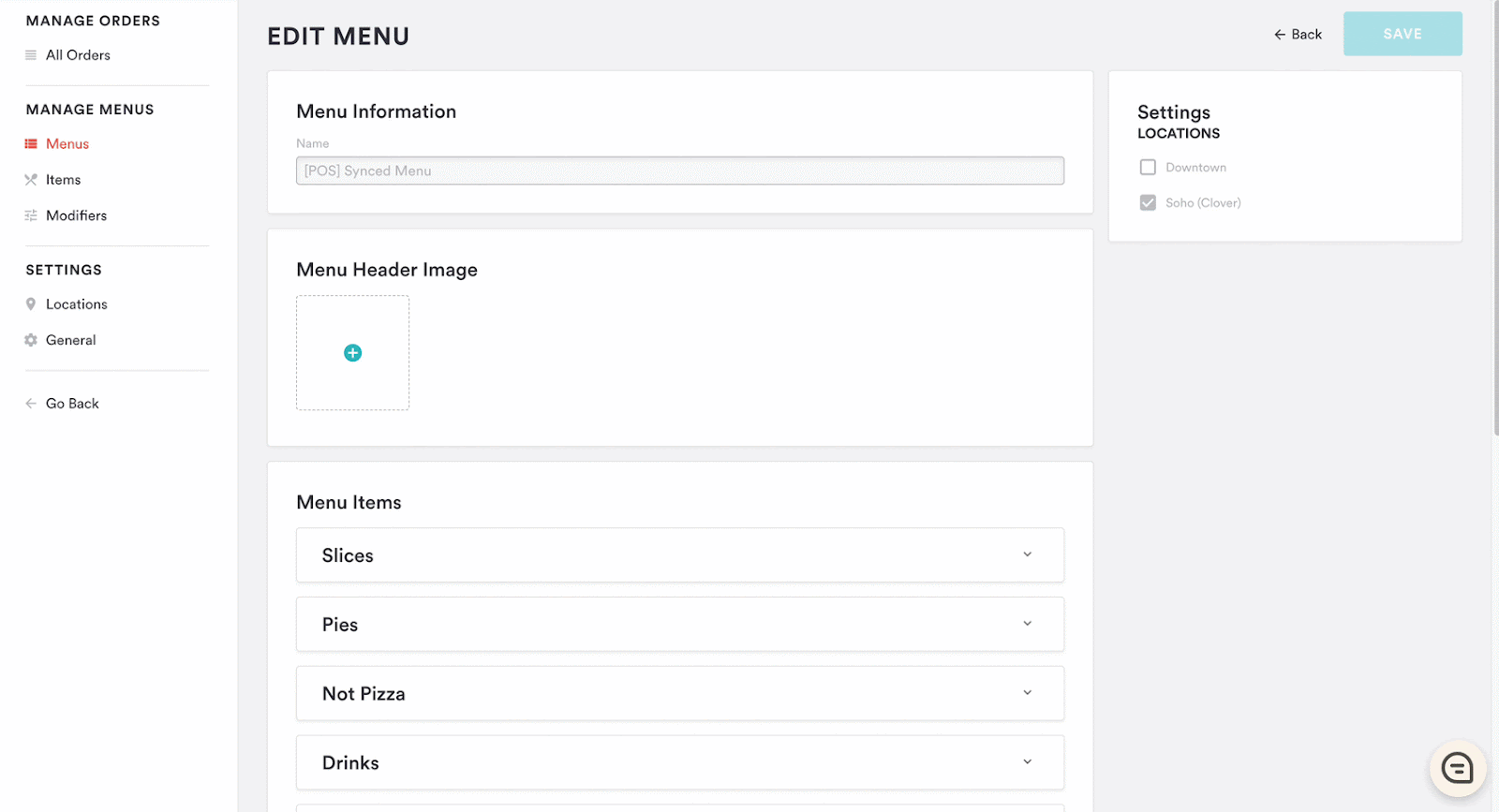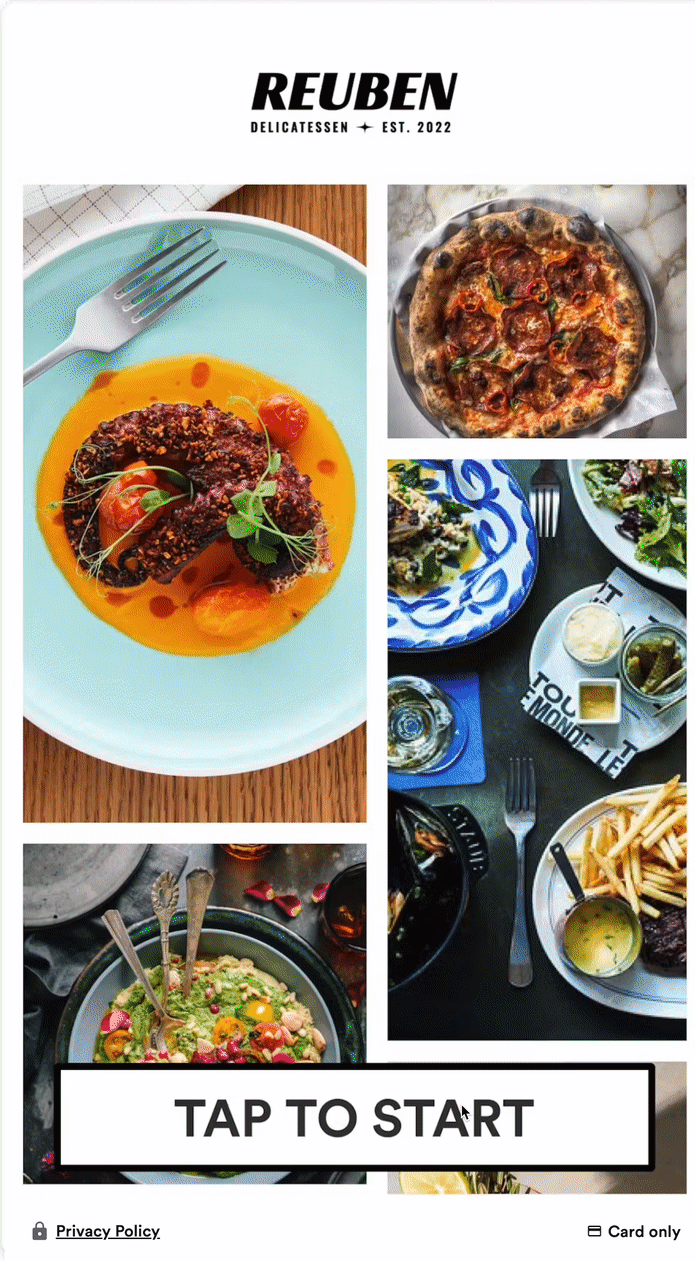Kiosk Item Upsell Overview
Upsell is a free feature enhancement for all Kiosk customers. This new feature allows you to offer additional menu items to diners, directly in the cart drawer, while driving revenue through increased sales of lower price point menu items.
Drive Revenue - Increase sales of lower price point menu items
Easy to Use - Manage upsell settings directly in the backend
Increased Visibility - Enable diners to discover new menu items
Turning on Upsell
1. To turn on Diner Upsell, log in to the backend, click on Kiosk, and select the menu you would like to offer upsell.
2. Choose which ‘Custom Items’ you’d like to offer
Custom Items allows you to choose the exact items you wish to upsell to diners. If you have 3 or more items on your menu, you must select at least 3 custom items to offer as upsells.
What Does the Guest Experience Look Like?
When Upsell is enabled on a menu, the diner will see all chosen upsell items in the cart drawer. Items that are already in the cart will not be offered as upsells.
FAQ
What does this cost?
Upsell is a free feature enhancement for all Kiosk customers.
What happens if an upsell item is out of stock?
Upsell items that are unavailable or out of stock will not be offered to the diner. If a sold out item appears in the cart, please refresh by selecting “Restart Order” on the bottom left-hand side of the screen.
What are the requirements for Upsell to work?
Have an active Kiosk license assigned to a location
Have a Kiosk menu with 2+ or more items
Can upsell be turned on for a single menu?
Yes — Upsell is controlled at the menu level, so each Kiosk menu can be set up differently
Can upsell be turned off?
Since upsell is enabled on the menu level it can be turned on and off in the menu settings at any time.
For further assistance with this, or anything else related, please reach out to our Support team by email at support@getbento.com or by phone at 1-833-889-4455.