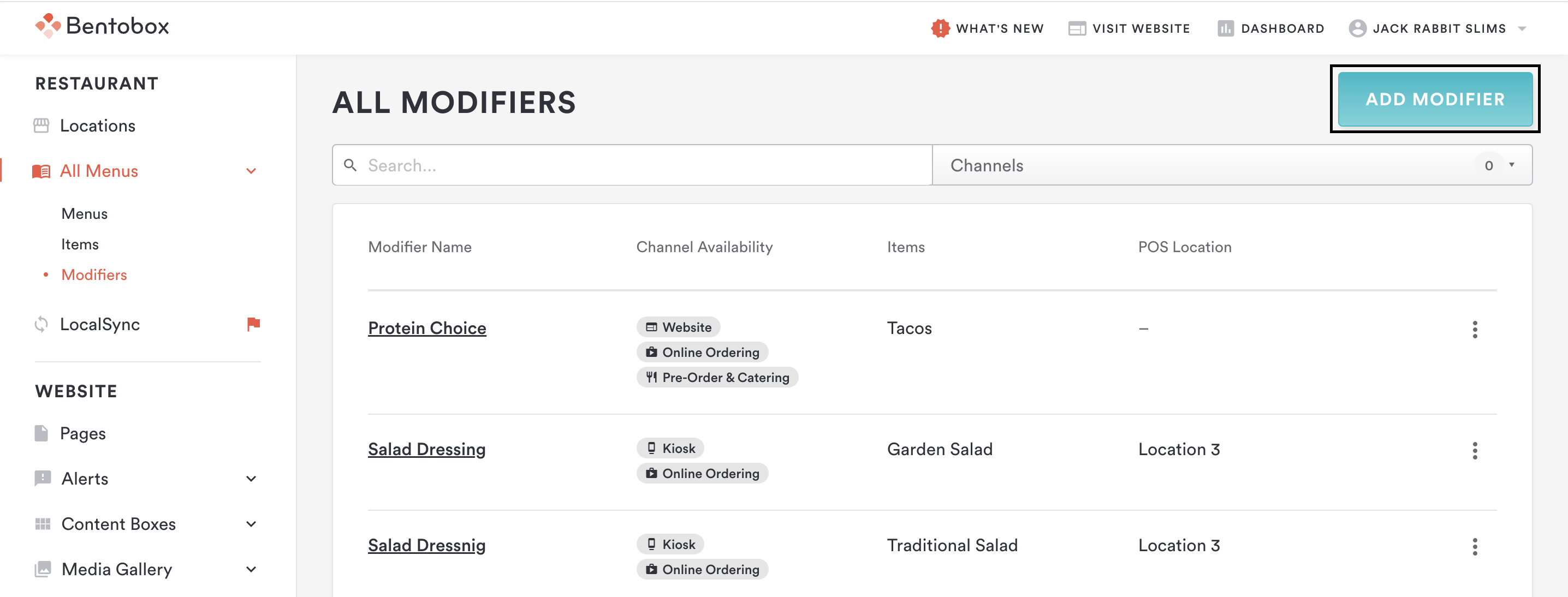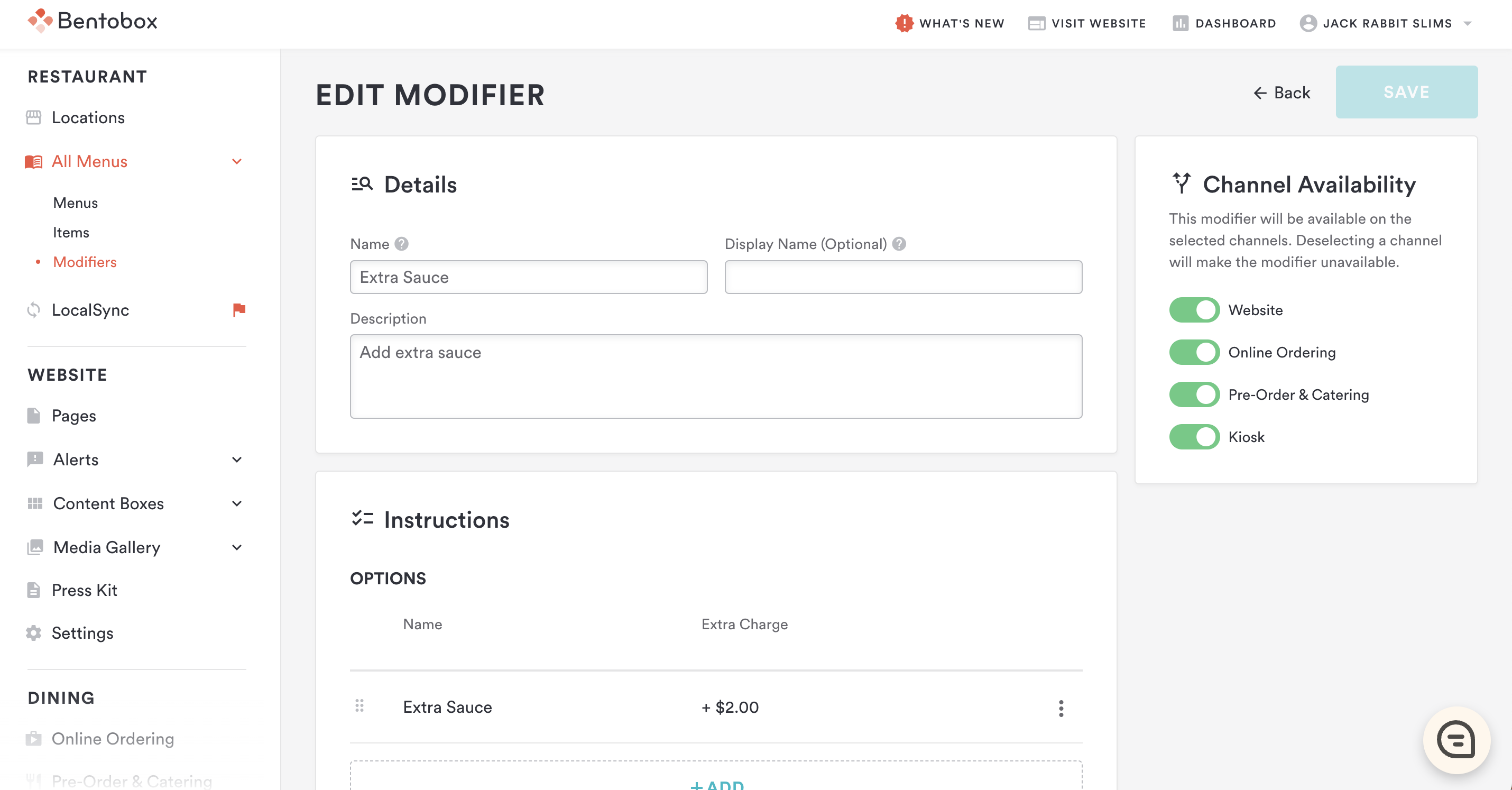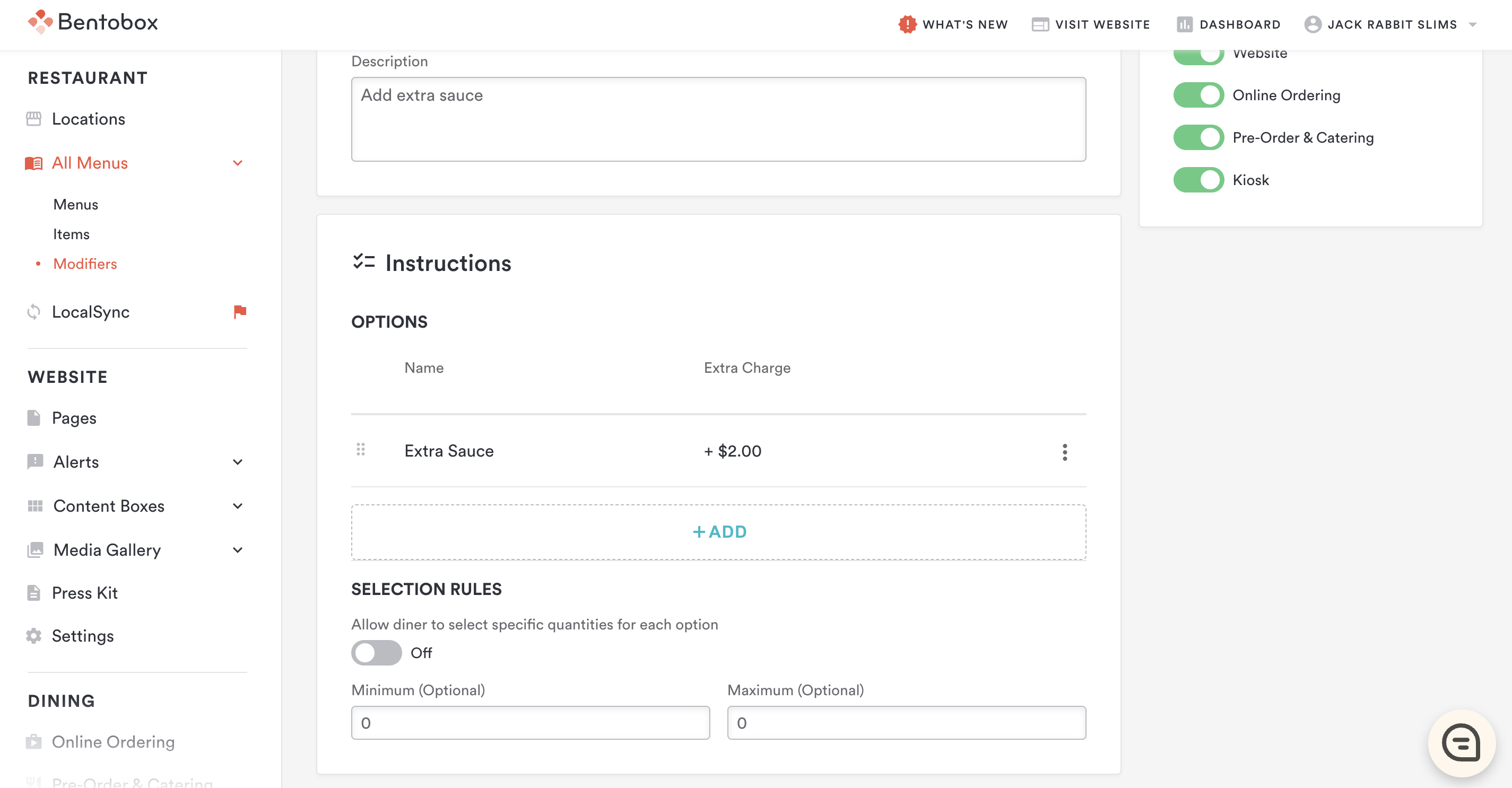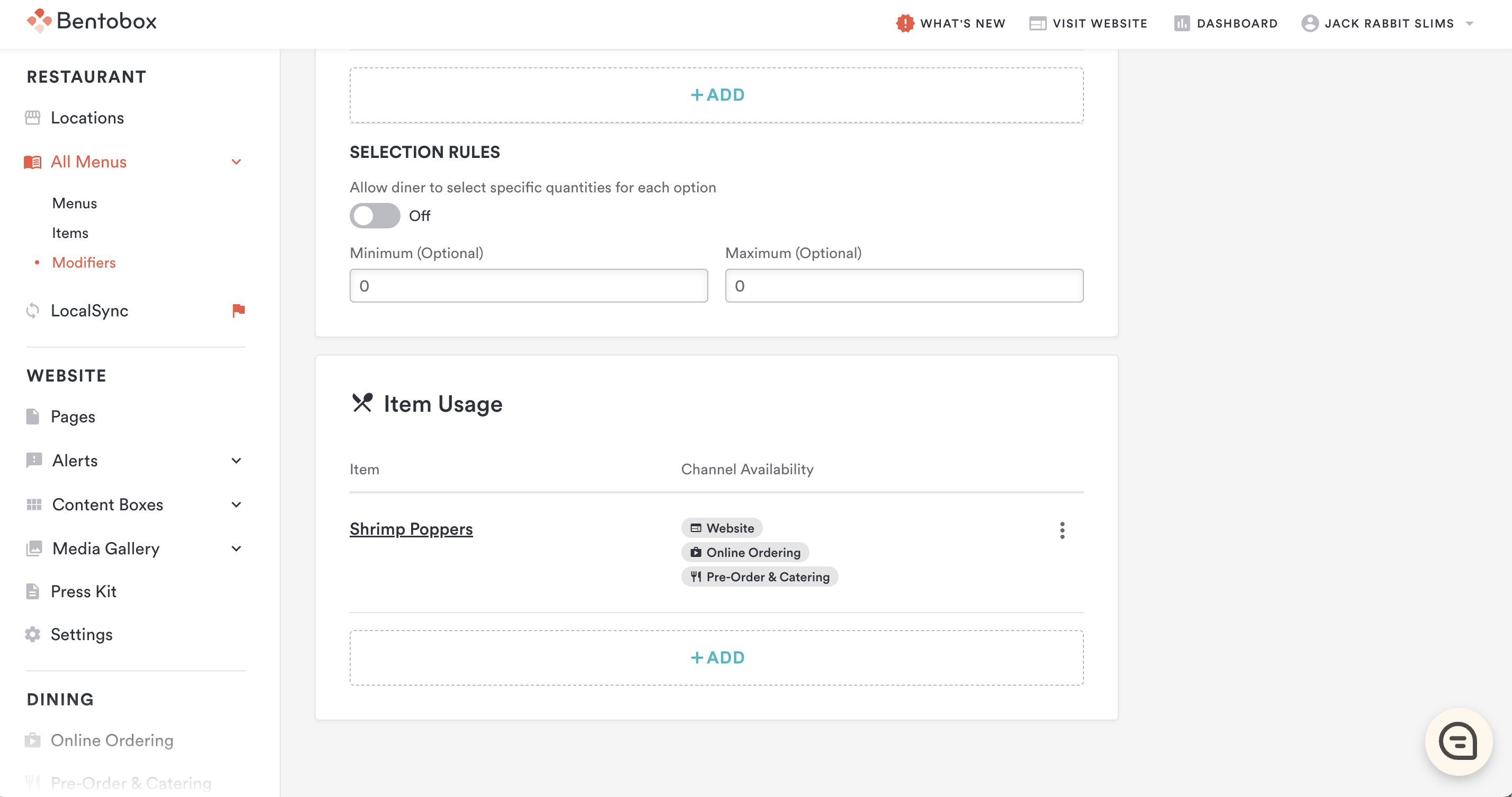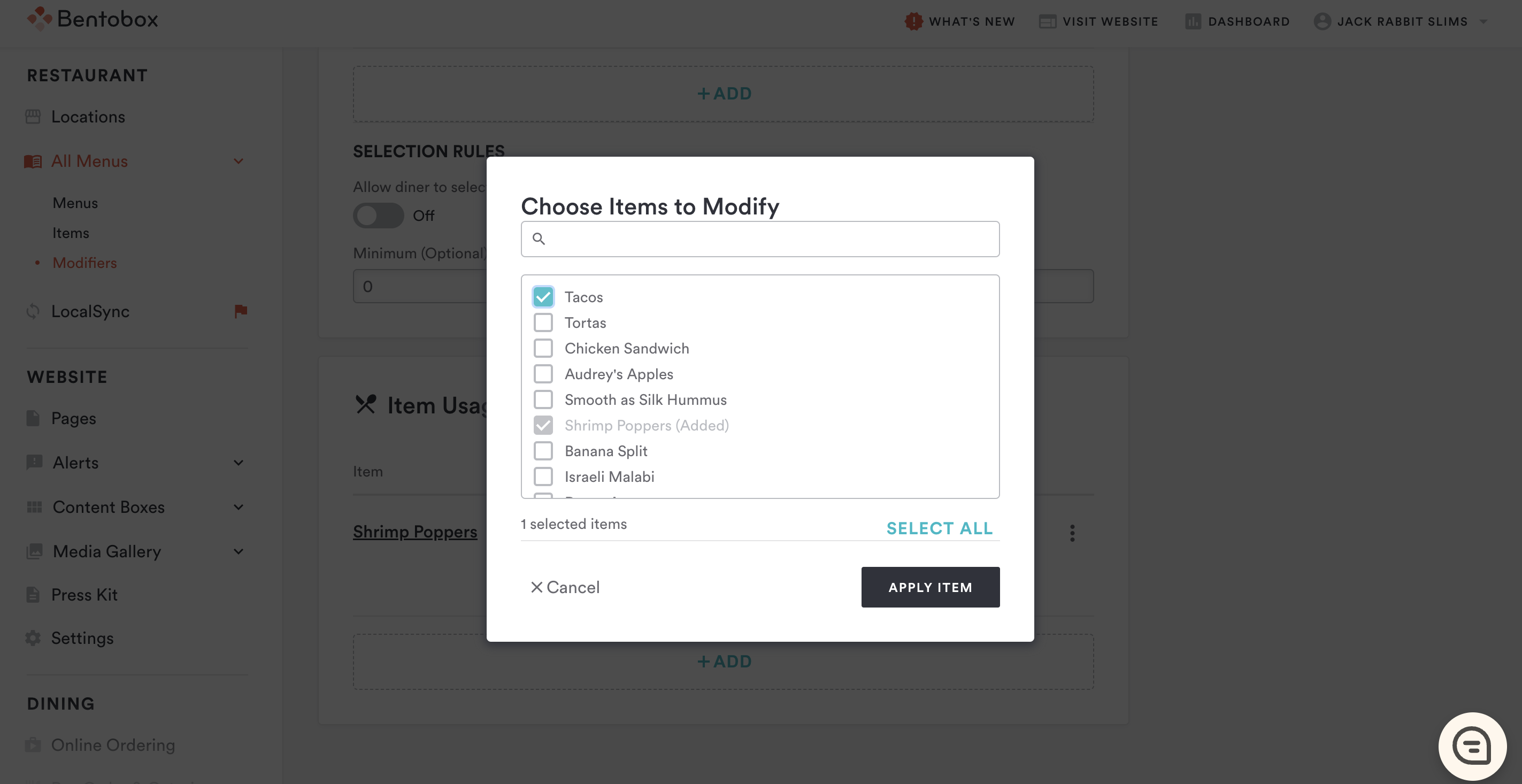How to create and add Modifiers
All modifiers you create are fully customizable on Clover Hospitality by BentoBox, and can be added to any items within the channels selected for the Modifier.
To create modifiers, you will navigate to All Menus > Modifiers in the lefthand navigation. Select the Add Modifier button to build a new modifier.
At the top of the page, you will add the Modifier Name and a description that will be visible to your customers. On the right-hand side, you can select the channels for which this Modifier will be available. Modifiers will only be able to be added to items that are available within the same channels.
You will add the specifics and any additional cost of the Modifier within the Instruction section. If a customer can add multiple of this Modifier, ie. multiple extra ketchup packets, you can toggle on the Quantities option, and select a minimum and maximum quantities.
Once the Modifier has been created, you can apply it to any available items. To add a modifier to an item, navigate to the Item Usage section.
Click Add to select which item you would like to modify. Modifiers can also be added to items through the Item Detail page.
To edit any Modifiers, simply return to the All Modifiers page and click on the item you wish to edit.
Be sure to hit Save at the top of the page and you’re ready to go!