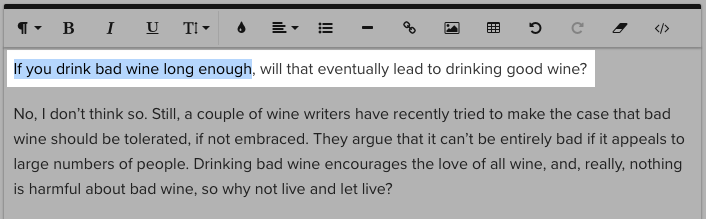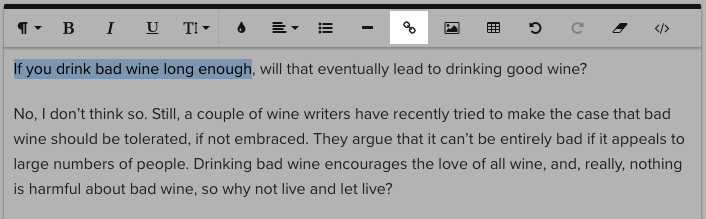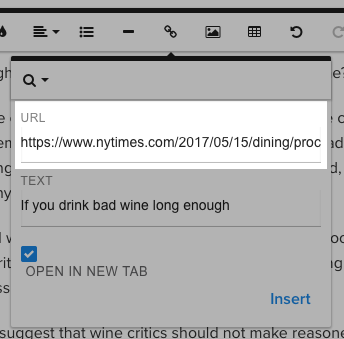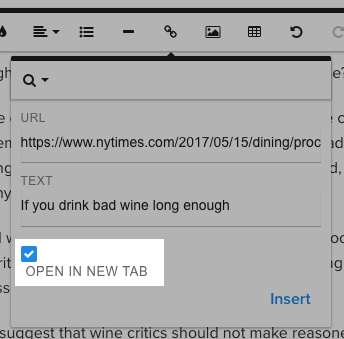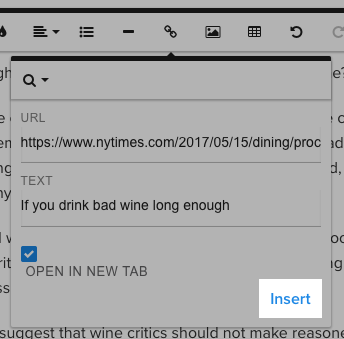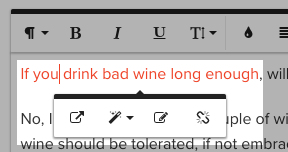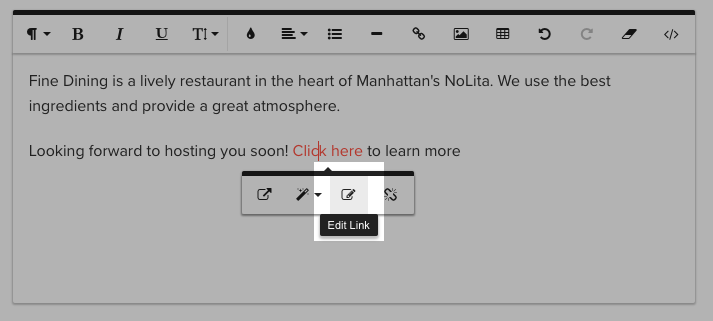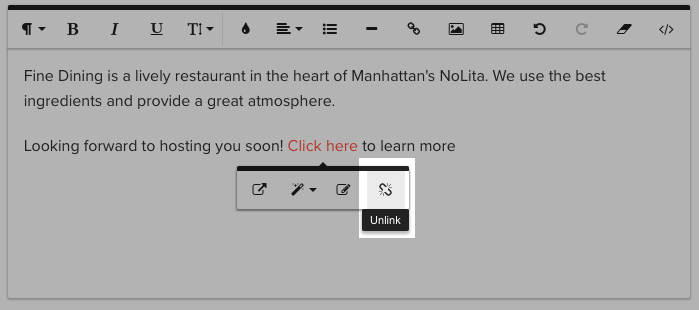How to add and edit hyperlinks
You may want to add clickable hyperlinks to your text.
Locate the text you want to edit in the backend.
Highlight the text that you want to hyperlink.
Click the "Add Link" button.
In the dialog that appears, enter page you want the link to point to in the URL field.
Check the "Open in New Tab" box if you want the link to open in a new browser tab when visitors click it. This is recommended for external links.
Click the "Insert" button and your link will be inserted.
Now the linked text will appear in red in the WYSIWYG. To change the hyperlink, just click on it for options to open the link, change the destination, or remove the link altogether.
Click the “Save” button. Now if you click the “Visit Website” link at the top of the screen, you will be able to view your changes.
Editing hyperlinks
To change the destination of a hyperlink, click the existing hyperlinked text and select Edit Link.
To remove a hyperlink, click the existing hyperlinked text and select Unlink. This will remove the hyperlinked text from the site.