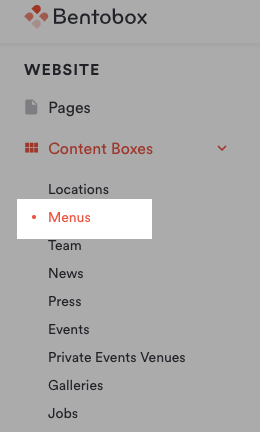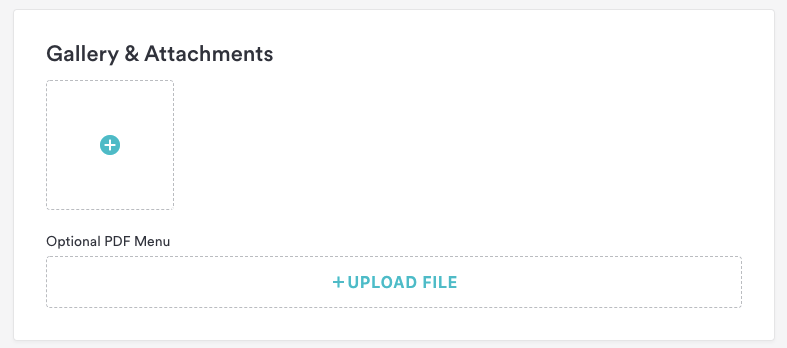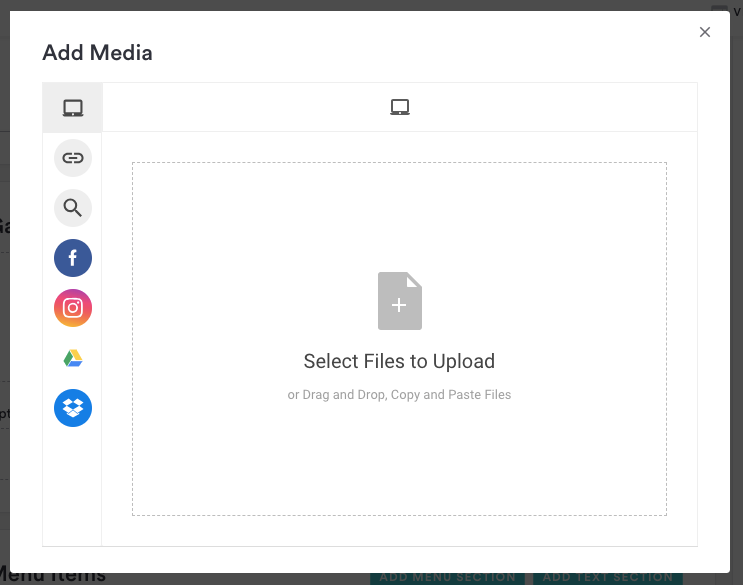How to add and edit PDF or JPG menus
PDF or JPG menus allow you to simply upload a file to the backend that will download to visitor’s devices when they click a button on your website. Click here for more information on the different menu types. Once you’ve set up your menu’s name and other details, you can add the file using the steps below.
Note that these instructions only apply to PDF or JPG menus. Click here for instructions for updating itemized menus.
Log in to the backend and click on Content Boxes, then select “Menus” from the list that appears.
Click on the blue “Add New” button at the top right corner of the page.
The Edit Menu dialog will appear. Enter a name in the field labeled “Menu Name.”
Select a location from the locations checkbox if applicable.
Scroll down to the Gallery & Attachments section on the Edit Menu dialog and click the 'upload file' box for PDF menus or the media gallery box above for JPG menus.
Select the PDF or JPG menu file that you wish to upload from your computer or from a linked account, such as Dropbox or Google Drive.
Click the “Save” button. Now if you click the “Visit Website” link at the top of the screen, you will be able to view your new menu.
Please note, we recommend using these only as supplemental to text based menus to ensure readability by Screen Readers and for SEO purposes.
For further assistance with this, or anything else related, please reach out to our Support team by email at support@getbento.com or by phone at 1-833-889-4455.