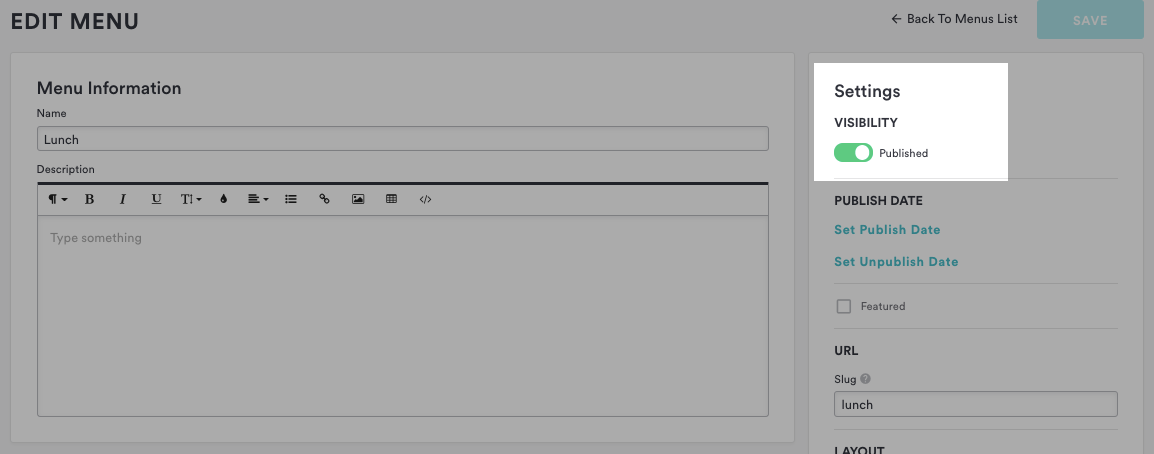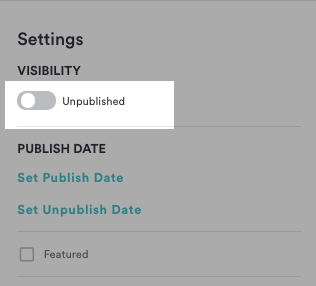How to publish and unpublish content
Sometimes you want to take a piece of content down without deleting it entirely. Maybe a holiday promotion is going away but will be back next year, or you’d like to draft the new manager’s team bio before displaying it on the live website. To publish or unpublish a box, follow the steps below.
Navigate to the content you’d like to publish or unpublish in the Boxes section of the backend.
Click on the gear icon in the red band at the top of the Edit page to show the settings panel.
Click on the button under “Visibility” in the Page Settings panel to toggle the publication status of the page. If you see a green “Published” button with a checkmark, the page is published and visible to visitors.
If you see a grey “Unpublished” button, the page is unpublished and hidden from visitors.Click "Save" at the top right corner of the screen to update the page’s publication status. When a page is unpublished, you will see an “Unpublished” indicator next to it in the Boxes section of the backend.
Scheduling boxes
You can also schedule when content in boxes will be displayed and removed so that seasonal menus or holiday promotions will automatically appear or be removed when the time is right. Learn more about how to schedule your posts.