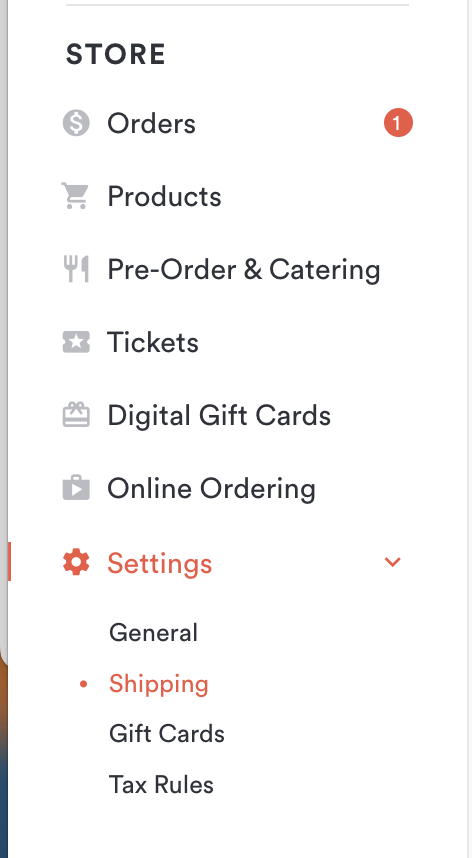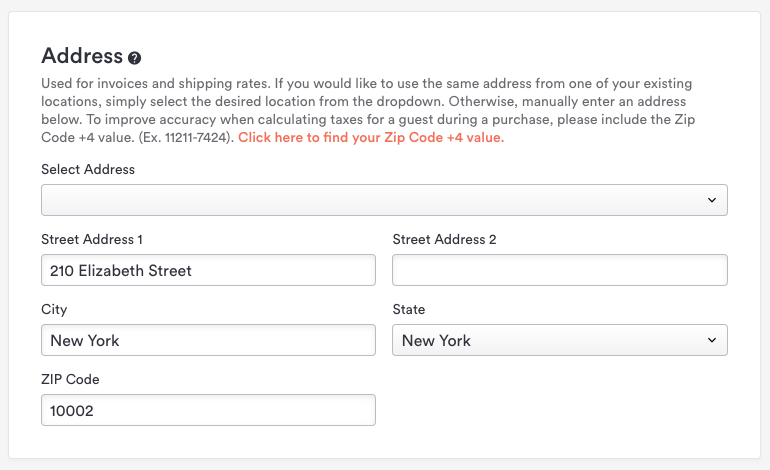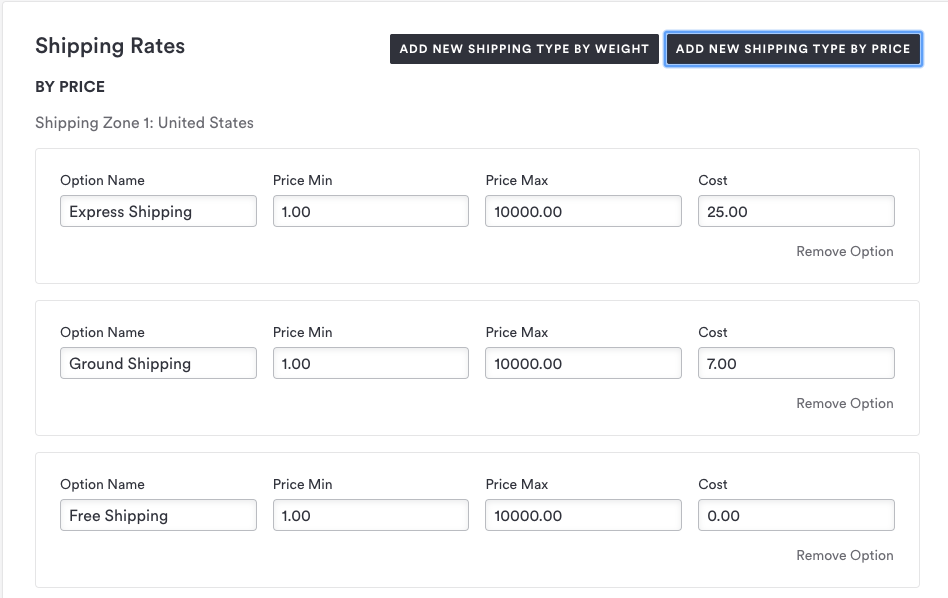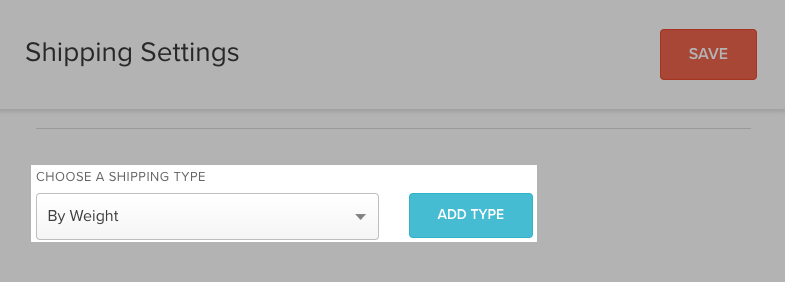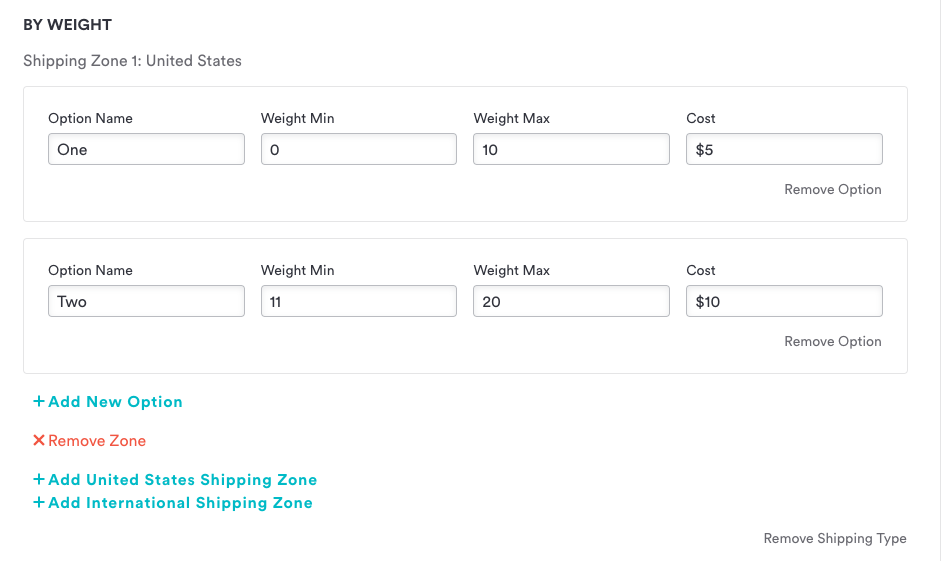Shipping settings
To configure shipping settings, log in to the backend and click on Settings under the Store heading on the left hand sidebar. Choose “Shipping” from the list that appears.
These settings are how Clover Hospitality by BentoBox calculates taxes for your store items. This is required in order to set up the website.
From there, fill in the fields listed below:
Address: This is used to calculate your tax rates for your store, as well as well as for invoices and shipping rates. This is necessary to complete before selling items in your store.
Local Delivery Fee: if your store will charge a fee for local delivery, enter it here.
Shipping Rates: use these settings to configure shipping rates. Shipping rates can be set by weight or by price.
Creating Shipping Zones
To add shipping rates by price, follow the steps below:
1. Choose “By Price” from the dropdown then click the blue “Add Type” button.
2. Choose United States or International from the “Add shipping zone” dropdown, then click the blue “Add Type” button. You can set up separate shipping zones for US and International if you offer both.
3. Add as many shipping options as your store will offer.
Each option should include a name, minimum and maximum price, and the shipping cost.
To add shipping rates by weight, follow the steps below.
1. Choose “By Weight” from the dropdown then click the blue “Add Type” button.
2. Choose United States or International from the “Add shipping zone” dropdown, then click the blue “Add Type” button. You can set up separate shipping zones for US and International if you offer both.
3. Add as many shipping options as your store will offer.
Each option includes a name, minimum and maximum weight, and the shipping cost.