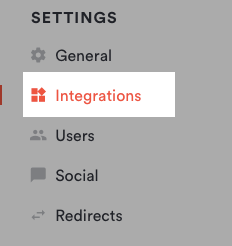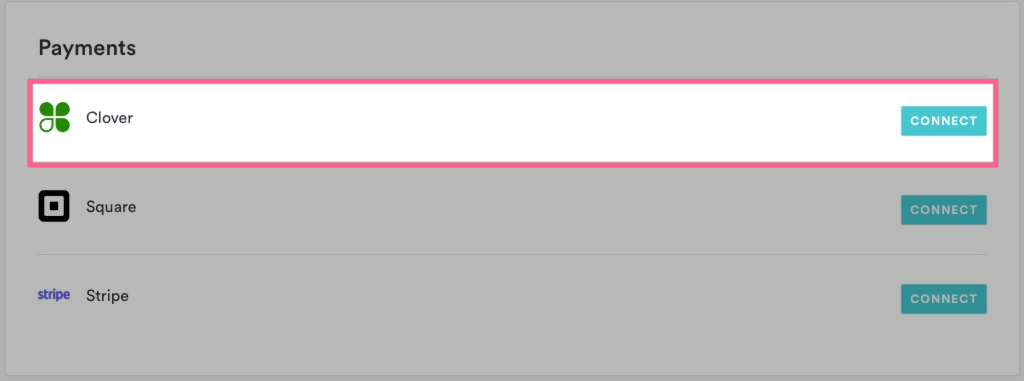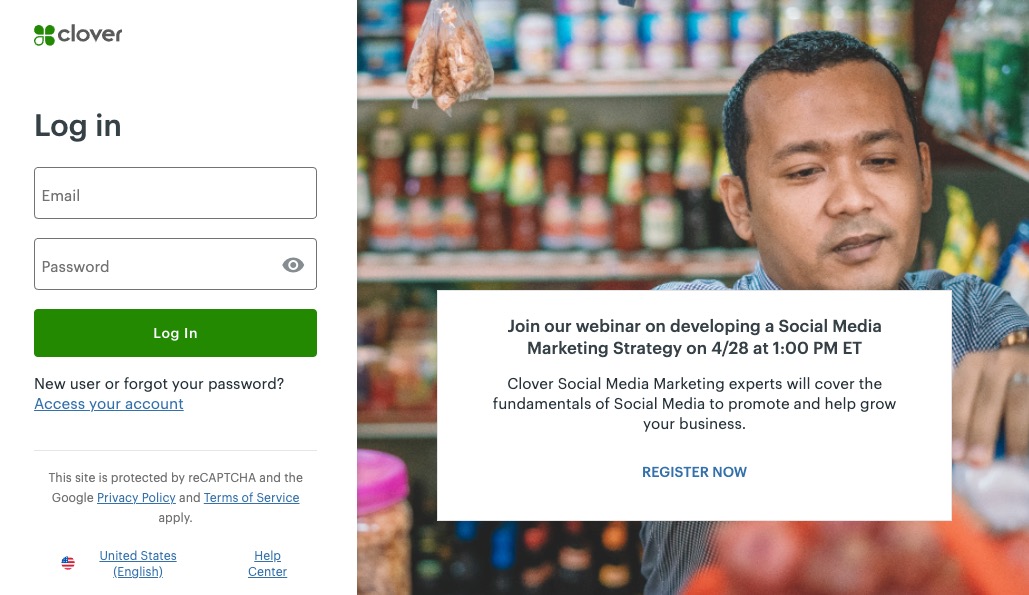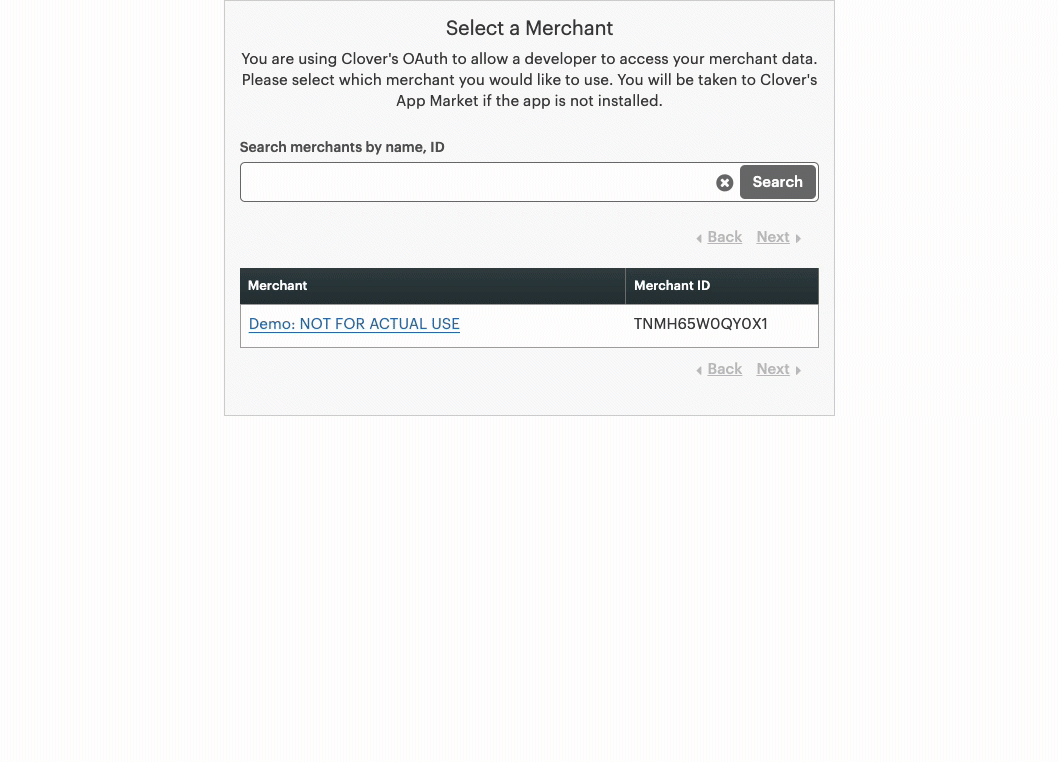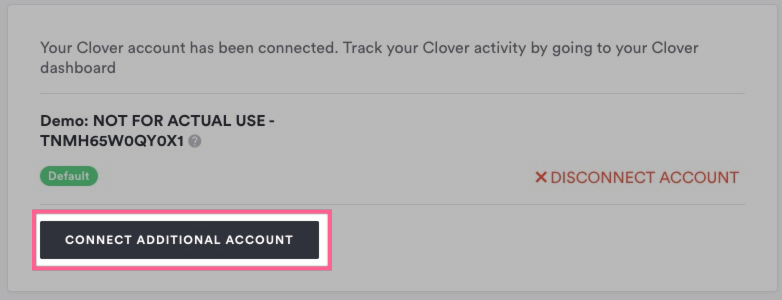How to Enable Payment Processing via Clover to Your Website and BentoBox Account
Here's what to expect when you onboard to payment processing via Clover.
First, you'll need to gather some information:
SSN, DOB, and address for any owner with more than 25% stake in the business
Annual sales, annual credit card volume, annual Visa/Mastercard volume, and average check size
Employee identification number and banking info
You'll need this information when you speak with the implementation team. They’ll ask for these details and walk you through the credit application process. This call usually takes 30 minutes or less.
Once your application has been approved, you can connect payment processing to your ecommerce tools. Follow the steps below to accept payments on your website using Clover.
Log in to the backend and click on Integrations in the left hand navigation.
Under the Payments section, click the "Connect" button next to Clover.
You'll be take to the login page. If you already have a Clover account, you may continue with the same email.
Select the corresponding location. You will be directed back to the account, and you are now ready to take payments.
Adding Multiple Payment Locations
(Pre-Order & Catering, Online Ordering, & Events Management only)
You can connect more than one account and segment payments to your different locations.
If you choose to add multiple accounts, you will need to select a default account. This default account will be the primary payment account for your eCommerce payments (i.e. gift cards, event tickets, sales in your merchandise store).To add another account, first click "Connect Additional Account" on your integration and complete Step 4 again by selecting an additional Clover account.
You can then control where you want each payment from the various commerce types to be sent.