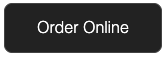Add Takeout & Delivery to your website
Edited
Adding an Online Ordering button on third-party websites
If you’re promoting Takeout & Delivery on a third-party website, we’ve created a button snippet for you to use with your online ordering URL.
1. Go to: https://bento-ordering-button.getbento.com/
2. Copy the button code of your color of choice
For example:
<a href="[ YOUR URL ]" class="bento-ordering-button" style="color: #fff
!important;background: #222 !important;font-family: Helvetica;font-size: 16px;padding:
16px 32px;border-radius: 8px;display: inline-block;text-decoration: none;line-height:
1;position: relative;margin: 0 auto;border: 1px solid #444;cursor: pointer;"
target="_blank" alt="Order Online with BentoOrdering" title="Order Online with
BentoOrdering">Order Online</a>
3. Paste as HTML on the third-party website
4. Swap out the placeholder text for your online ordering URL
In this example, the placeholder text you should replace is
http://copenhagenbistros.getbento.com/online-ordering
<a href="http://copenhagenbistros.getbento.com/online-ordering"
class="bento-ordering-button" style="color: #fff !important;background: #222
!important;font-family: Helvetica;font-size: 16px;padding: 16px 32px;border-radius:
8px;display: inline-block;text-decoration: none;line-height: 1;position:
relative;margin: 0 auto;border: 1px solid #444;cursor: pointer;" target="_blank"
alt="Order Online with BentoOrdering" title="Order Online with BentoOrdering">Order Online</a>You can adjust...
Font style where it says Helvetica
Font size where it says 16x
Padding where it says 16px 32 px
Line height where it says 1
Button copy where it says >Order Online<
5. Your button will look like this:
Online Ordering
Online Ordering Button
Was this article helpful?
Sorry about that! Care to tell us more?