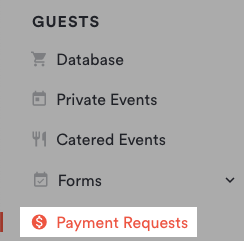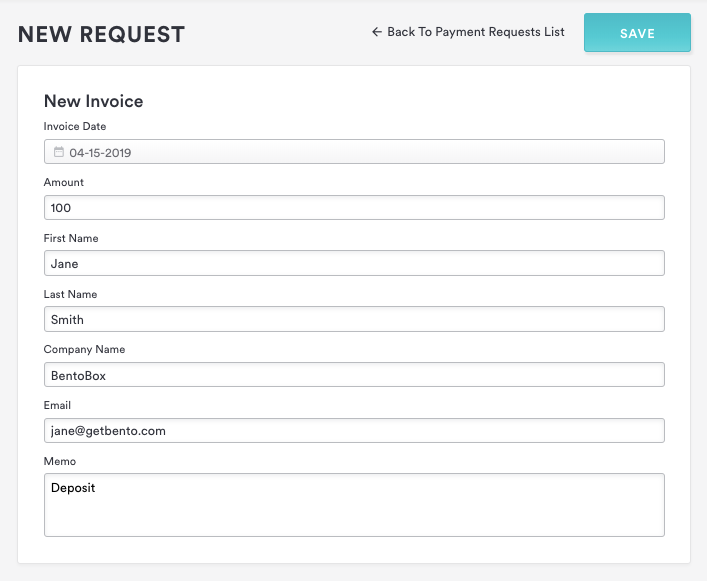How to add a new payment request
Edited
Follow the steps below to add a new payment request. Note that you must set up payment requests before you can start sending requests.
Log in to the backend and click on Payment Requests under the Guests heading on the left hand sidebar.
On the Payment Requests page, click on the “ACTIONS” dropdown and choose Add New.
On the New Invoice dialog that appears, fill in the fields below.
Invoice Date: date of invoice
Amount: amount being requested
First and Last Name: Customer’s first and last name
Company Name: Customer’s company name, if applicable
Requestor's email
Memo: add any additional fields
Click "Save" and a request number will generate a top. You may View, Send, or Void this invoice once it's created.
Payment Requests
Add new payment request
Was this article helpful?
Sorry about that! Care to tell us more?