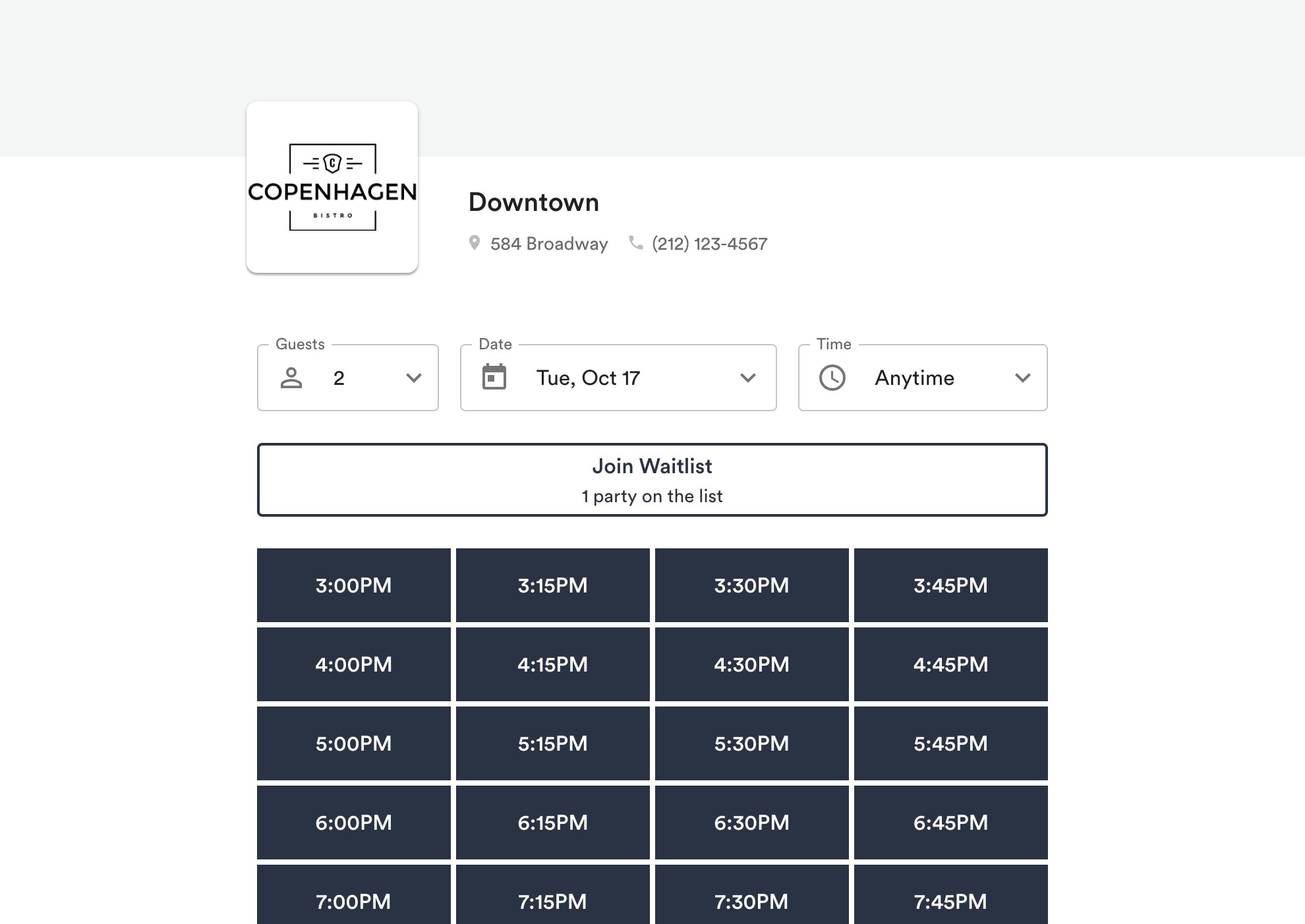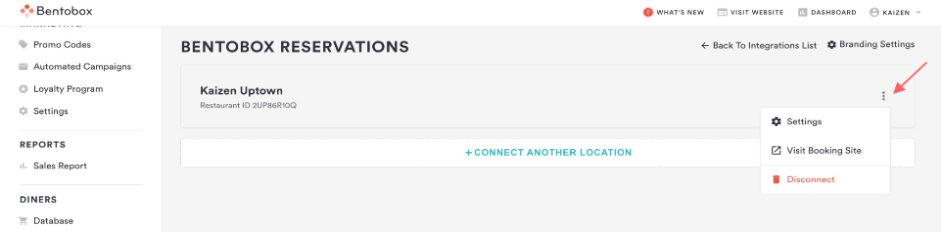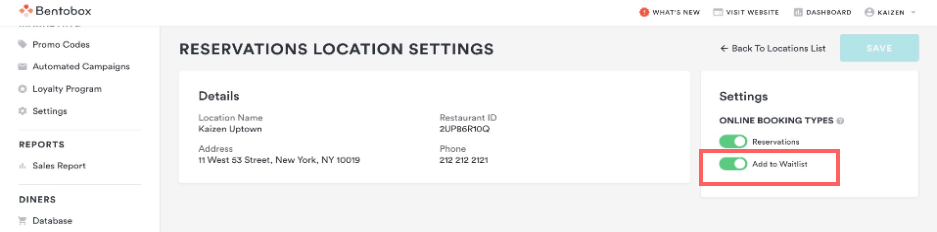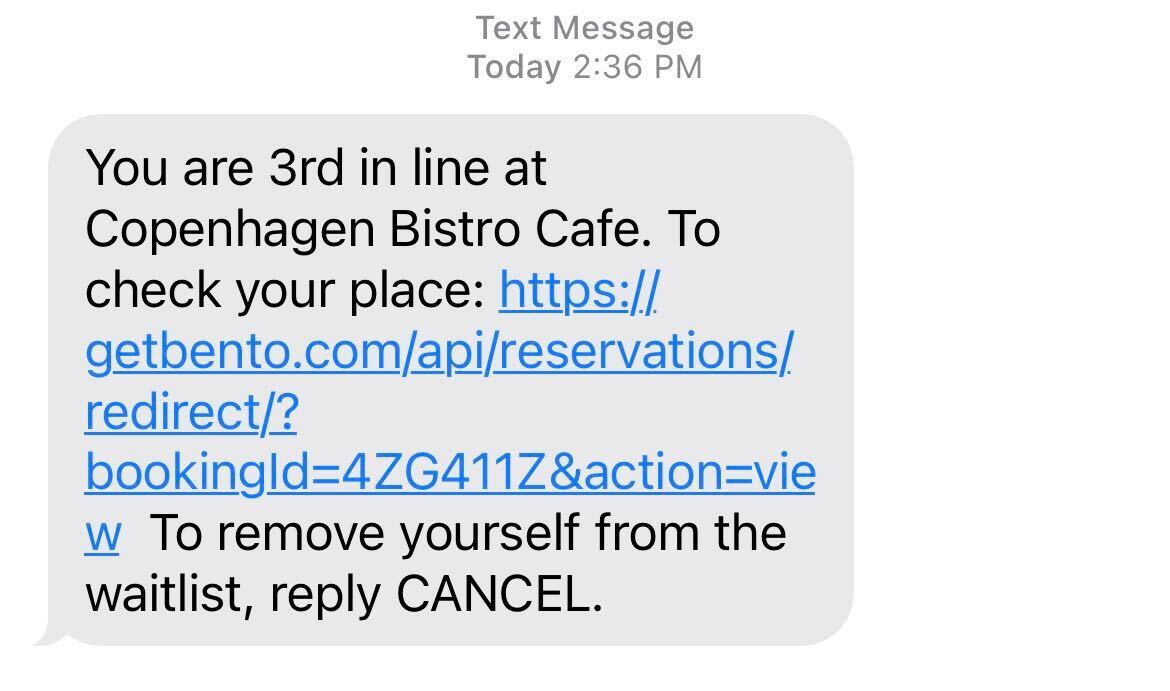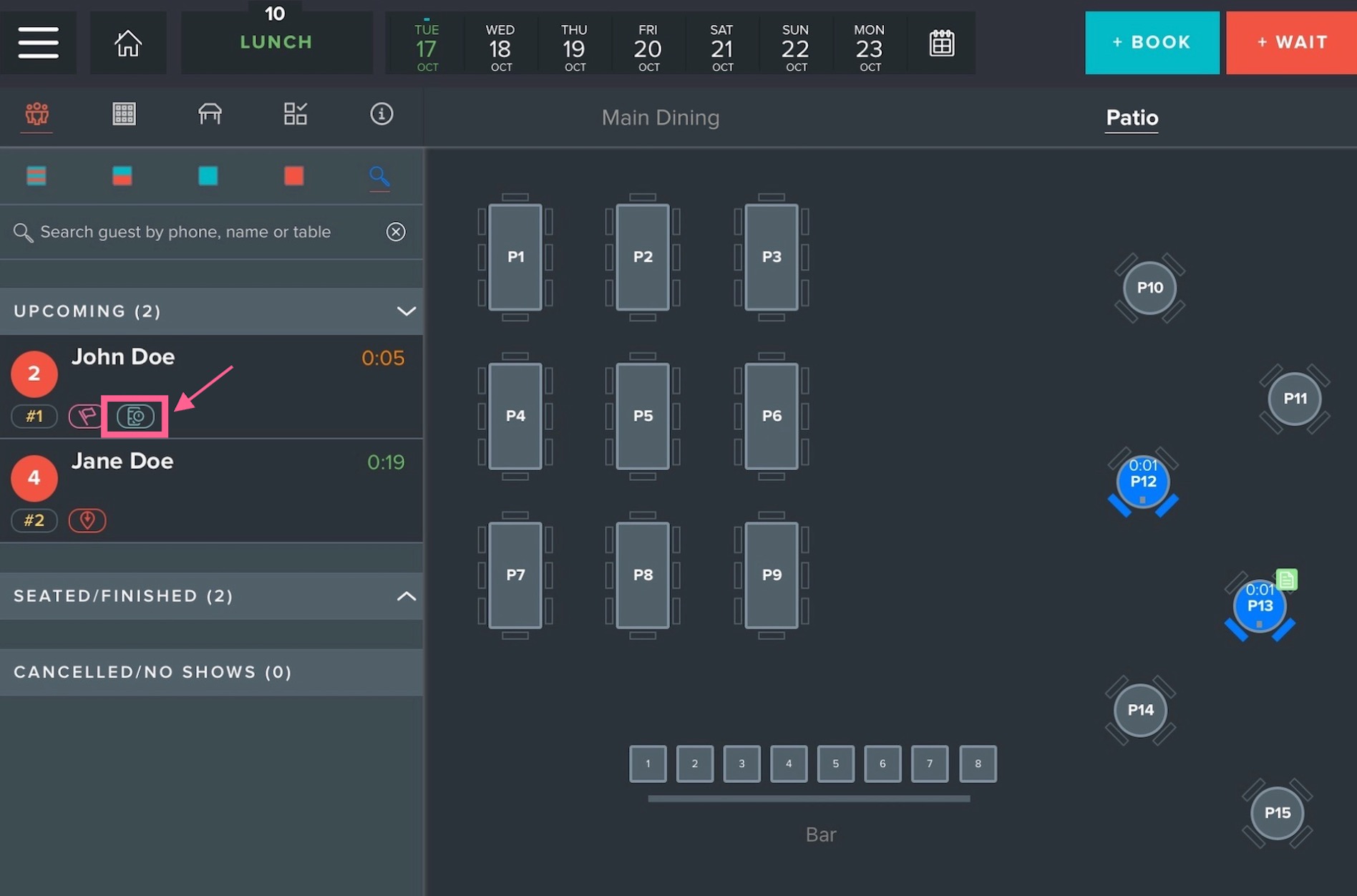Online Waitlist
Restaurants using our built-in Reservations or Waitlist have the opportunity to accept walk-ins via an 'Online Waitlist'.
Online Waitlist Feature
The Online Waitlist feature will allow guests to add themselves to the waitlist and view their place in line directly from their phone or computer.
Enable Online Waitlist
In order for your guests to access the Online Waitlist, the following must be true:
1. Online Waitlist is toggled 'On' in the backend
2. There is currently an active shift with at least one party on the waitlist
Clover Hospitality by BentoBox Backend
To enable the online waitlist, you must toggle on the 'Add to Waitlist' feature within your Reservations Location Settings. To do this, navigate to Integrations > BentoBox Reservations and select the 3 dots to access your settings. Within 'Online Booking Types', toggle on 'Add to Waitlist'.
Bento Book iPad App
After enabling the online waitlist feature in your backend, the online waitlist can be opened and closed within BentoBook.
The Diner Experience
If the online waitlist is enabled and there is an active shift with at least one guest on the waitlist, your diners will be able to 'Join the Waitlist' on the Booking widget. When a diner joins the waitlist, they will be prompted to provide their name, phone number, and email, similar to if they were making a reservation.
Once the diner is added to the waitlist, they will receive an SMS confirming their place in line. This SMS will also include a link to the confirmation page where they can check their updated place on the waitlist. Diners can also remove themselves from the waitlist by replying 'CANCEL'.
Book App Experience
When a party is added to the waitlist remotely, an online waitlist tag will appear under the party name to indicate they were added via the online waitlist. They will not have a "checked in" tag as they would if added manually in person.