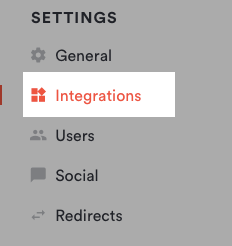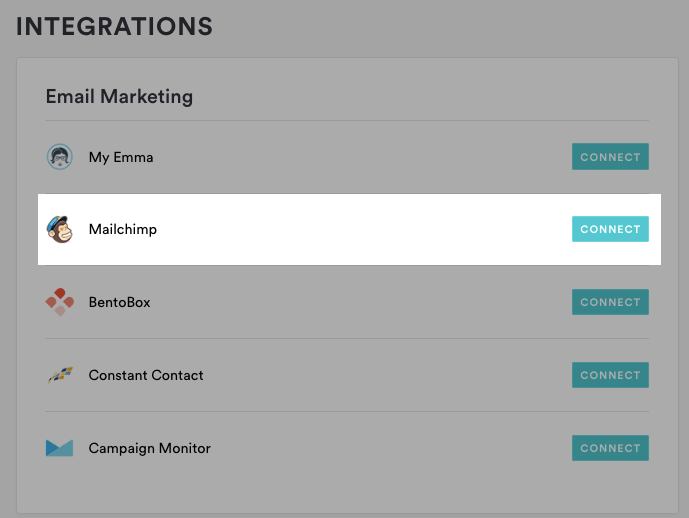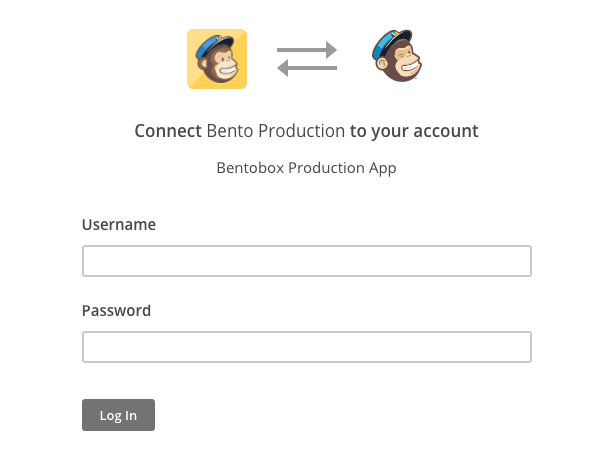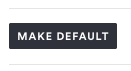How to add Mailchimp email marketing to your site
Follow the steps below to collect email addresses straight to a Mailchimp list.
Log in to the backend and click on Integrations in the left hand sidebar.
Under the email marketing section, click the “Connect” button next to Mailchimp.
On the next page, enter your Mailchimp username and password and click “Log In.”
You’ll then return to the backend, where you can choose which list you want signups to drive to.
Click the “Save” button.
If you have more than one email marketing service-connected and want to use Mailchimp as the default, click the grey Make Default button.
To update the Mailchimp settings, return to the Integrations page and click on Mailchimp to reopen the settings.
To manage which diners you’re pulling into your email marketing subscription list, set the toggle to “on” or “off” for each type of subscriber. Then, hit the “Save” button.