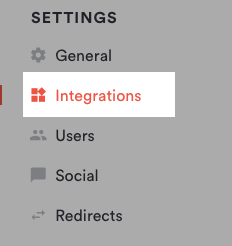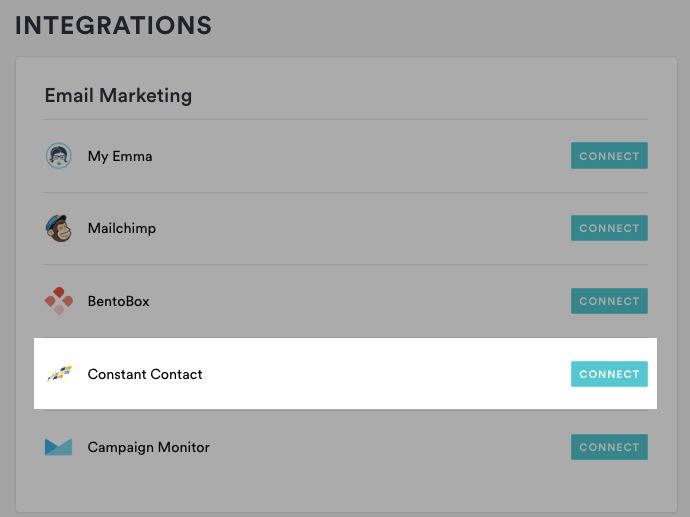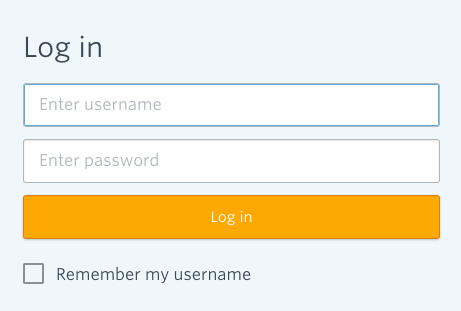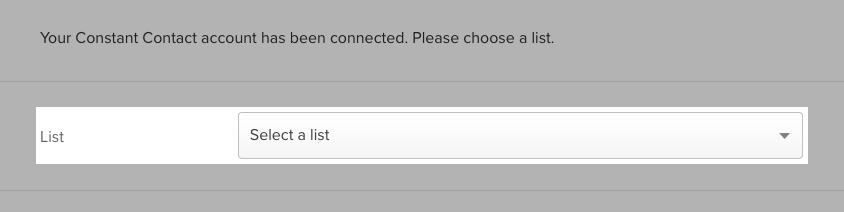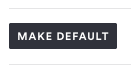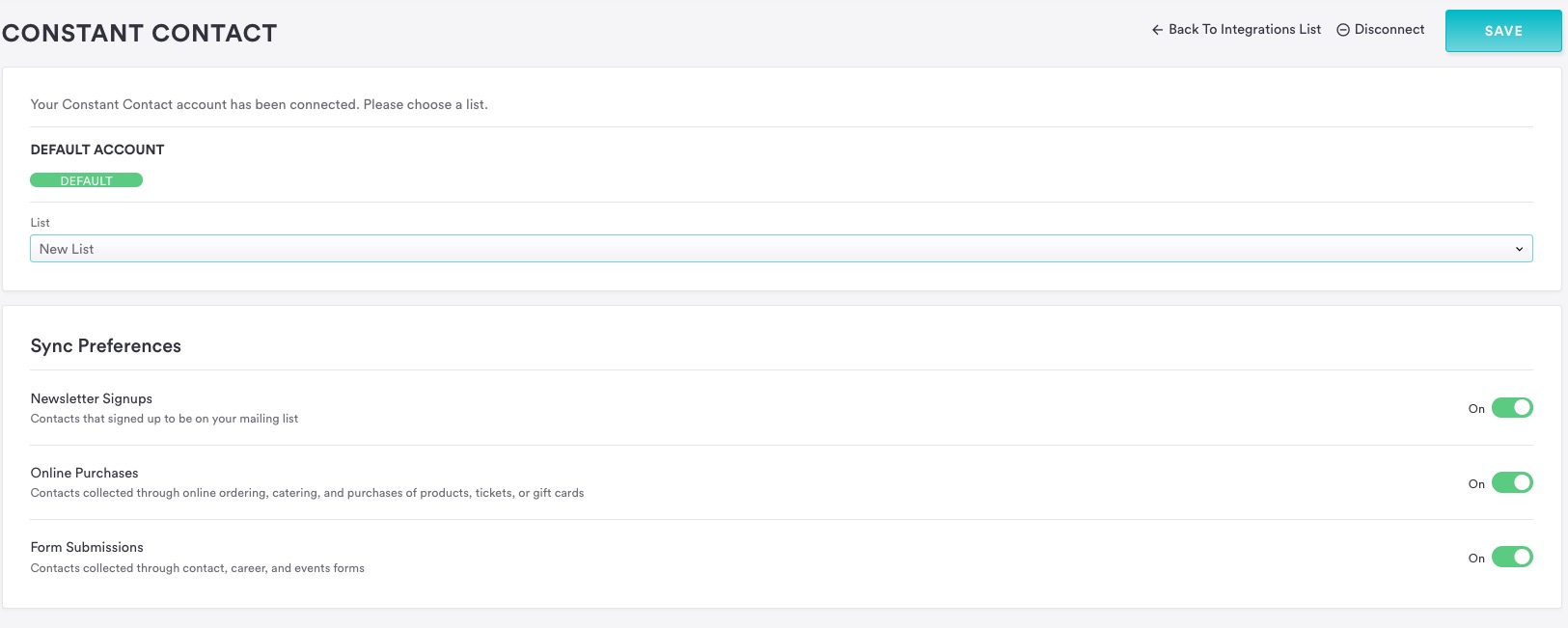How to add Constant Contact email marketing to your site
Follow the steps below to collect email addresses straight to a Constant Contact list.
Log in to the backend and click on Integrations in the left hand sidebar.
Under the email marketing section, click the “Connect” button next to Constant Contact.
On the next page, enter your Constant Contact username and password and click “Log in.”
You’ll then return to the backend, where you can choose which list you want signups to drive to.
Click the “Save” button.
If you have more than one email marketing service connected and want to use Constant Contact as the default, click the grey Make Default button.
To update the Constant Contact settings, return to the Integrations page and click on Constant Contact to reopen the settings.
To manage which diners you’re pulling into your email marketing subscription list, first reset your integration by hitting “disconnect”, then reconnect the integration. Set the toggle to “on” or “off” for each type of subscriber. Then, hit the “Save” button.