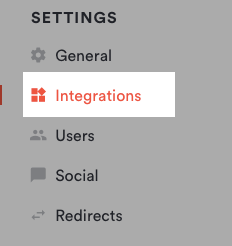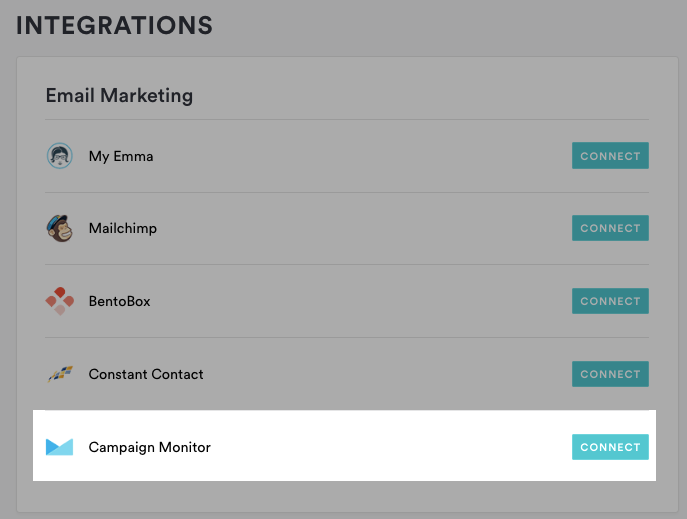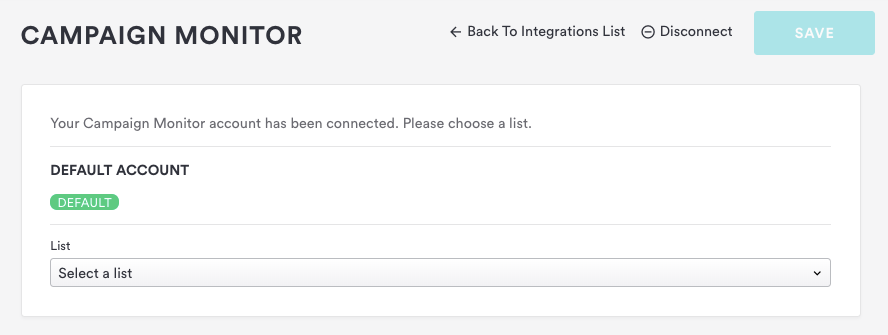How to add Campaign Monitor email marketing to your site
Follow the steps below to collect email addresses straight to a Campaign Monitor email marketing list.
Log in to the backend and click on Integrations in the left hand sidebar.
Under the email marketing section, click the “Connect” button next to Campaign Monitor.
On the next page, enter your Campaign Monitor email marketing username and password and click “Log in,” then click the green “Allow Access” button.
You’ll then return to the backend, where you can choose which list you want signups to drive to.
If you have more than one email marketing service-connected and want to use Campaign Monitor as the default, click the Default button.Click the “Save” button.
To update the Campaign Monitor settings, return to the Integrations page and click on Campaign Monitor to reopen the settings.
To manage which diners you’re pulling into your email marketing subscription list, set the toggle to “on” or “off” for each type of subscriber. Then, hit the “Save” button