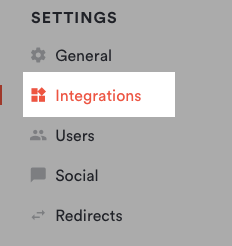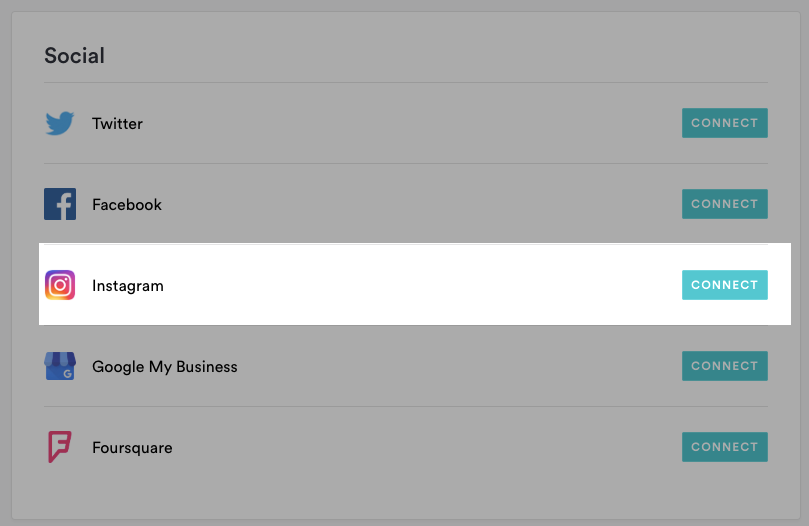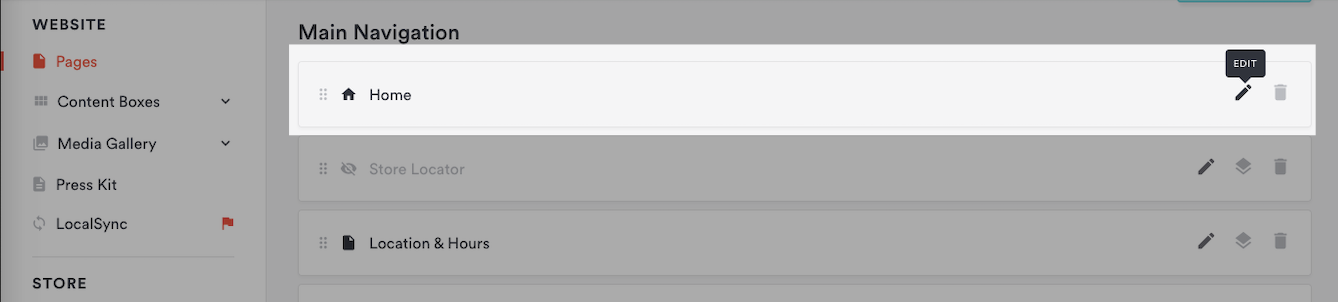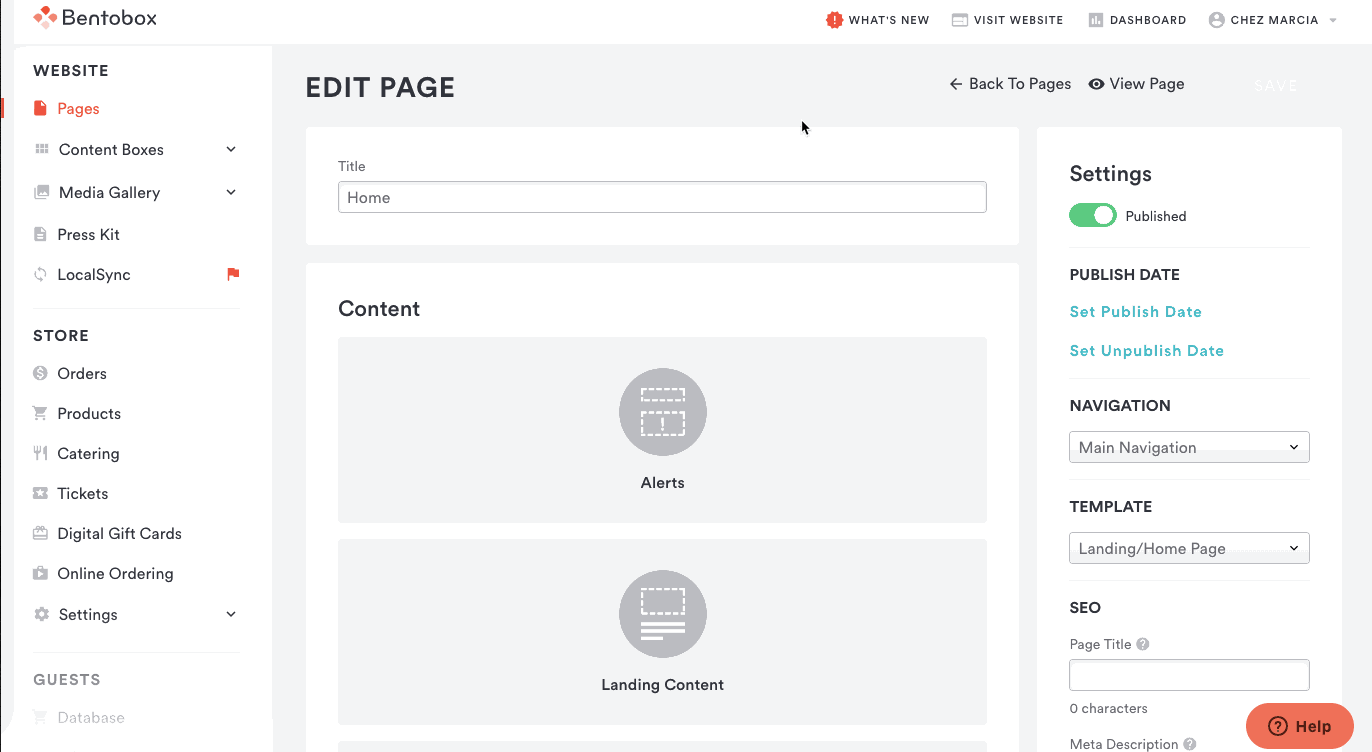How to add the Instagram Feed to Your Website
Connect your Instagram Business Account so you can display your most recent Instagram posts directly on your website, embedded within a page.
Note: Click here to learn more on how to convert an Instagram profile to a business account.
1. Log in to the backend and click on the “Integrations” tab from the main navigation.
2. Under the Social section, click the “Connect” button next to Instagram.
3. Enter the username and password for the Instagram account you want to link, then click “Log in.” If you are already logged in, your account will link automatically in the background.
4. Click the “Save” button.
How to add the Instagram Feed to Your Website
Once the integration has been connected, you’ll need to add the instagram feed to a page on your website. You are able to do this with our Flexible Content option. Note that not all pages support flexible content.
1. Log in to the backend and click on Pages in the left hand sidebar.
2. Hover over the page for which you’d like to add or edit the flexible content and click the edit icon that appears.
3. Click on the box labeled “Flexible Content.”
4. On the Edit Flexible Content page, click the “Add Section” button.
5. Choose “Instagram” in the content type dropdown options.
6. Click the “Save” button. Now if you click the “Visit Website” link at the top of the screen, you will be able to view your changes. The Instagram feed will feature the latest ten photos posted on your Instagram.
Click here to learn how to reorder flexible content if you’d like to place your feed above or below the desired page.