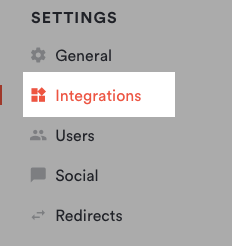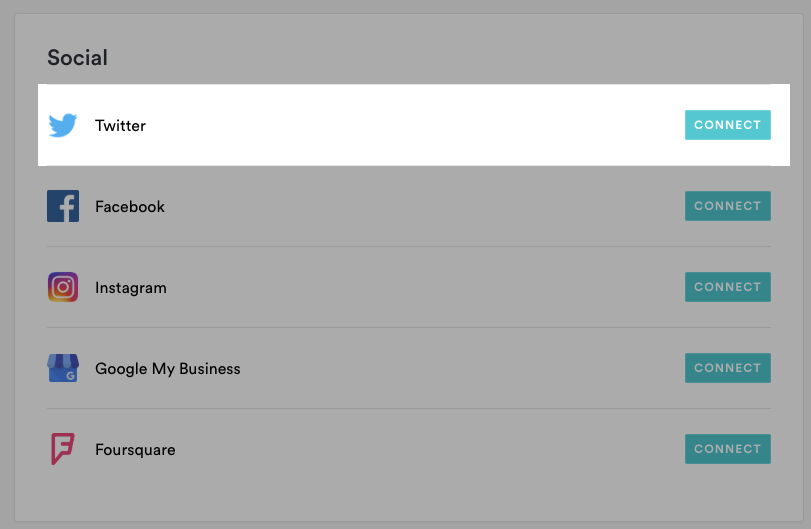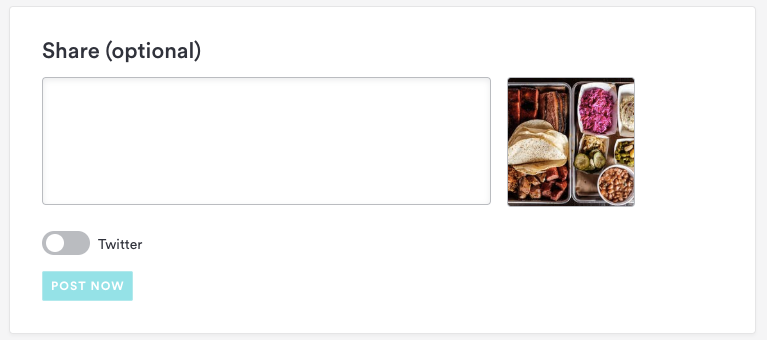How to Connect Twitter to Publish Events, News and Press
Follow the steps below to link a Twitter account to your site. When you link your Twitter feed, you will be able to share News, Events, and Press updates directly to Twitter when you post them to your site.
Log in to the backend and click on Integrations in the left hand sidebar.
Under the Social section, click the red “Connect” button next to Twitter.
Enter the username and password for the Twitter account you want to link if prompted, then click the blue “Authorize app” button.
You’ll be be taken back to the backend. Click the “Save” button.
Now, when you add a new Press, News, or Events item on your site, you can enter the copy and images you’d like to tweet in the Share field and check the box next to your Twitter account.
Then click the Post Now button to post a link to your item on your business’ Twitter feed.