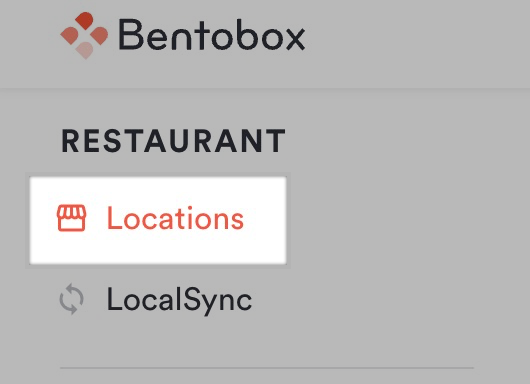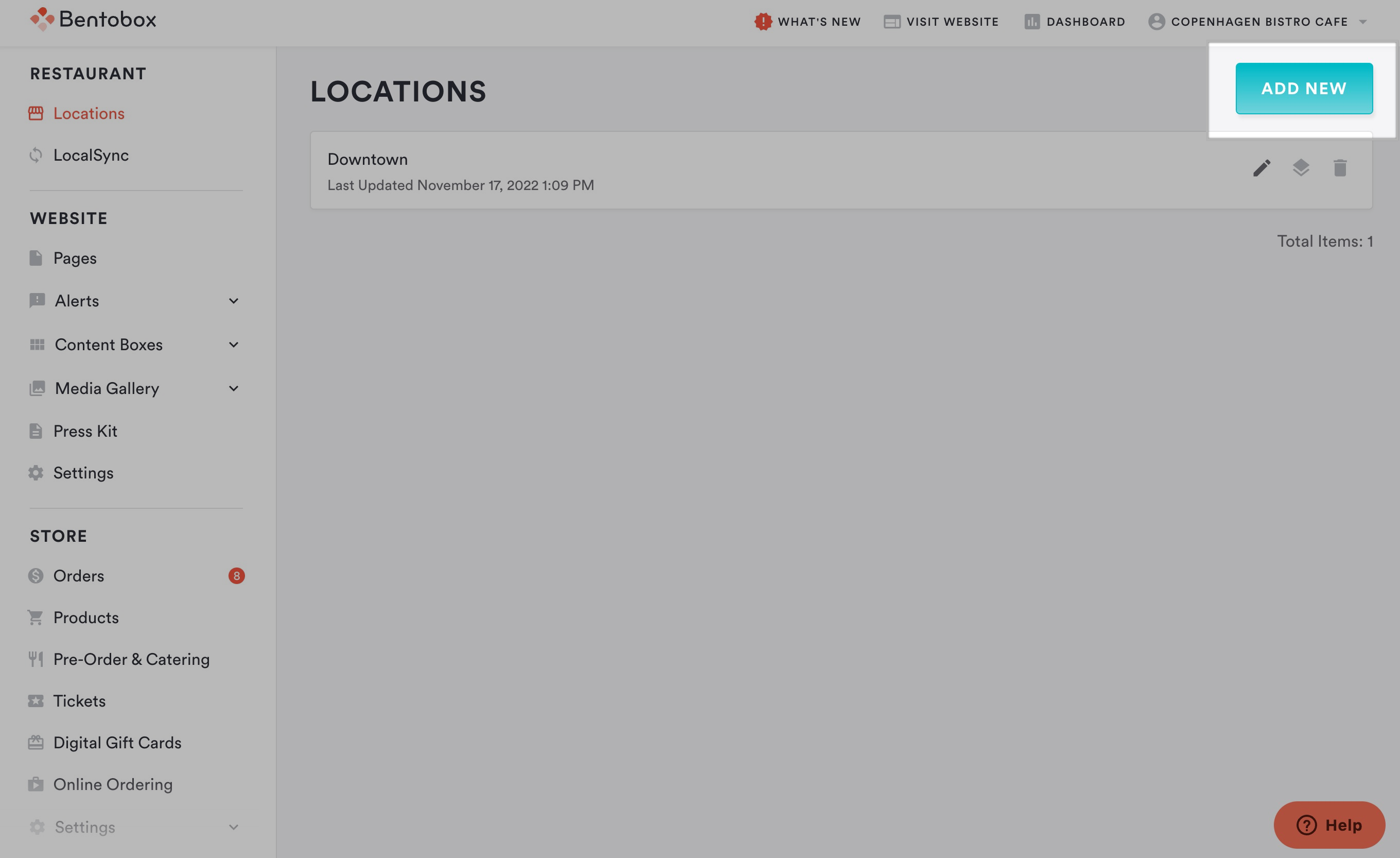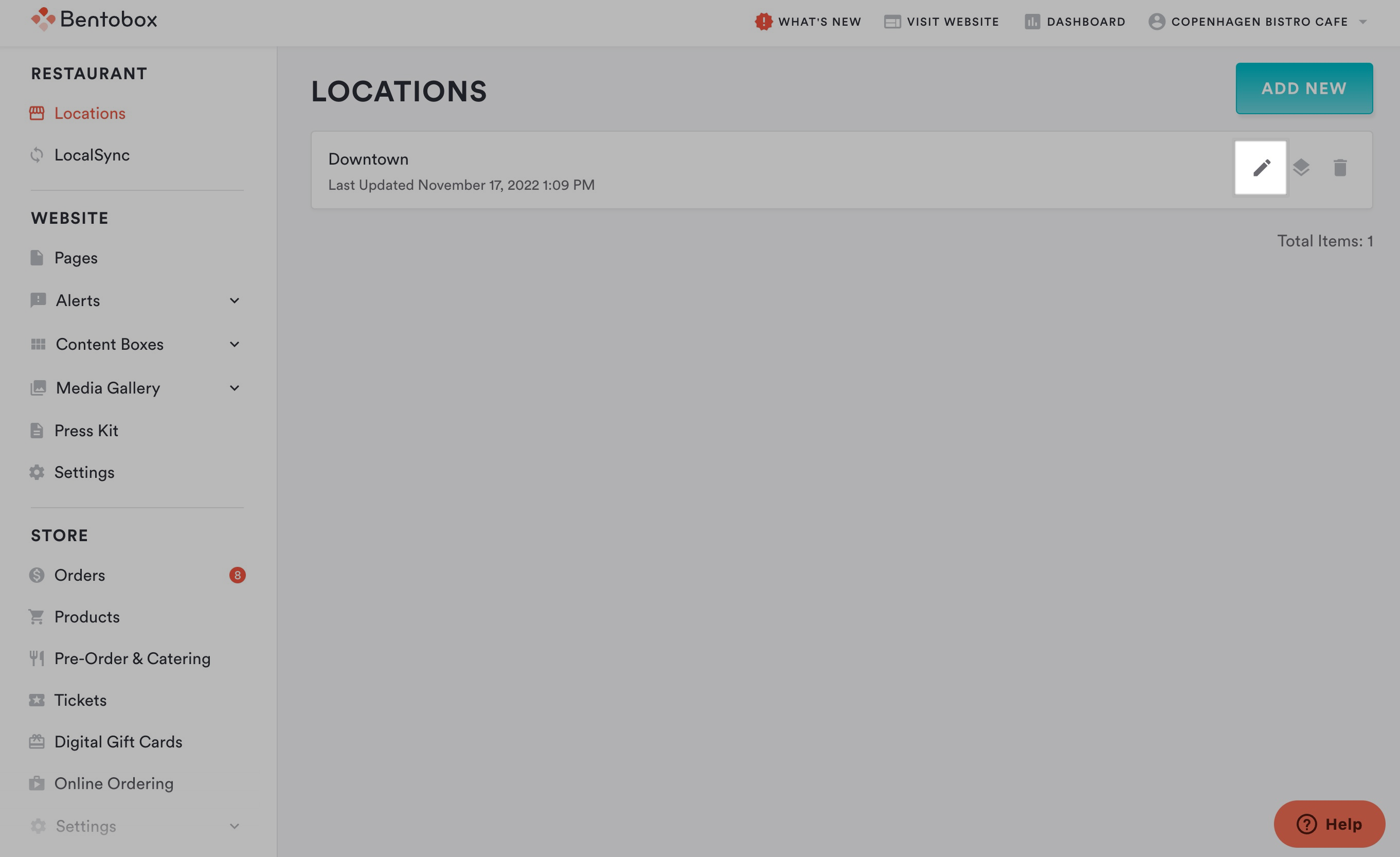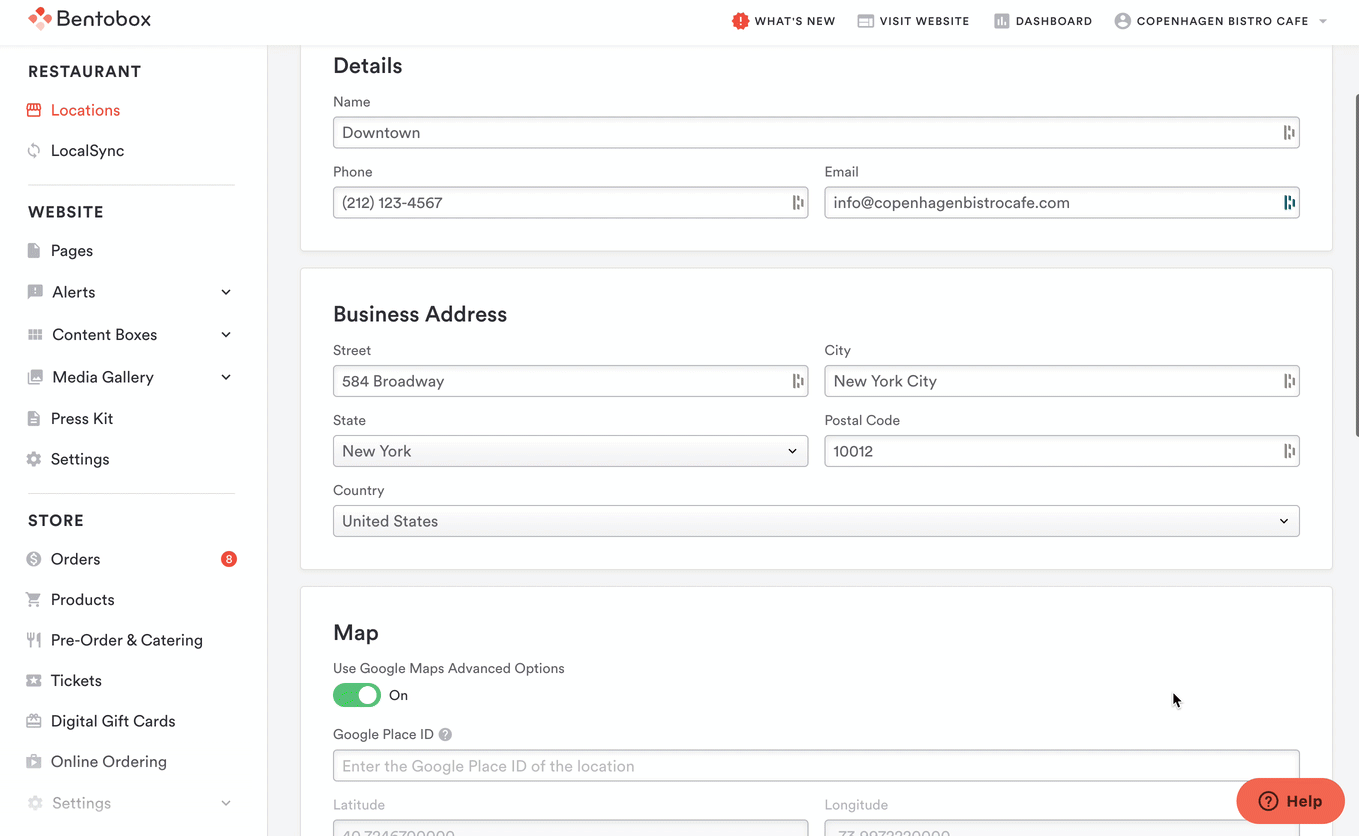NEW! How to add and edit Locations
The Restaurant > Locations section is where all important location information should be stored. Follow the steps below to add or edit a Location:
1. Navigate to Restaurant > Locations
2. To add a new Location, click on the blue Add New button at the top right corner of the page.
3. To edit an existing location, click on the pencil icon.
4. In the Edit Location page that appears, fill out the details and business address fields for your location.
Location Name: This is the name of your restaurant or your neighborhood. Example. Joe's Pizza or West Village.
Phone Number: This is how the guests can contact your restaurant directly. Use standard formatting and no letters.
Email Address: This is how guests can contact your restaurant directly. Use a general email address if possible.
Business Address: This will be used to generate a map through Google. It's important that you complete all fields as they are labeled.
Use Google Maps Advanced Options: check this box and paste in your location’s Google Place ID to display advanced Google Maps features.
LocalSync Hours: If you have LocalSync, add and edit your location hours here to sync with Google, Facebook, and Foursquare. Learn more about LocalSync here.
Location Social Media Pages: If you have Clover Hospitality by BentoBox Online Ordering and are using Diner Feedback, add Location Social pages so diners can leave you reviews. Learn more here.