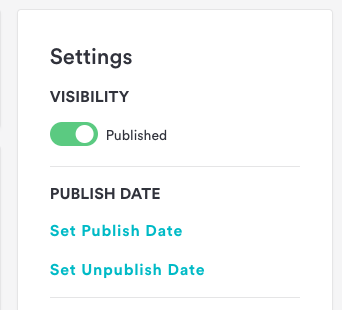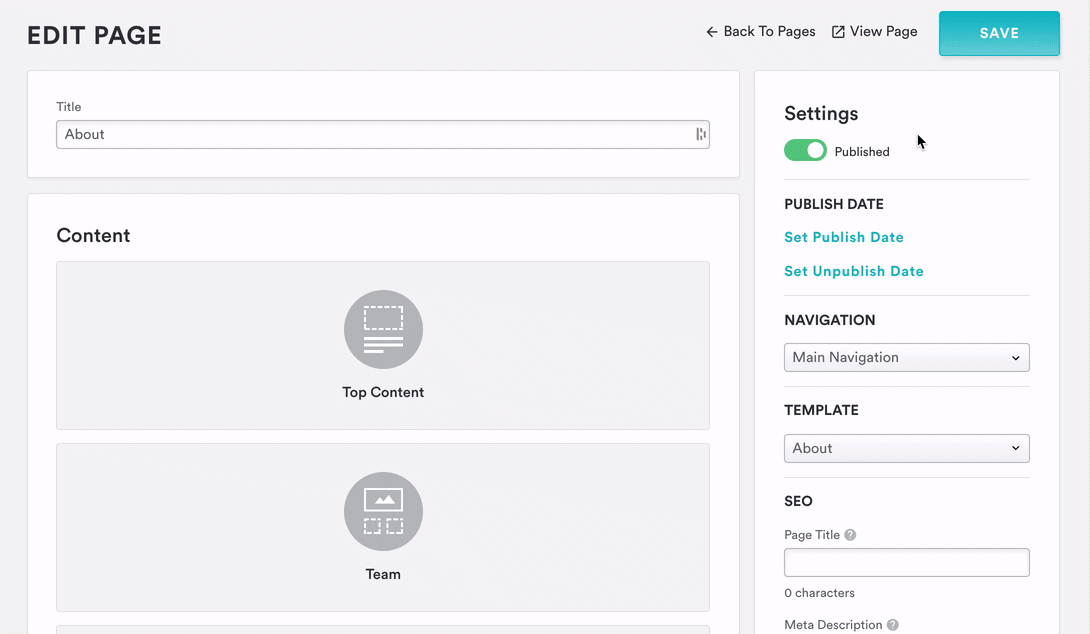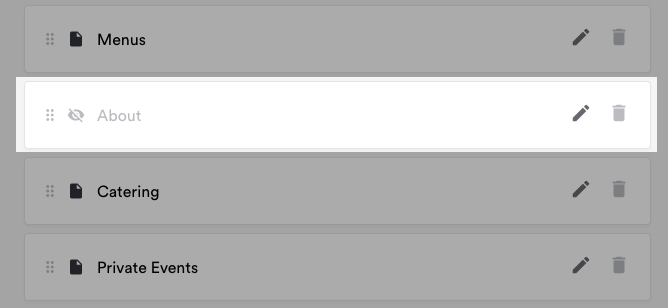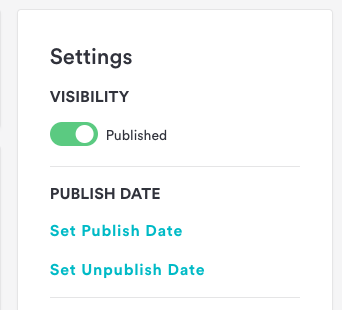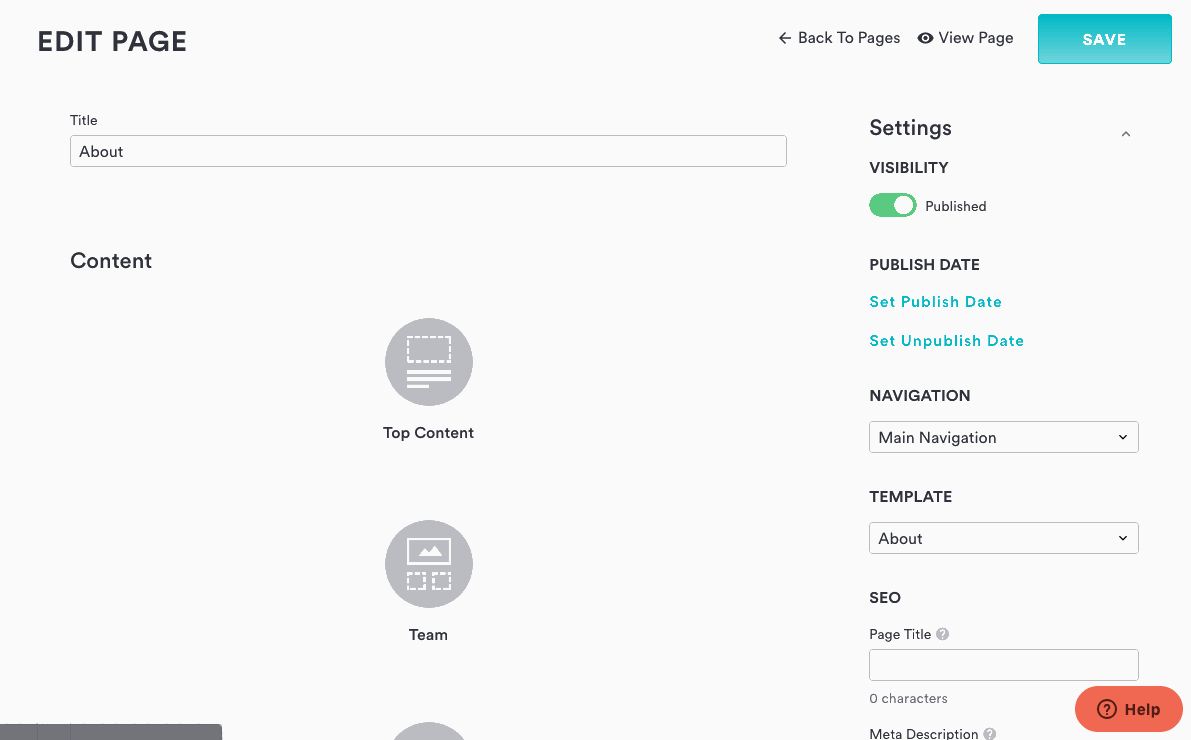Publishing, unpublishing and scheduling pages
When updating a page on your site, you can edit the settings for each page. This includes the ability to publish and unpublish pages as well as scheduling pages to be published on a certain date.
You can schedule when pages will publish and unpublish so that seasonal menus or holiday promotions automatically appear and disappear at the right time.
⚠️ Important: For scheduled publishing to work correctly, you must set both a publish date and an unpublish date. If only one is set, the content may not appear or be removed as expected.
This applies to all scheduled content, including menus, posts, and other page elements.
Publishing and Unpublishing Pages
Sometimes you want to take a page or piece of content down without deleting it entirely. Maybe the Valentine’s Day menu is going away but will be back next year, or you’d like to draft the Private Events section before it goes live. To publish or unpublish a page, follow the steps below. These steps can apply to a whole page like “Menus” or “Team,” or a specific piece of content within a page such as the Brunch menu or Chef Denise’s bio.
Open the page you’d like to publish or unpublish in the backend.
Click on the Page Settings panel and scroll to where it says "Publish Date"
Click on the button under “Visibility” in the Page Settings panel to toggle the publication status of the page.
- If the toggle is green and reads “Published”, the page is published and visible to visitors.
- If the toggle is grey and reads “Unpublished”, the page is unpublished and hidden from visitors.
Note: When you unpublish a page, you may choose to leave the URL accessible (meaning it can be found on search engines if it has received traffic in the past) or, you may redirect it to an existing page as shown below:Click “Save” at the top right corner of the screen to update the page’s publication status.
When viewing your site’s Pages/Nav section in the backend, unpublished pages will appear with an unpublished icon.
Scheduling Pages
You can also schedule when pages will publish and unpublish so that seasonal menus or holiday promotions will automatically appear or be removed when the time is right. You can set both a publish and an unpublish date for any given page, so (for example) a Super Bowl menu could go up in mid-January and come down the Friday before the game. Just like the above steps for publishing and unpublishing pages, these steps can apply to a whole pages or specific pieces of content.
Open the page you’d like to publish or unpublish in the BentoBoback end.
Click on the Page Settings panel and scroll to where it says "Publish Date"
To schedule a publish date, click the red “Set a Publish Date” button.
Choose the date and time that you want the page to go live, then click the "Save" button.
To schedule an unpublish date, click the red “Set an Unpublish Date” button.
Choose the date and time that you want the page to be taken down and click the "Save" button.
Click “Save” at the top right corner of the screen to update the page’s scheduling.