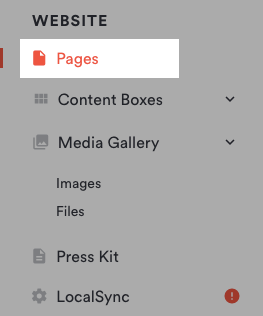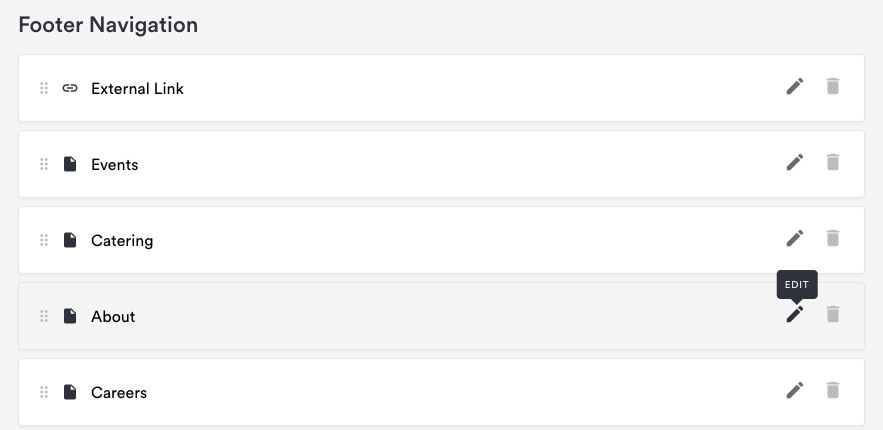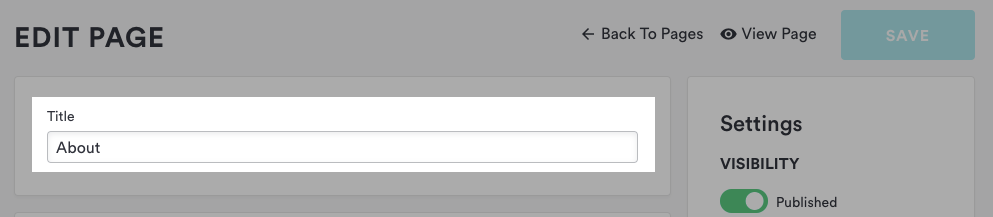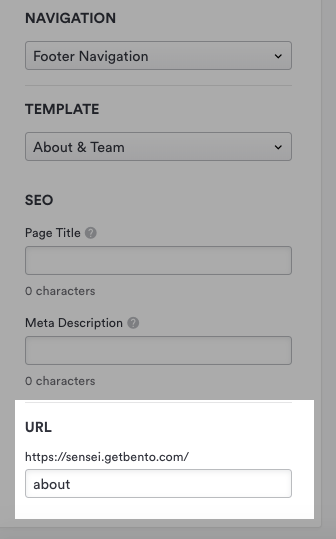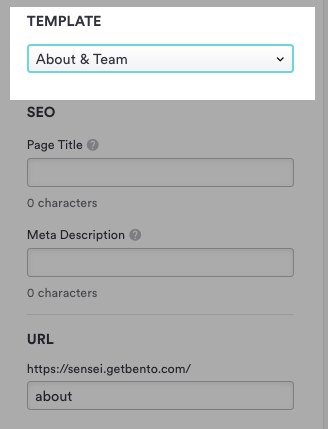How to update a page’s name, URL, or template
You may want to rename pages on your site or change their URL or template.
Update a page name
Follow the steps below to update page names. Note that longer names may not fit as well in your site’s navigation.
Log in to the backend and navigate to Pages in the left sidebar.
Hover over the page you want to rename and click on the Edit icon.
You will land on the Edit page. The name of the page appears at the top of the Edit page in a text field.
Edit the page’s name and click the “Save” button. Now if you click the “Visit Website” link at the top of the screen, you will be able to view your changes.
Update a page URL or template
Follow the steps below to update a page’s URL. Change URLs with caution, as older links around the web may still point to the original page URL. You may want to set up a redirect instead.
When changing a page’s template, you may lose content on the page.
Log in to the backend and navigate to Pages.
Hover over the page you want to change the URL for and click on the Edit button.
You will land on the Edit page. Click on the Settings column on the right side of the page to make edits.
Under URL, you can edit the URL and the page template.
To change the page’s template, select a new template from the dropdown. *Doing this while there is already content on the page may break the page or result in content that cannot be removed. Be careful when changing the template.
Click the “Save” button. Now if you click the “Visit Website” link at the top of the screen, you will be able to view your changes.