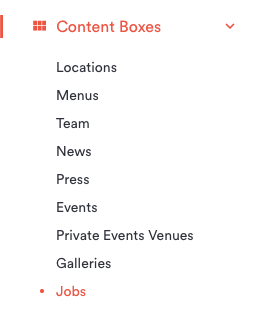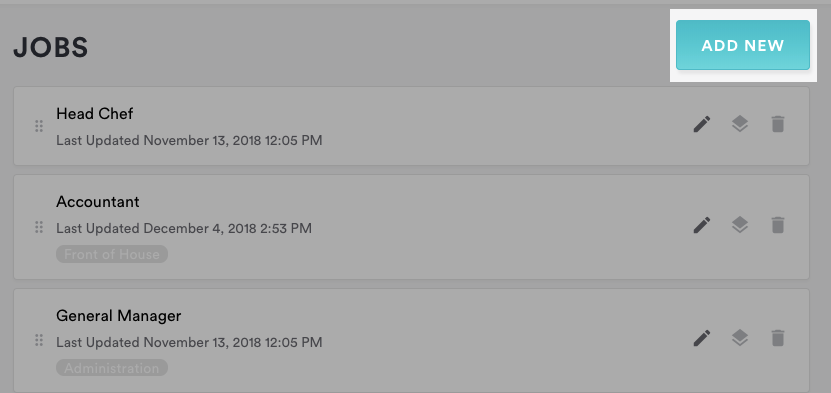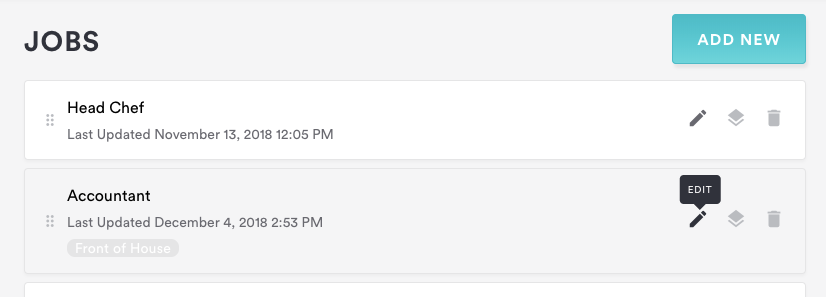How to add and edit jobs
Hiring? Your website is a great place to find applicants and have them apply directly to you. They can even attach their resume and add a cover letter right from your site. Follow the directions below to manage job postings on your site.
Log in to the backend and click on Content Boxes, then select “Jobs” from the list that appears.
To add a job listing, click on the blue “Add New” button at the top right corner of the page.
To edit an existing job listing, hover over the listing in the list and click the edit icon that appears.Fill in the fields below in the “Edit Jobs” dialog & settings column that appears.
Name: enter a the name of the job title.
Featured: check this box if you’d like this job listing to appear at the top of your site’s job listing page.
Description: add any text that describes the open position.
Within the Job Box, you can also associate any position to either a Custom Category or a Location. This is great for multiple locations or segmenting your careers.
Example of Custom Categories: Front of House, Back of House, Admin
Example of Locations: NoLita, Dumbo, Midtown
To do this, you'll select either Category or Location in the settings panel at the right.
Deleting Jobs
To delete a job listing, log in to the backend and click on Content Boxes, then select “Jobs” from the list that appears. Hover over the job listing you’d like to delete and click the delete icon that appears, then click “Confirm Delete.” Note that this cannot be undone. To temporarily remove job listings from your website, you can publish, unpublish, and schedule posts. Click here for detailed instructions.
Reordering Jobs
To adjust the order in which job listings appear on your site, log in to the backend and click on Content Boxes, then select “Jobs” from the list that appears. The order here reflects the order on your site; just drag and drop the names in the list to reorder how they appear on the front end.