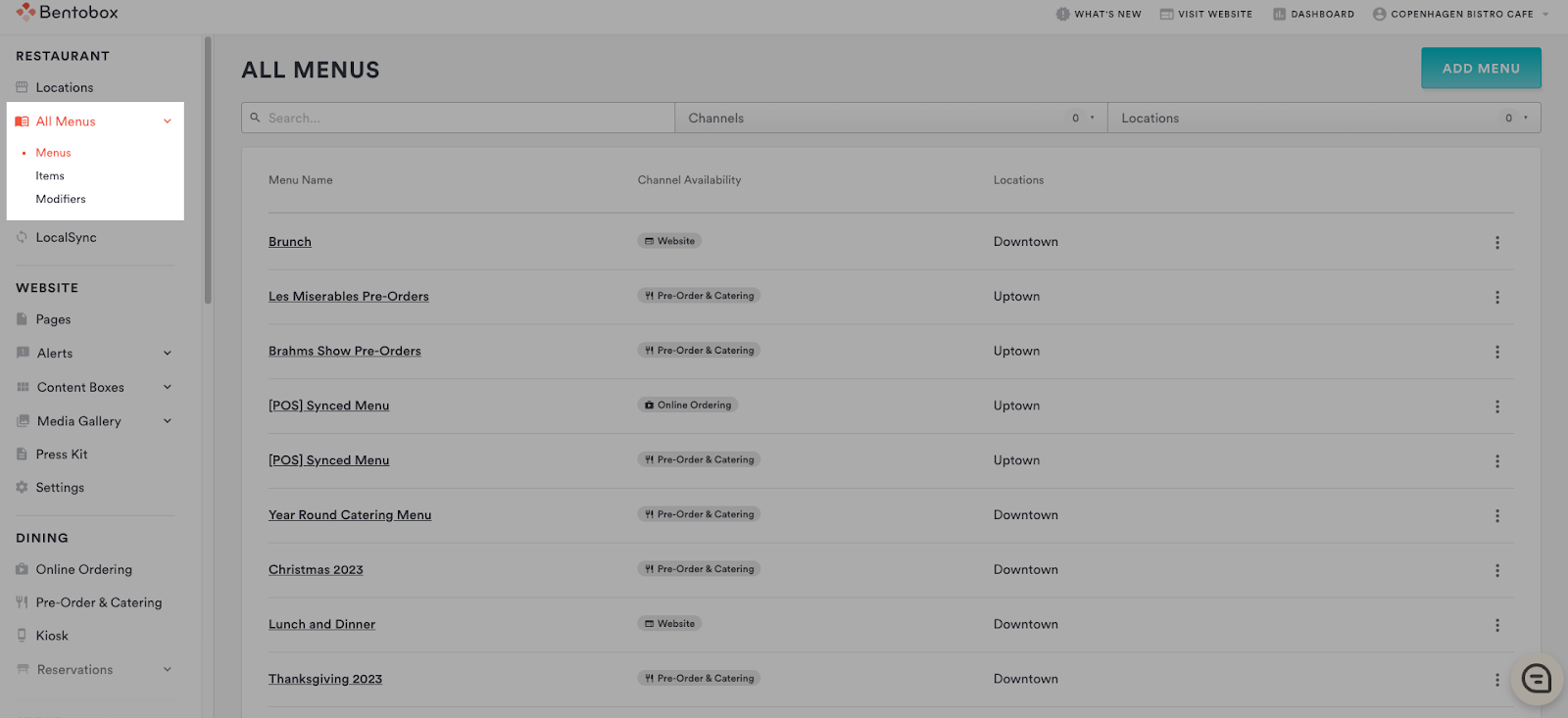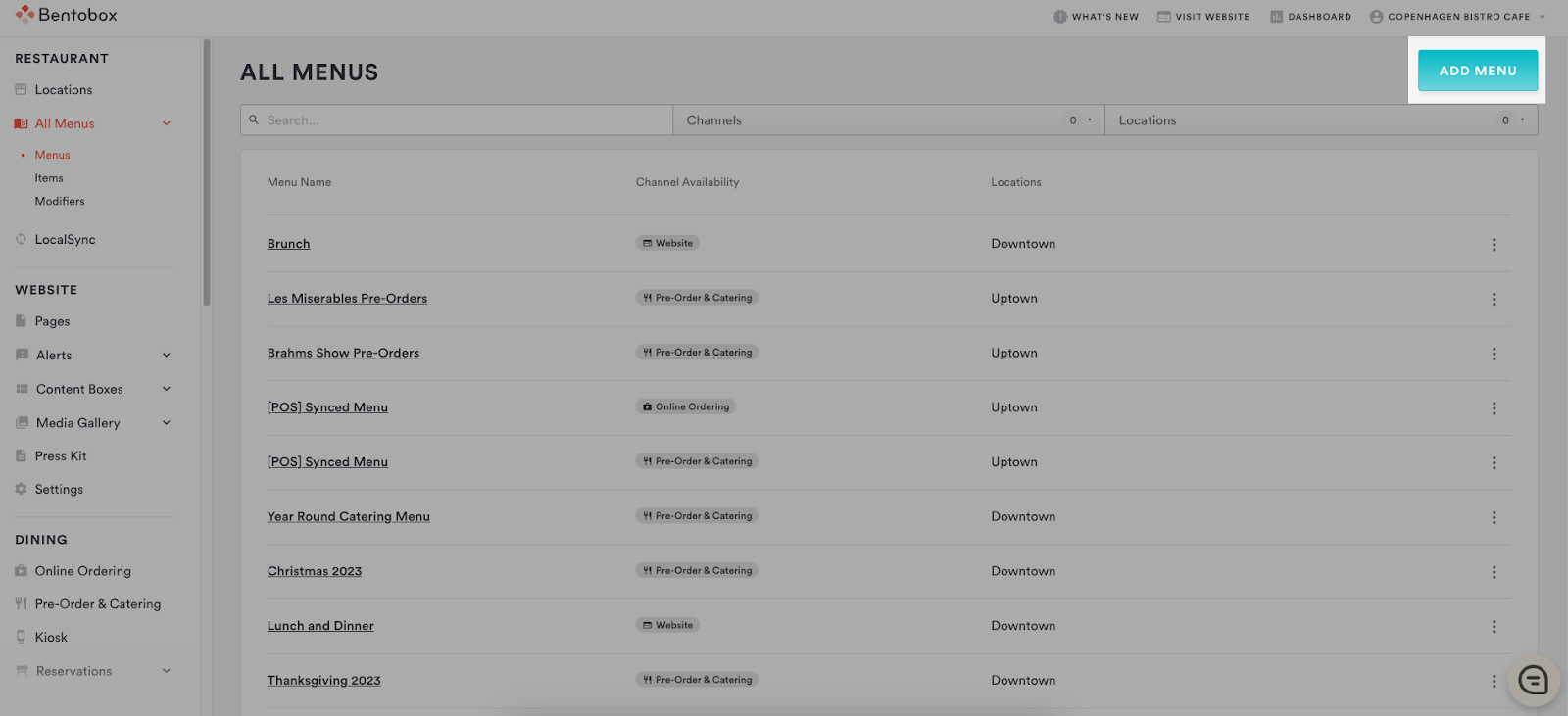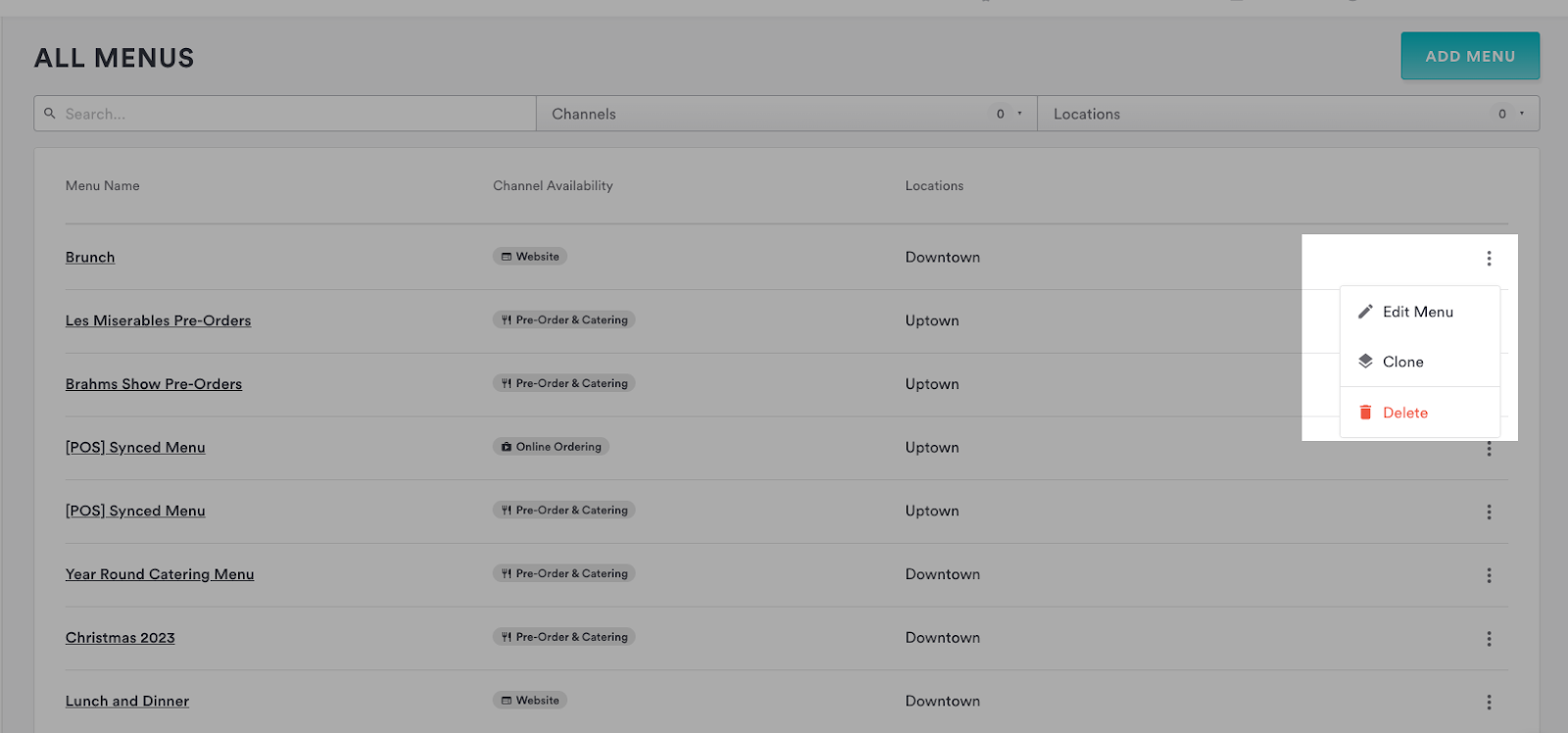All Menus page
The All Menus page is your home-base in the backend where you will be able to see all your menus for all your channels here, as well as create new menus.
To access this page you will navigate to the left-hand menu > All Menus > Menus.
For each menu, you can see the Menu Name, the Channel that it is assigned to, and the Restaurant Location it is associated with. By using the search bar and filter tools at the top of the page, you can quickly locate a menu by searching or setting parameters.
You will be able to create, edit, clone, and delete menus from this page. To create a new menu, click Add Menu in the upper left.
You will be able to create a new menu from scratch, or clone from an existing menu. You will also be prompted to select the Channel Availability for this menu. Each menu may only be associated with one channel, but you can easily clone menus and associate them with other channels if you use the same menu in multiple places.
To edit, clone, or delete an existing menu select the dots icon at the end of the menu section. Please note you will not be able to change the channel association on an existing menu.
If you have any additional questions about the All Menus page or need assistance editing your menus, please reach out to our Support Team here.