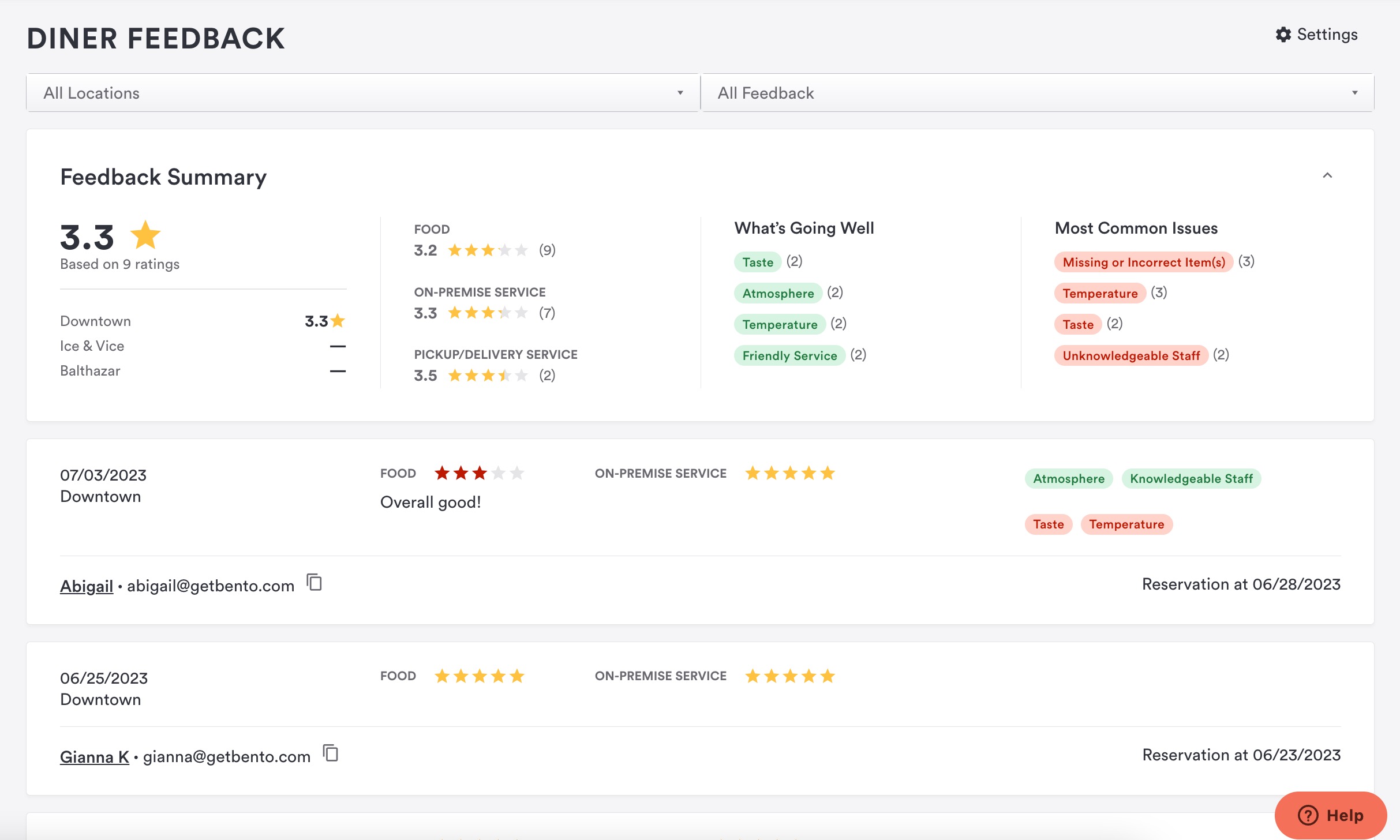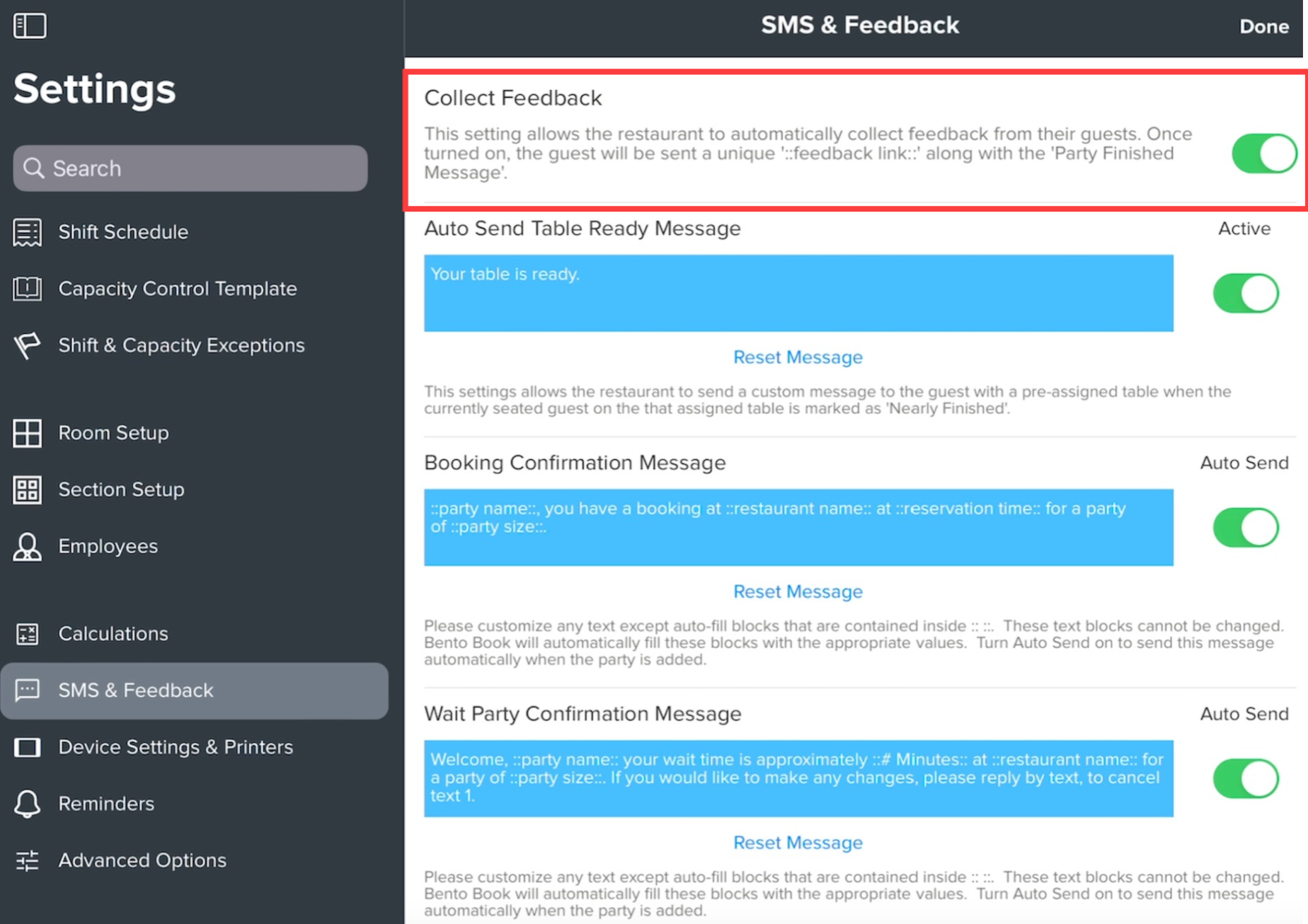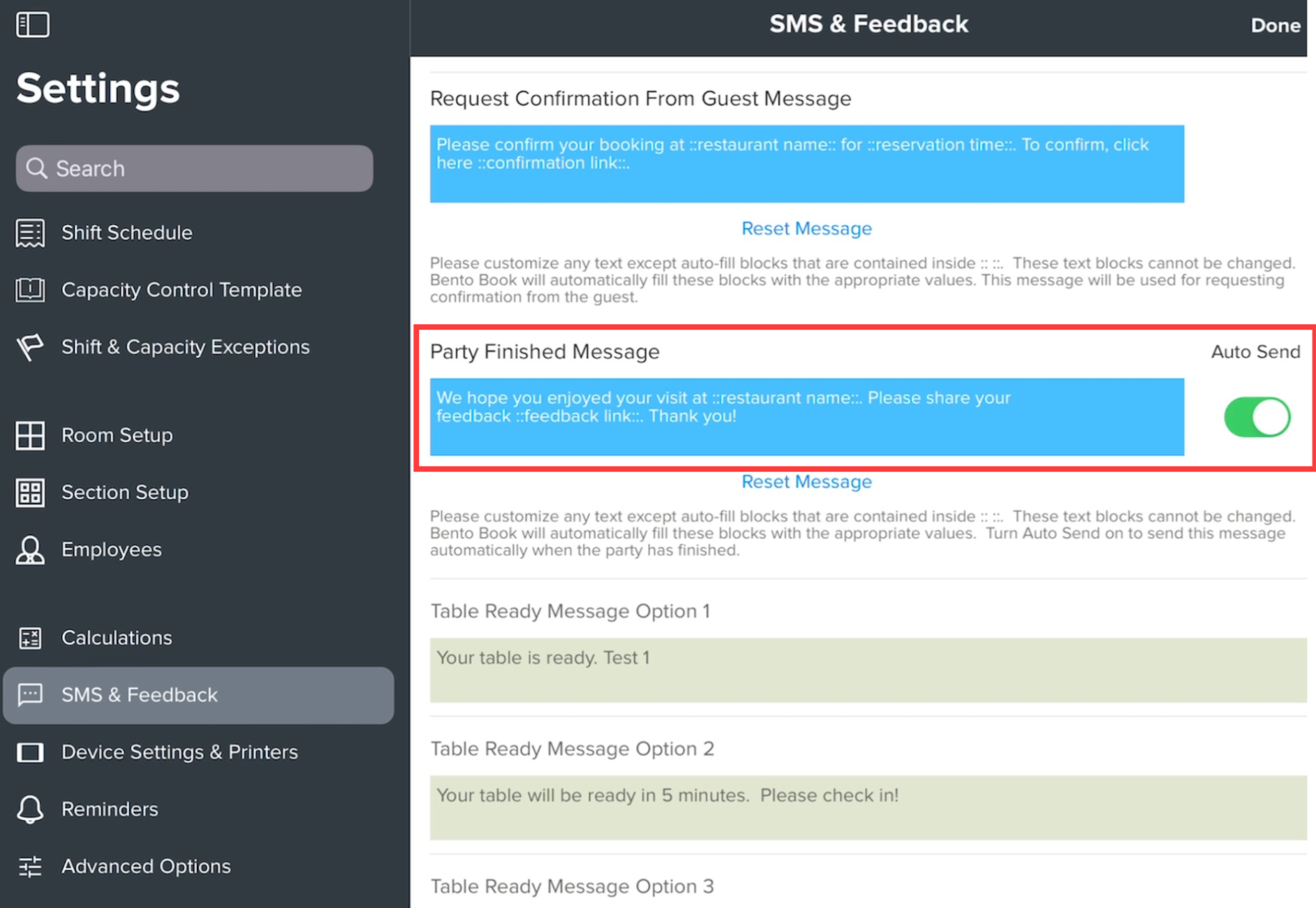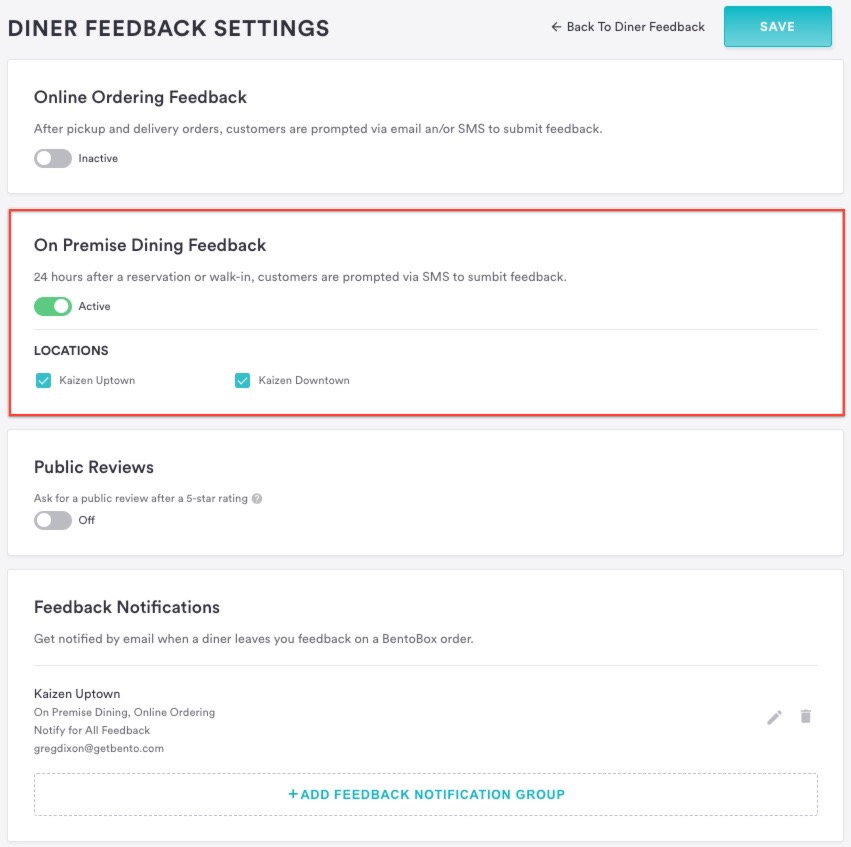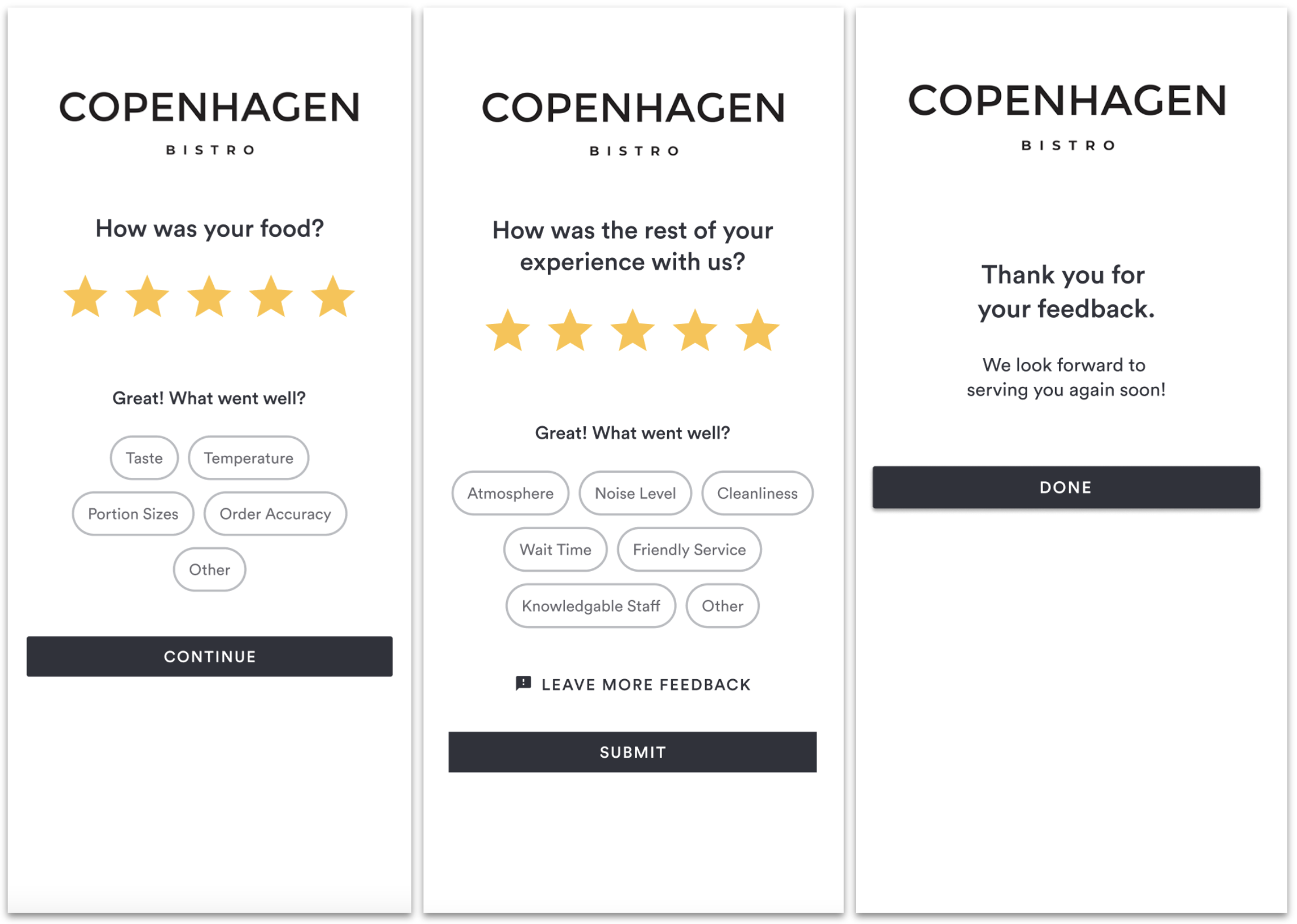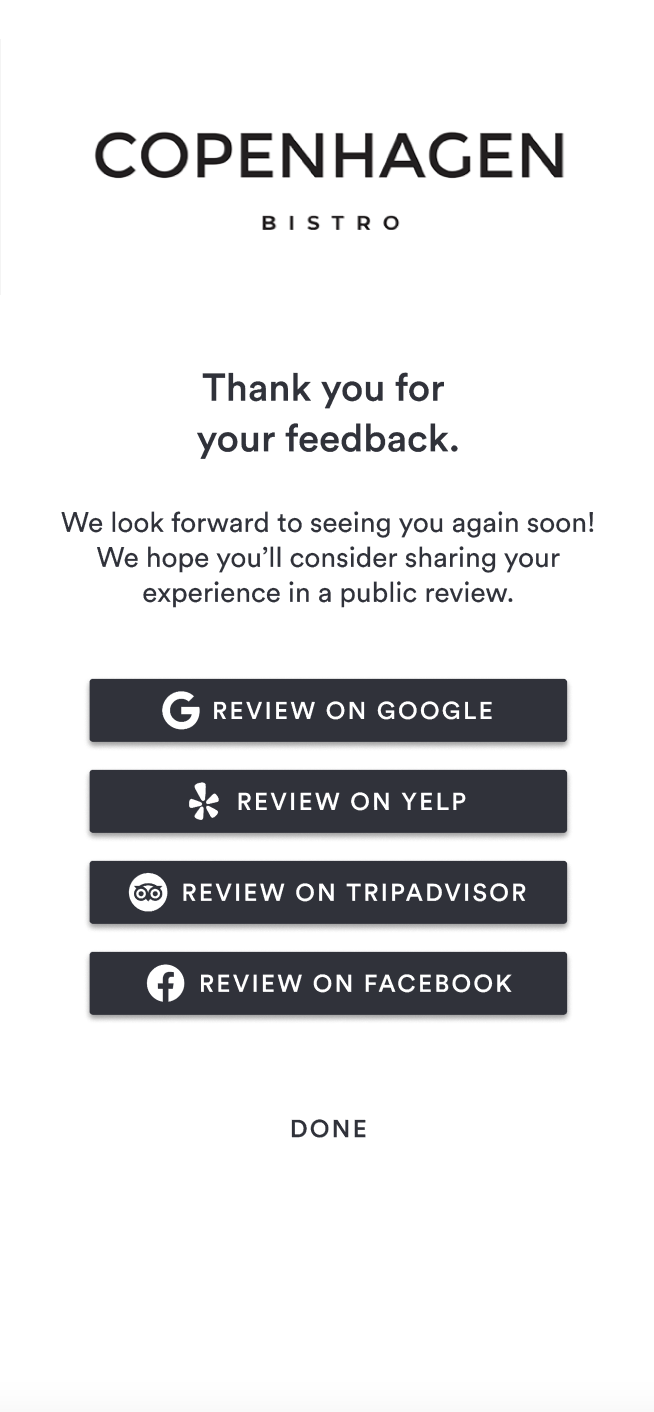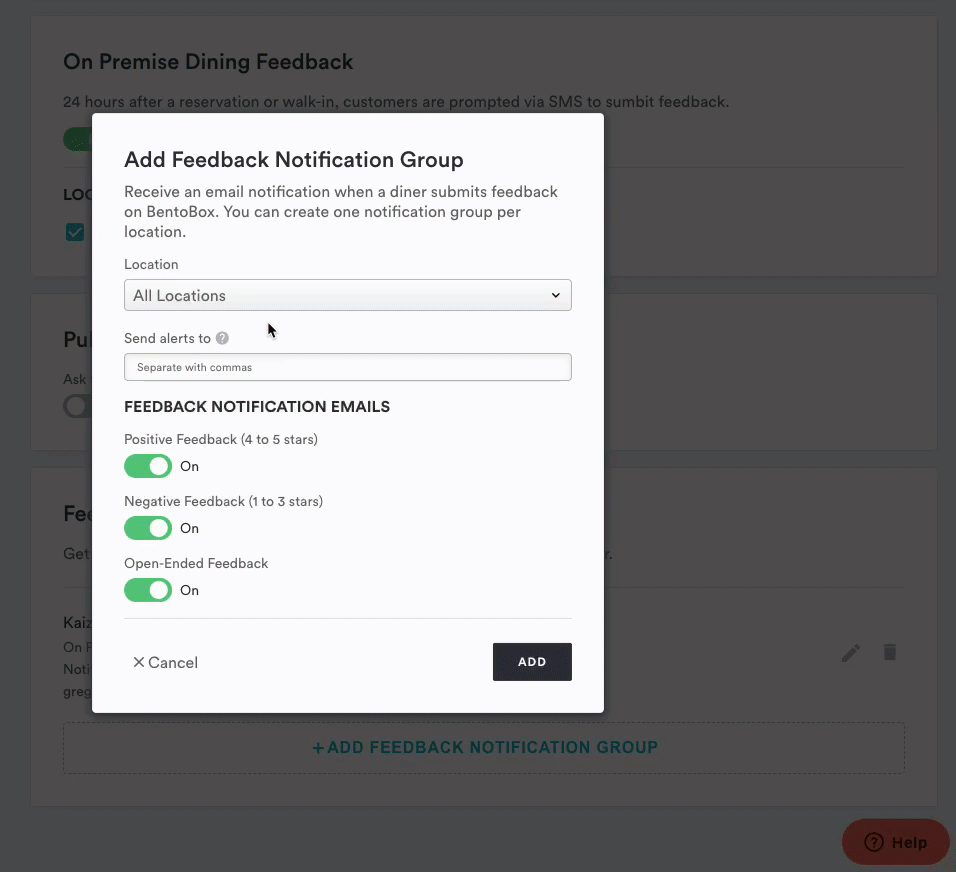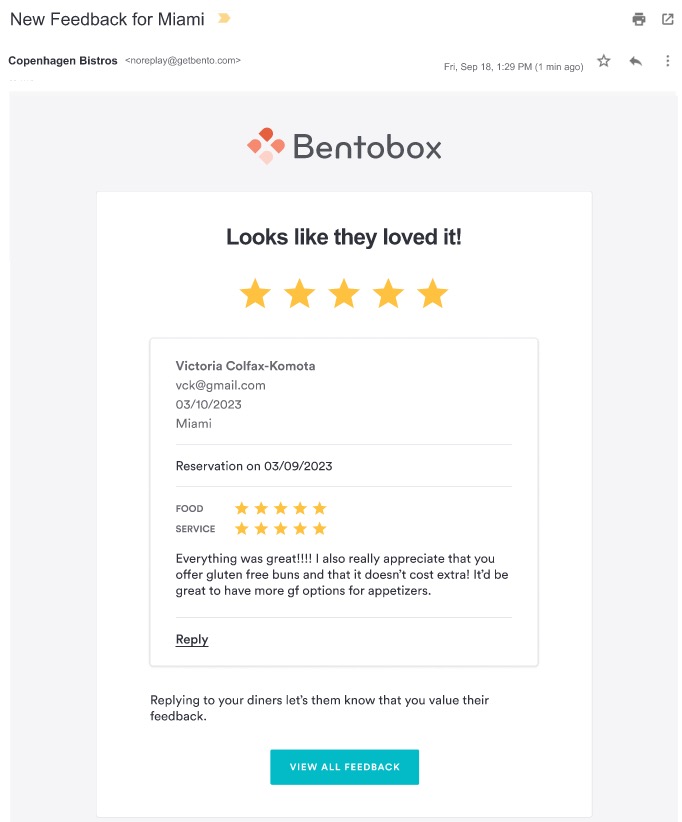Reservations Guest Feedback
Our built-in On-Premise Diner Feedback provides restaurants with the ability to collect and review order feedback from diners.
Diner Feedback Dashboard
For restaurants using our Reservations, you will now see a section in your account's backend called “Feedback” within the “Diners” navigation.
In this dashboard, you will be able to see a summary of the feedback you’ve collected and individual responses sorted by the most recent.
Click on the diner's name to be taken to their Diner profile or the “Copy to Clipboard” icon next to the diner’s email address so you can reach out to them if remedies are needed.
Sort by location at the top of the page if you want to view feedback for a certain location. If you also have our Online Ordering, you can search by feedback type to view feedback by On-Premise, Pickup, and Delivery.
Note: All order feedback collected is not posted publicly and can only be viewed by users who have Diner privileges in Settings > Users.
Enable Diner Feedback
Bento Book iPad App
To enable diner feedback, you must toggle on the "Collect Feedback" and "Party Finished" SMS in Basic Settings in the Bento Book app. From there, you will need to ensure that "On Premise Dining Feedback" is also enabled within the backend. Head to settings and select 'SMS & Feedback'.
Clover Hospitality by BentoBox Backend
Our customers have a few settings they customize in Diner Feedback. In the the backend, click the Settings gear on the main Diner Feedback page to access the settings:
On-Premise Feedback: This toggle determines if the feedback is being collected from diners. If the toggle is set to “Active” and you have toggled on the SMS feedback settings in the Bento Book iPad app, a notification will be sent to diners at 8 AM the morning after their completed visit to submit their feedback.
Locations: If you have multiple locations, select which location you wish to collect feedback from.
Public Reviews: If this toggle is "On", diners who leave a 5-star rating will be prompted to leave a public review for any of the review links you have set. You can set links for Facebook, Google, Yelp, and Trip Advisor.
The Diner Experience
If the above settings have been enabled in Bento Book and in the backend, your diners will receive a “Tell us how we did!” text notification at 8 AM the morning after their completed reservation. Feedback SMS messages will only be sent once the table status is marked as "Finished" to ensure that no messages are sent to diners that did not complete a reservation.
Diners will then be prompted to answer two questions: “How was your food?” and “How was the rest of your experience with us?”. After the diner answers those two questions, they will see a confirmation page if they left a combined rating of 4 stars or less OR if no social URLs have been configured.
If they left a combined 5-star rating & at least one social URL has been configured, they will be prompted to leave a public review.
Notification Settings
If you do not want to receive email notifications for on-premise dining, you can remove the notification group in the Backend > Feedback > Settings > Notification Groups.
Feedback Notification Emails
When a notification group is set in the backend, you will receive an email notification when new feedback is submitted.
You can respond to feedback by selecting “Reply” which will open a MailTo link with the diner’s email address as the recipient and the subject auto-populated as “Thank you for your feedback on your visit”.