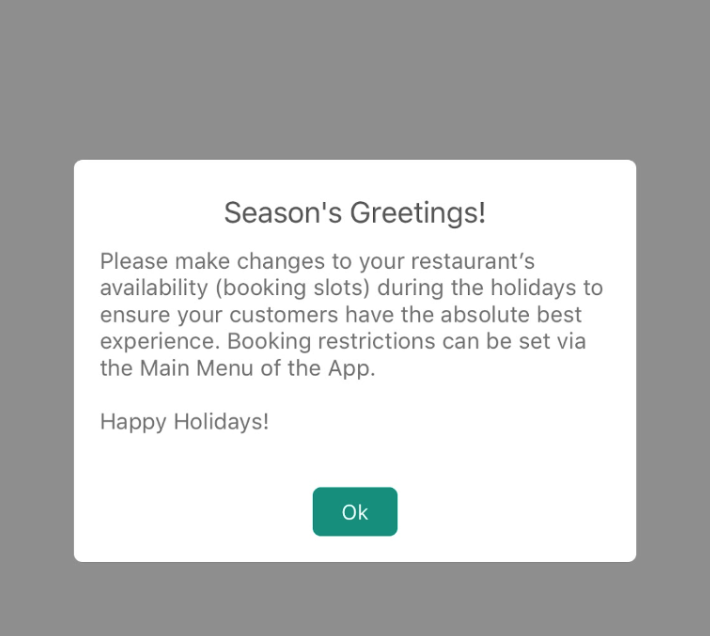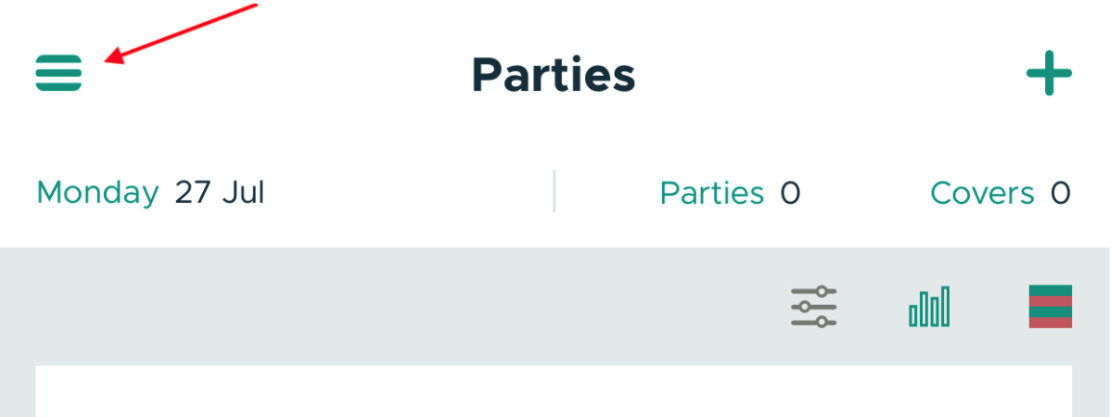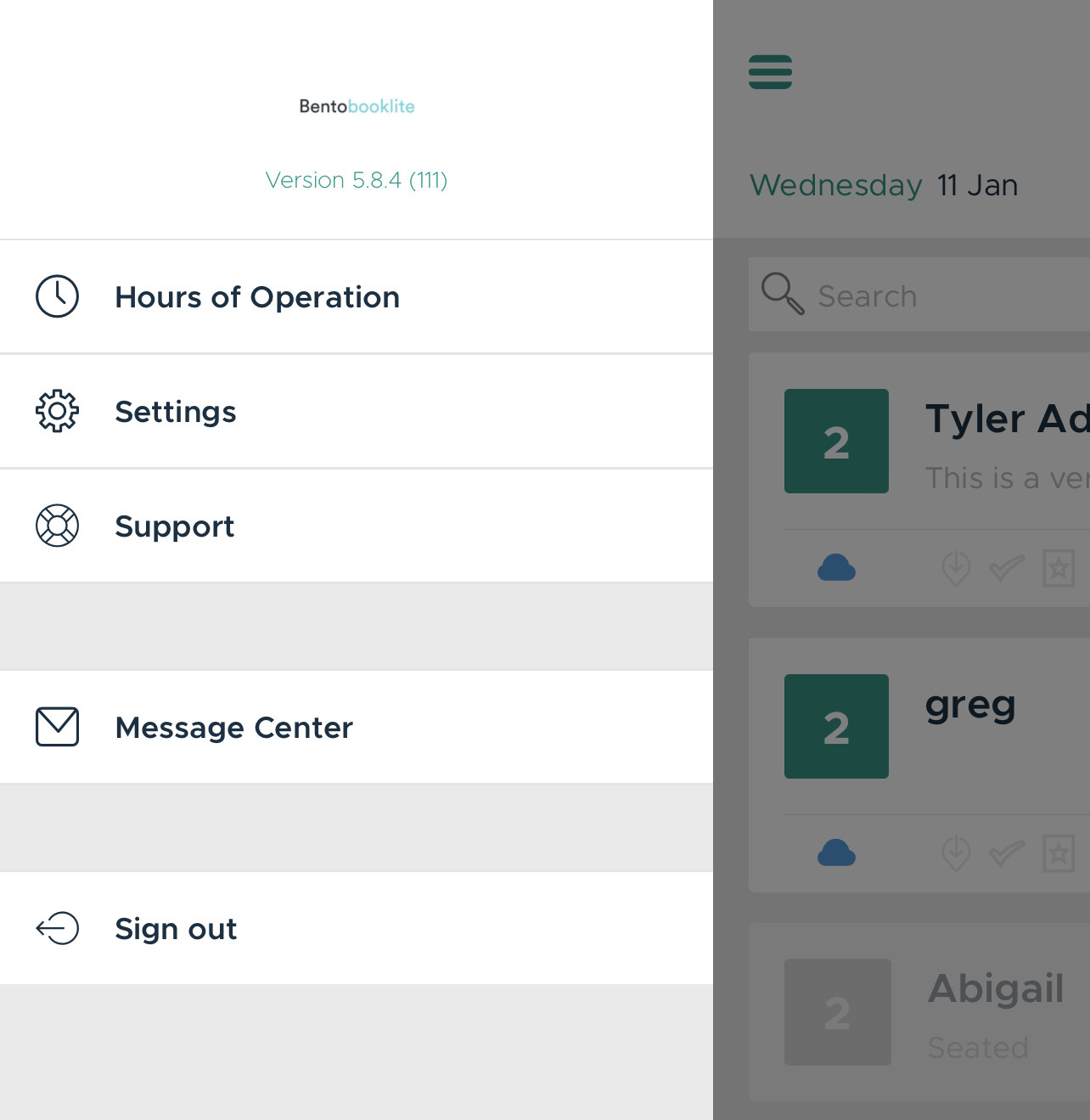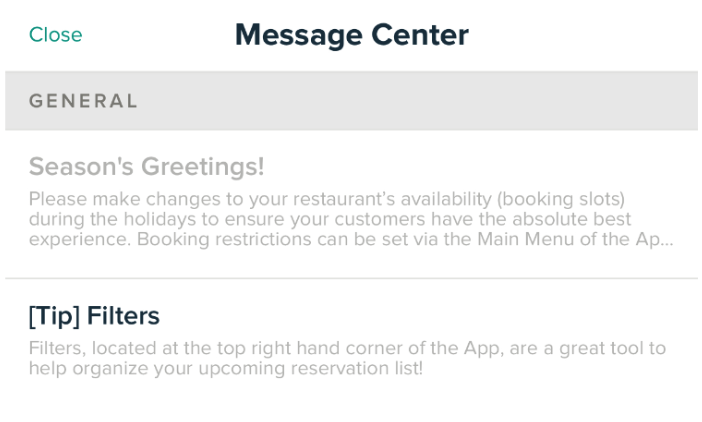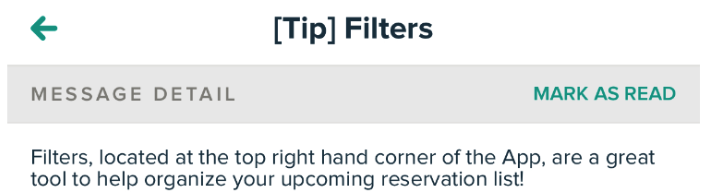Message Center
From time to time, important information may be delivered to you through the Book Lite app. Some messages may require immediate action, preventing further use of the App until the message has been acknowledged.
In the example below, use of the App has been restricted until the message has been acknowledged by clicking 'Ok'
Other times, messages may come in the form of tips or suggestions. In these cases, use of the App will NOT be restricted, and the messages will simply appear in your Message Center.
To access the Message Center:
1. Click on the 'Main Menu' (top lefthand corner of the App).
2. Select 'Message Center' from the drop-down Menu.
You'll find your messages neatly organized (in chronological order)! You'll notice the message titled, '[Tips] Filters' is bold, meaning that it has yet to be read.
Clicking on the title will give you a detailed view of the message (and the ability to mark it as read)!