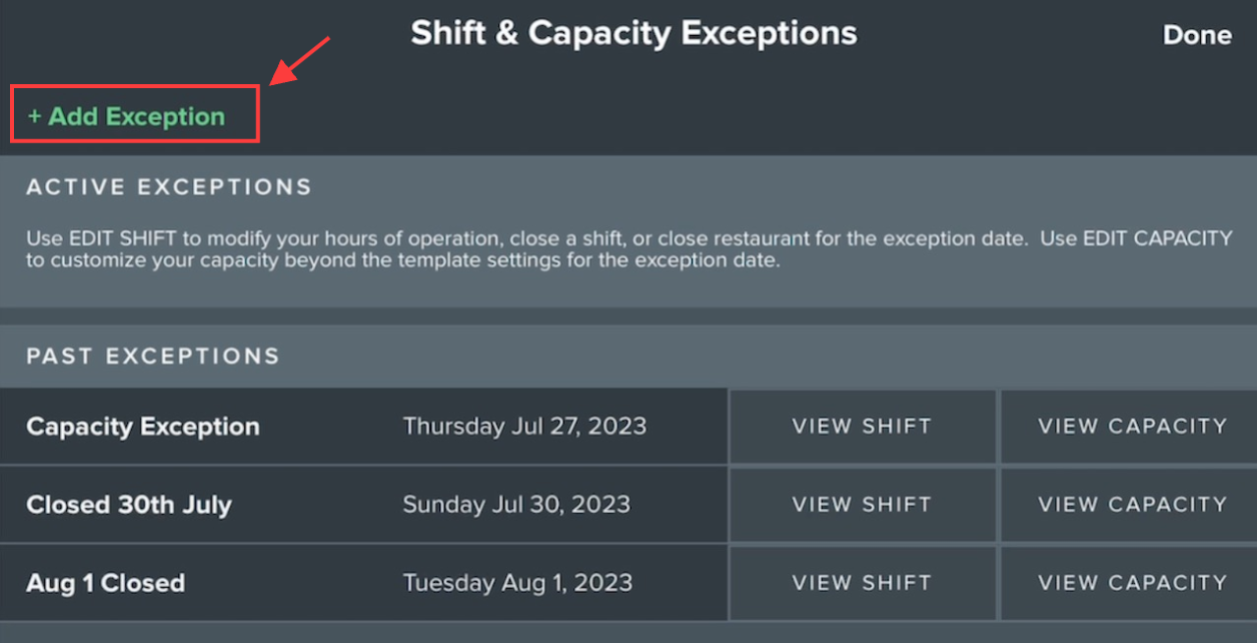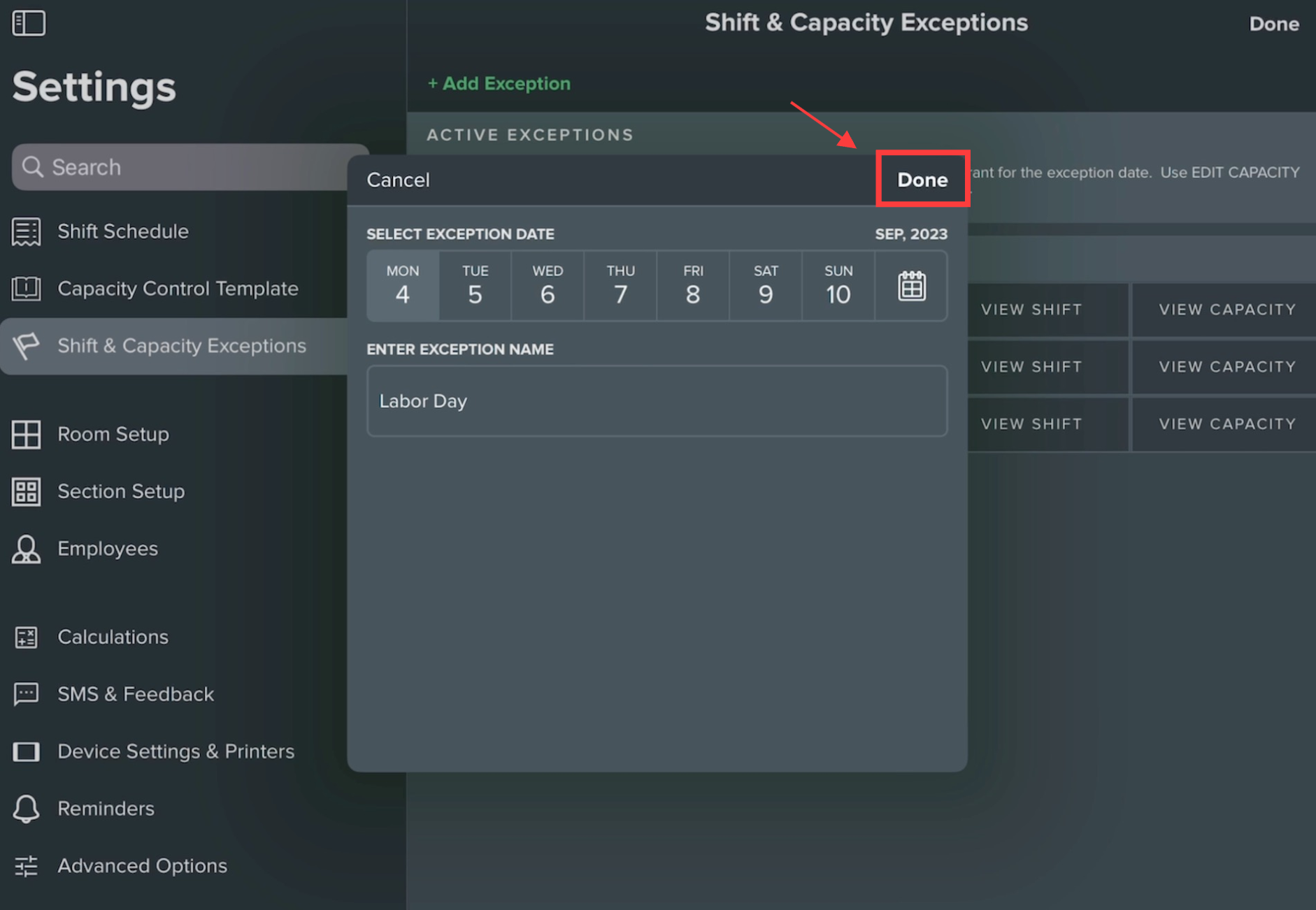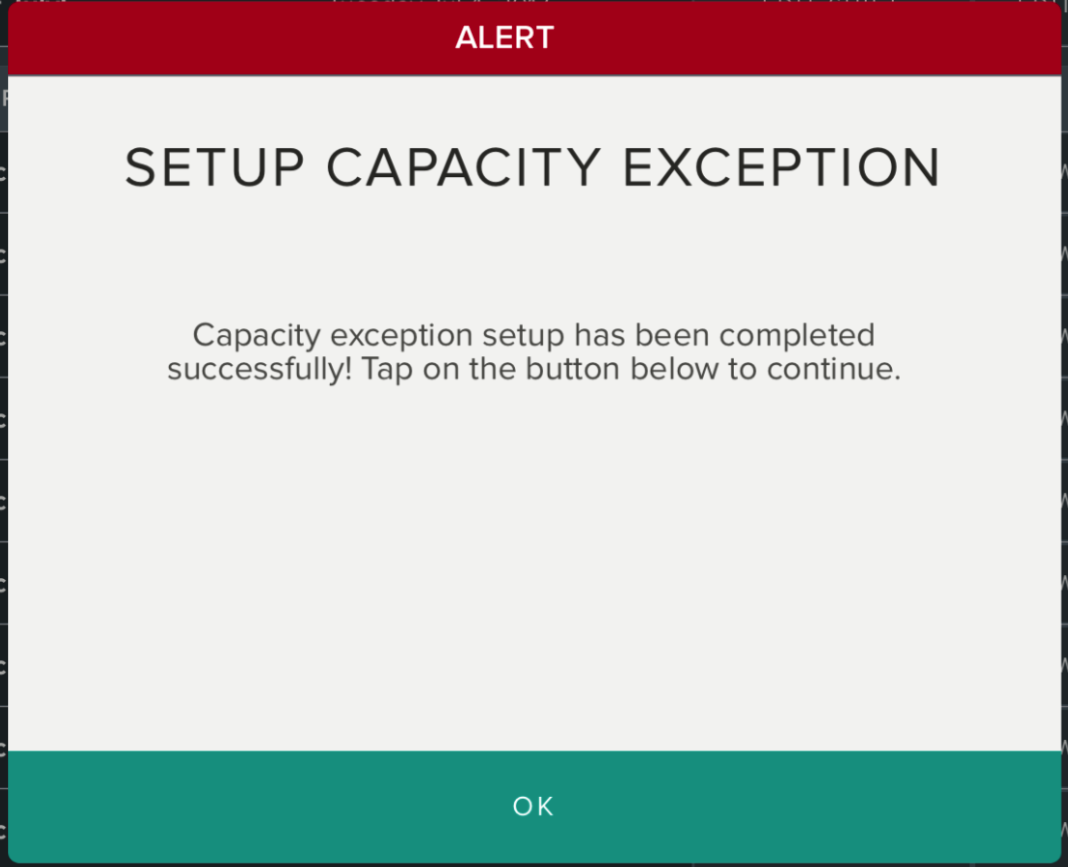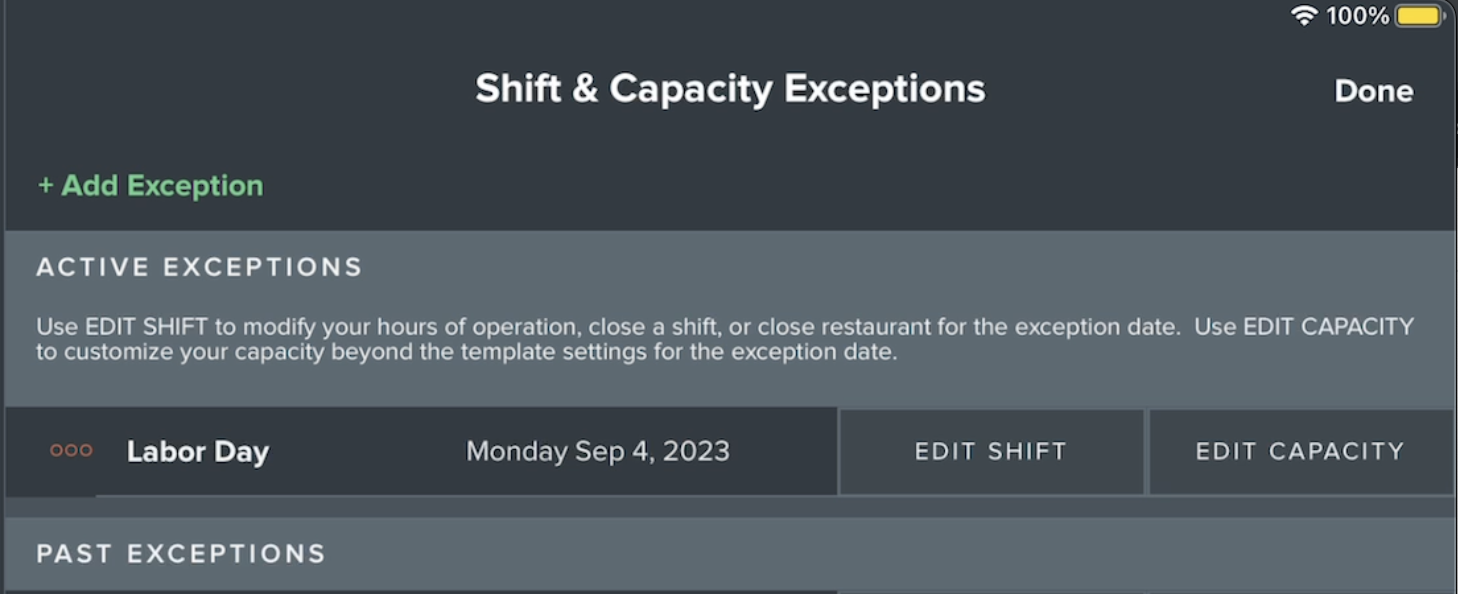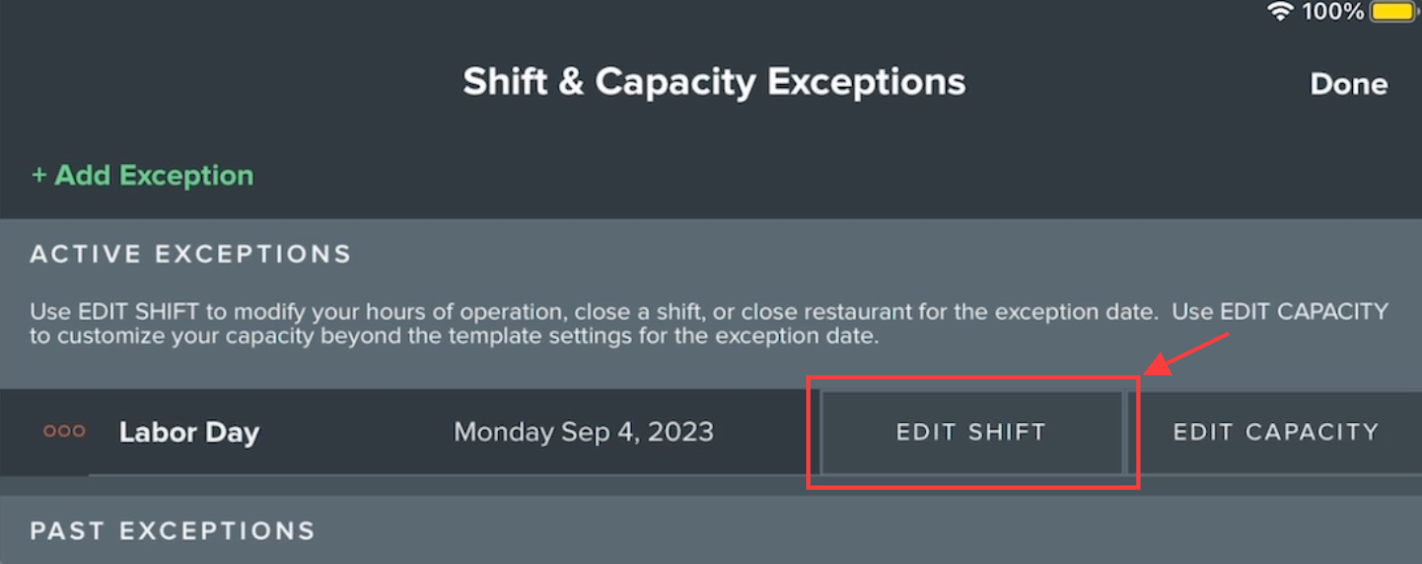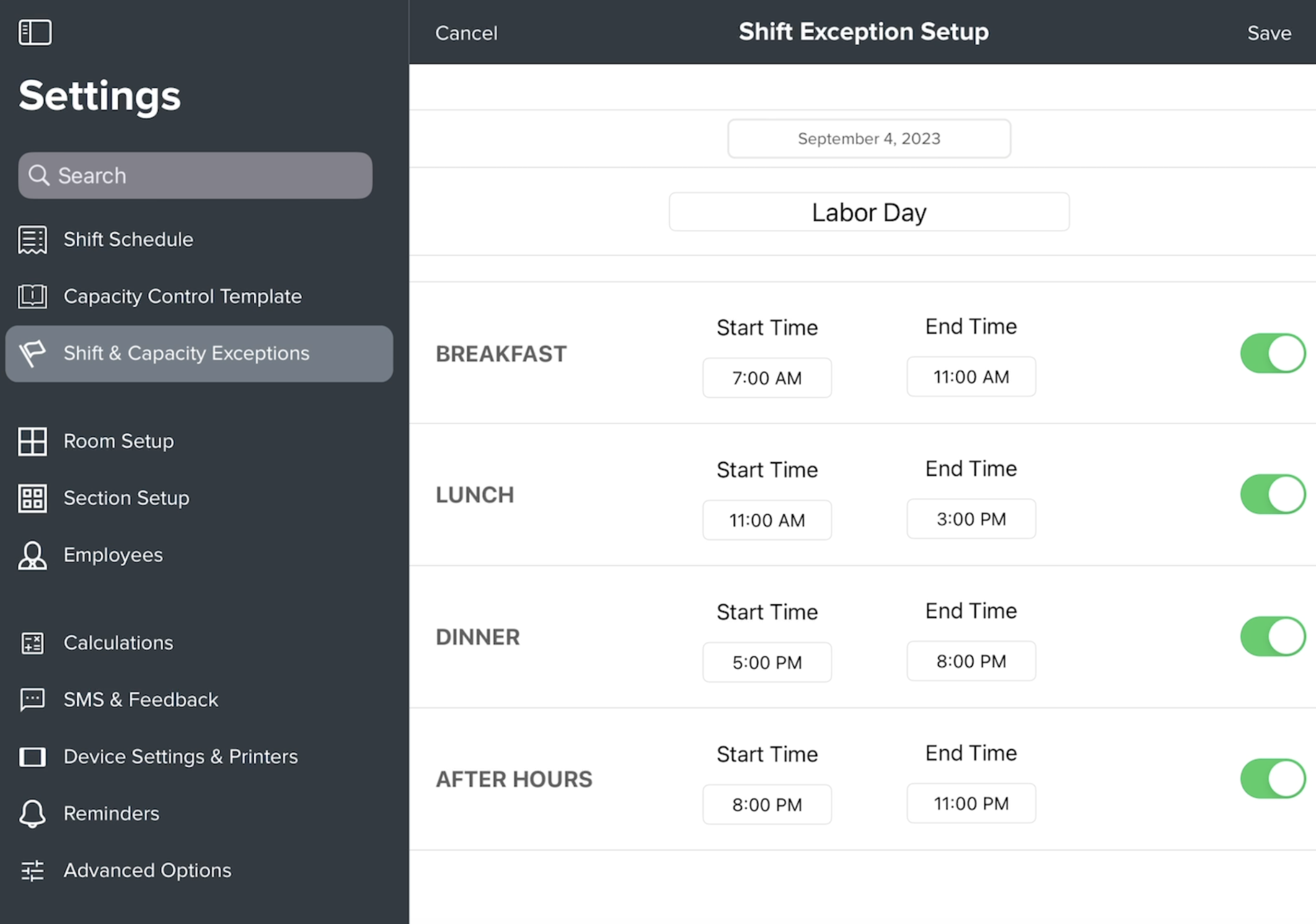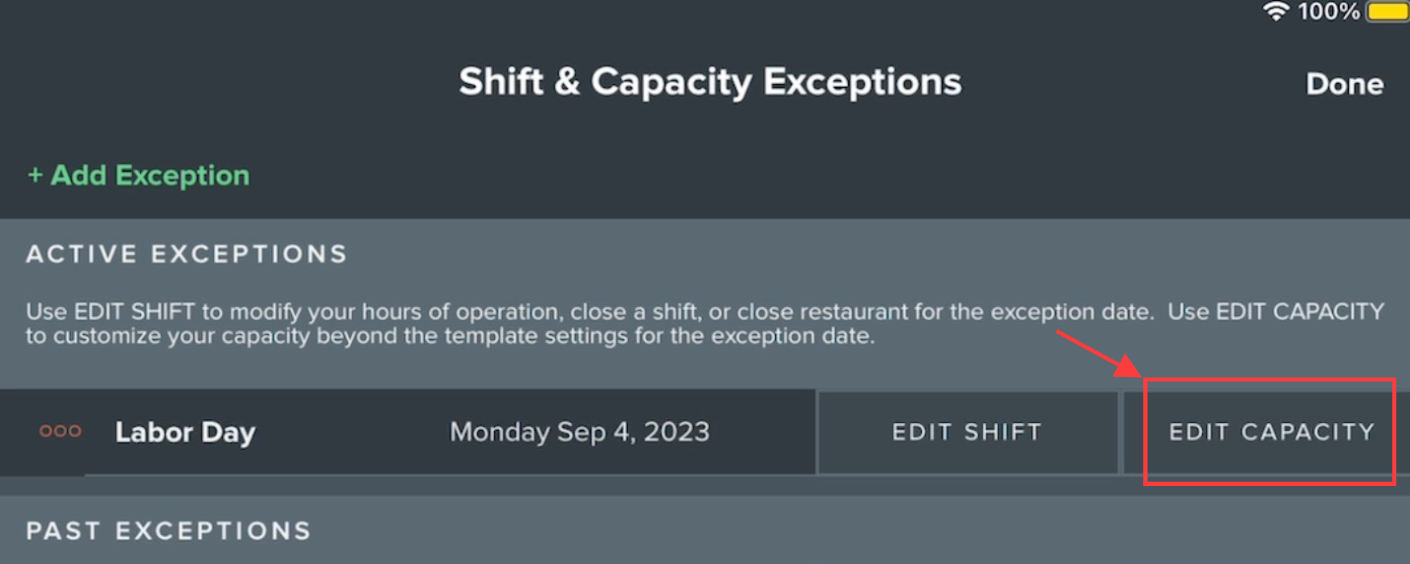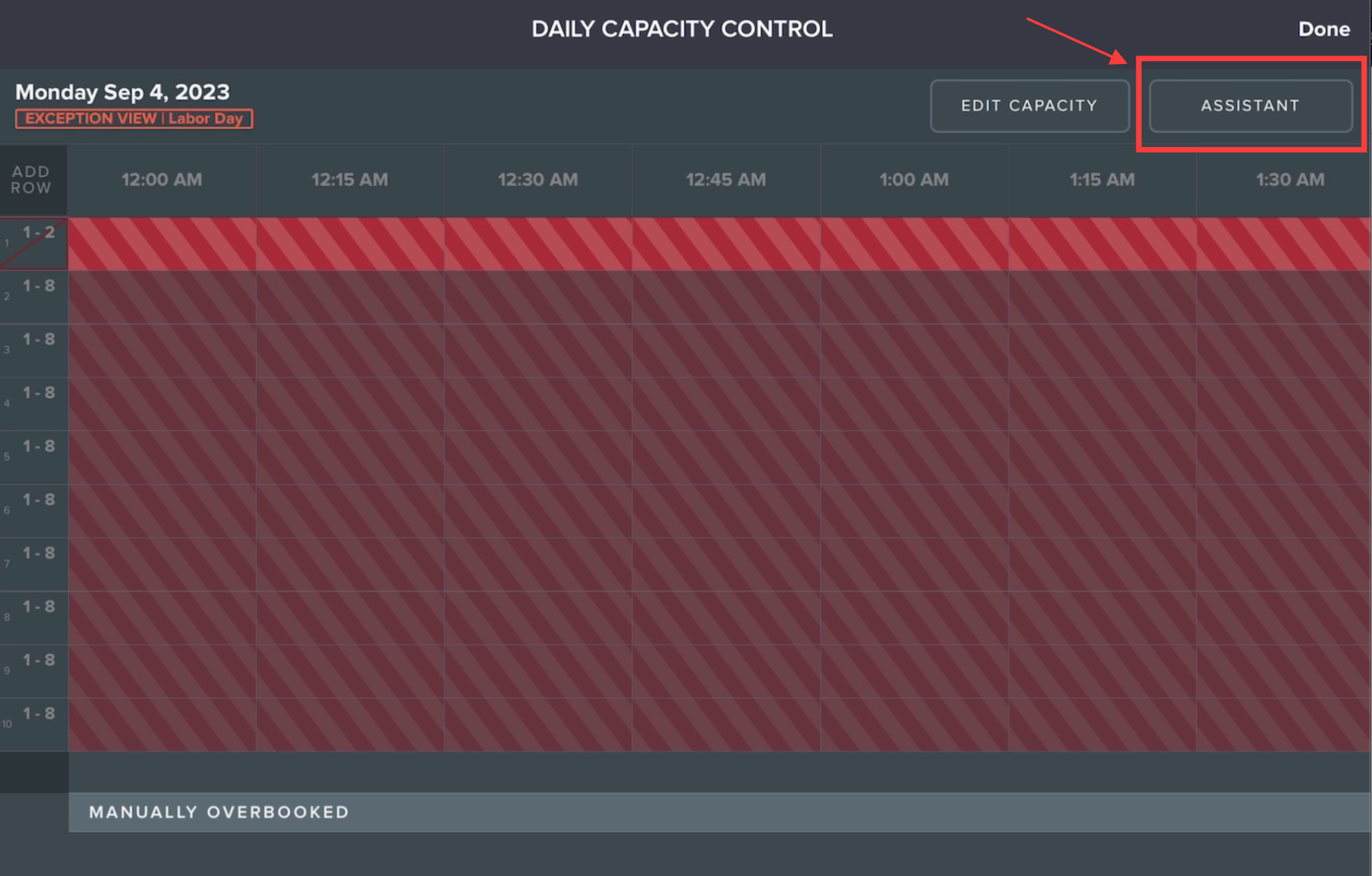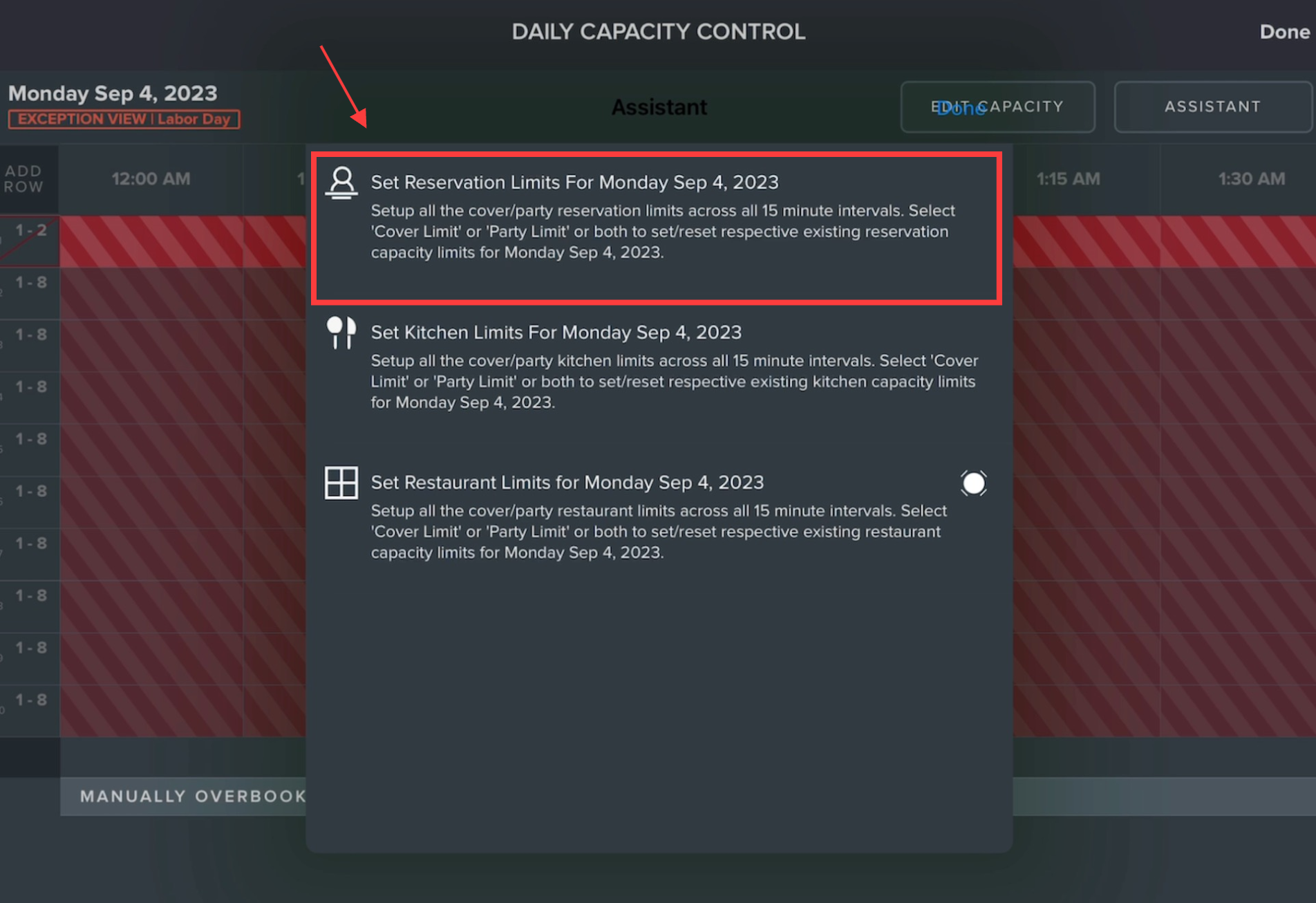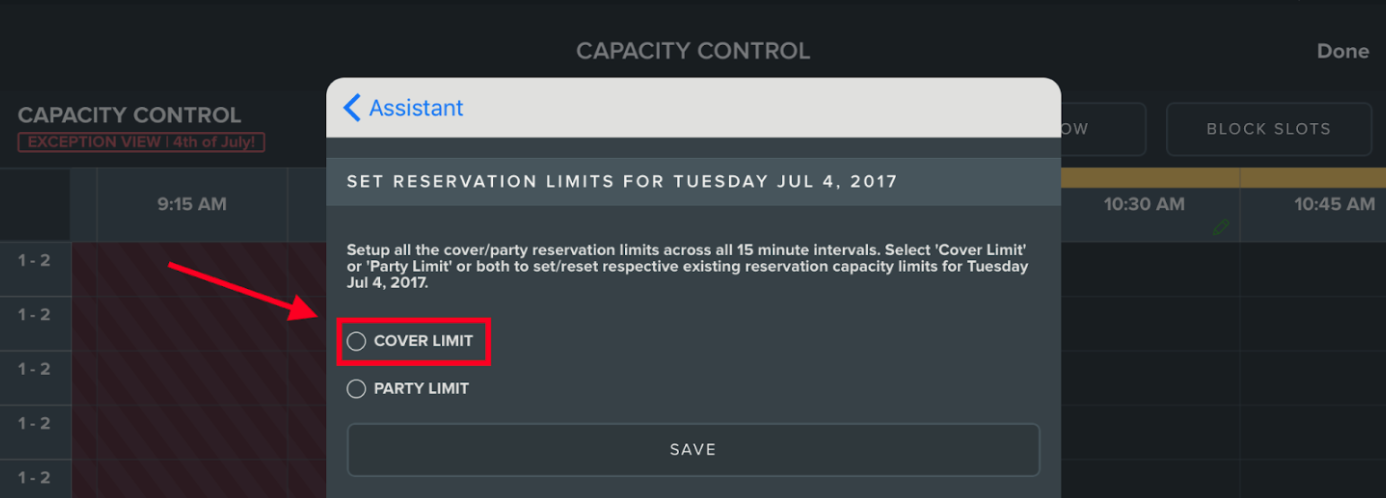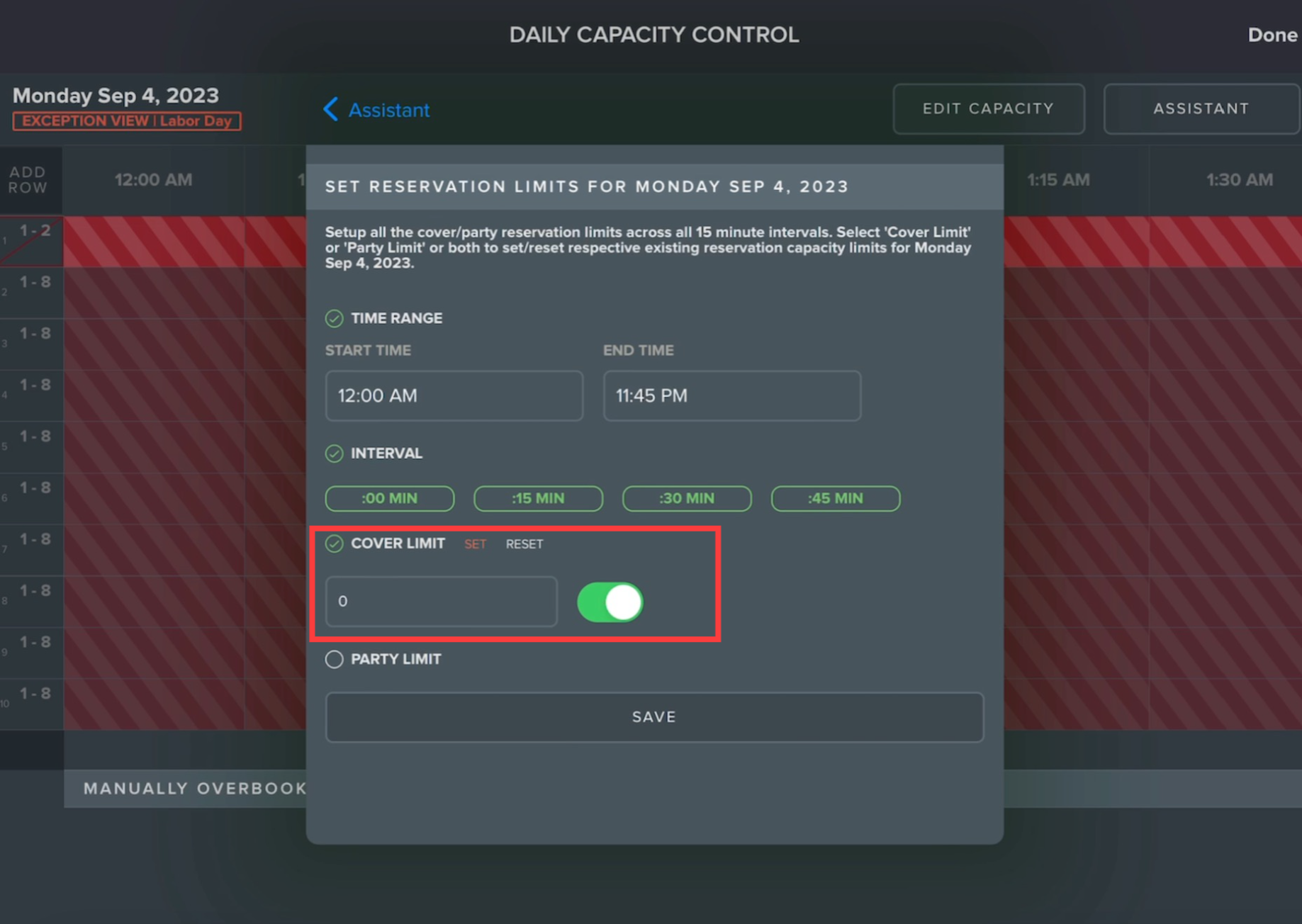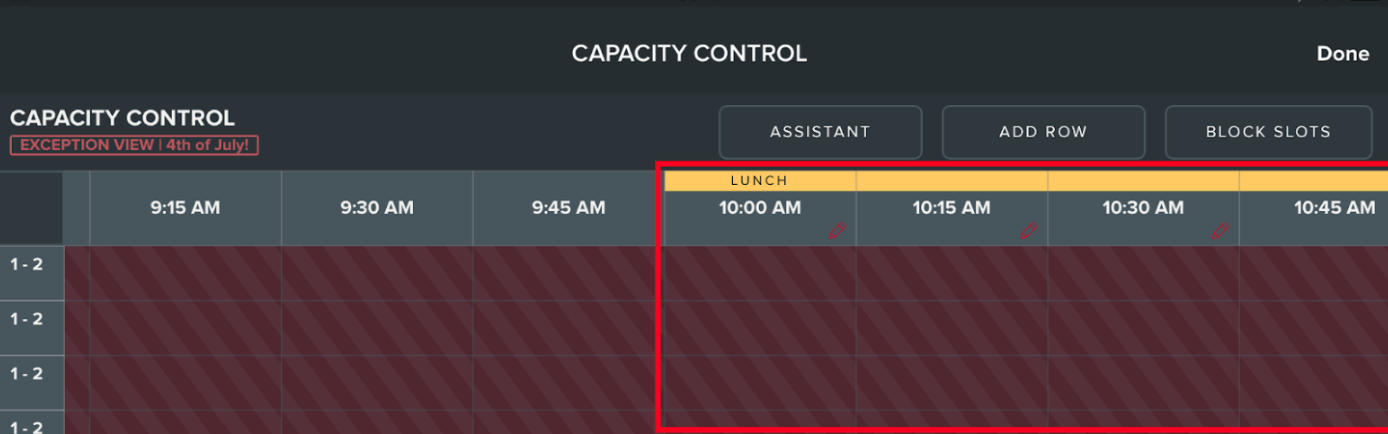Modify daily capacity template (create capacity exception)
Shift & Capacity Exceptions
If you want to temporarily turn off the ability for guests to make reservations from your booking widgets (via your website or Facebook page). Please follow the below instructions:
Click on the Main Menu (three little bars at the top left).
Select 'Settings'.
Enter your 4 digit pin code (if enabled).
Select 'Shift & Capacity Exceptions'.
To create an exception:
Click 'Add Exception' from the top left.
Select the date and give your exception a name. Then click 'Done' at the top right.
The system will then create an 'Exception', overriding your 'Daily Template.' Click 'OK'.
Your exception will now appear in the list of 'Active Exceptions'.
To turn off your hours of operations (closing the restaurant), click 'Edit Shift'. Then toggle off all shifts (the green button should turn grey). Note that your team will not be able to use the Bento Book App on this particular day (not even to seat walk-in parties). This will also cause your online booking widgets to show 'Closed.'
To turn off your online capacity, leaving the restaurant open, click 'Edit Capacity'. Then click 'Assistant' and 'Set Reservation Limits for <date selected>'. Next, select 'Cover Limit', input '0', and toggle the button to on (green). Remember to hit 'Save'. You'll now see red bars across all time slots, an indication that reservations have been turned off. Using the 'Edit Capacity' option will allow your team to continue using the App. However, online booking widgets will show 'Full.'