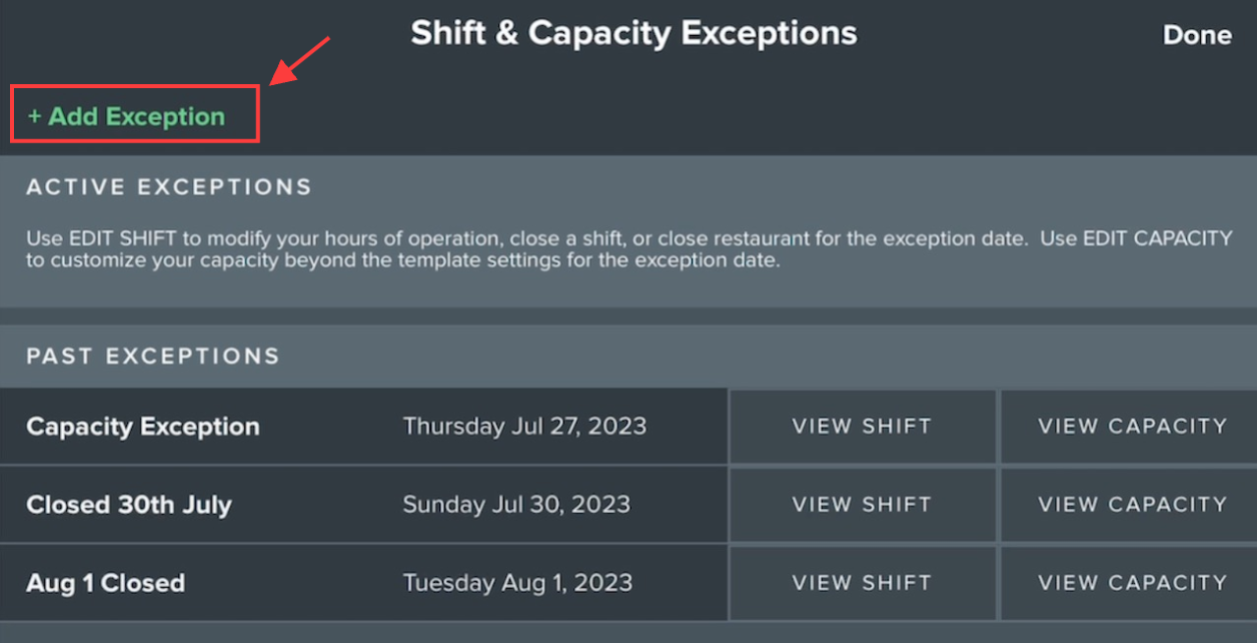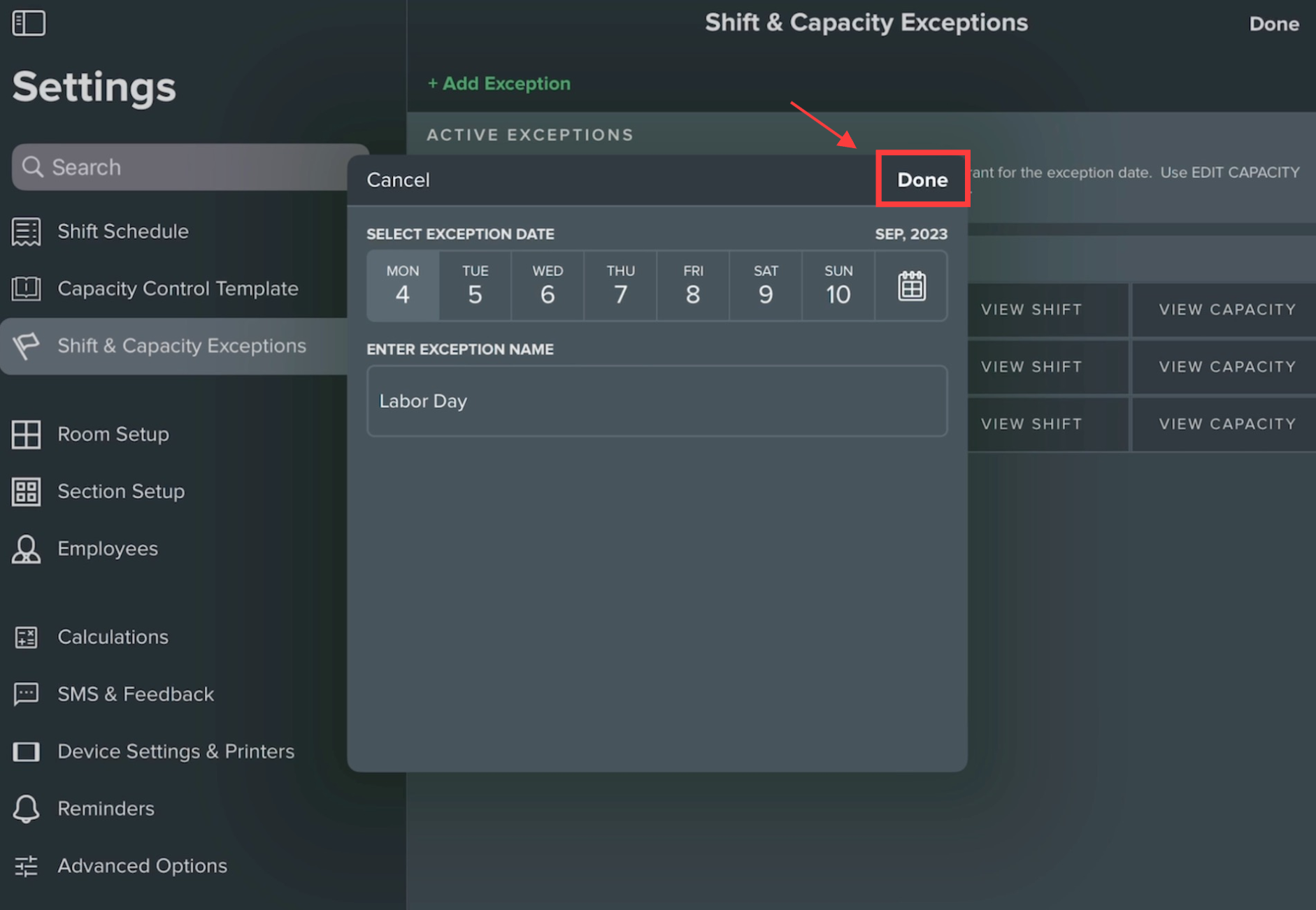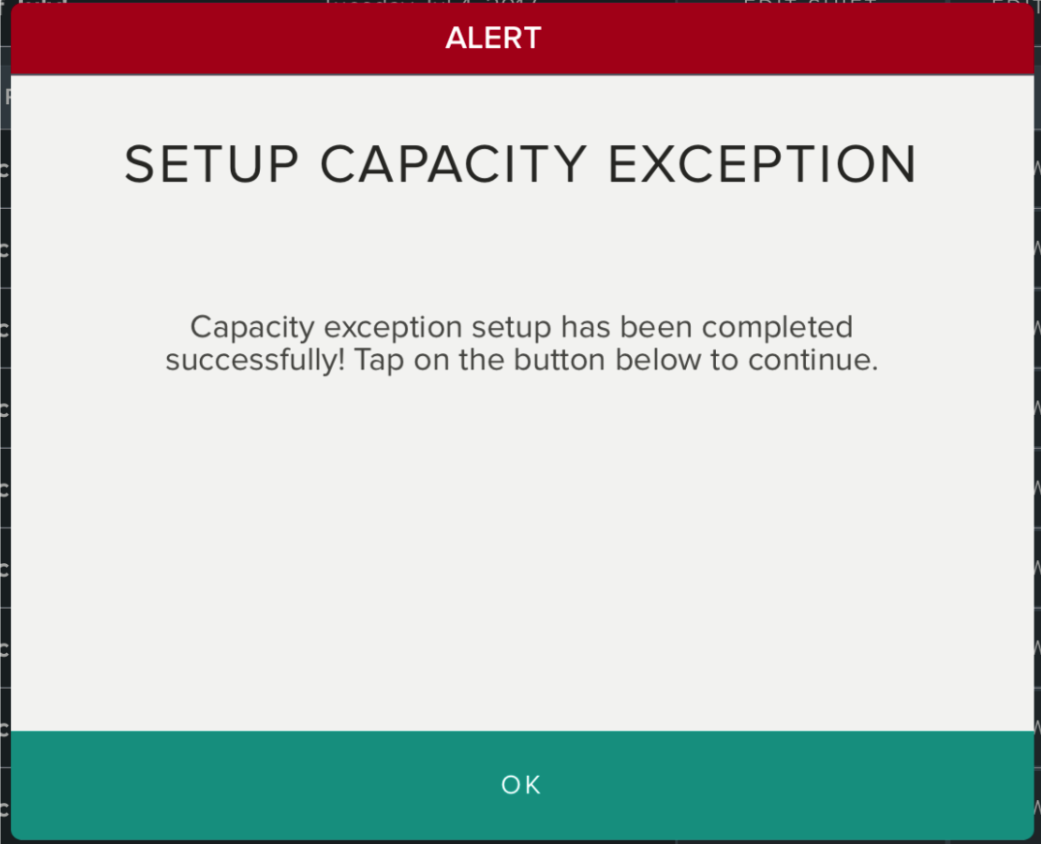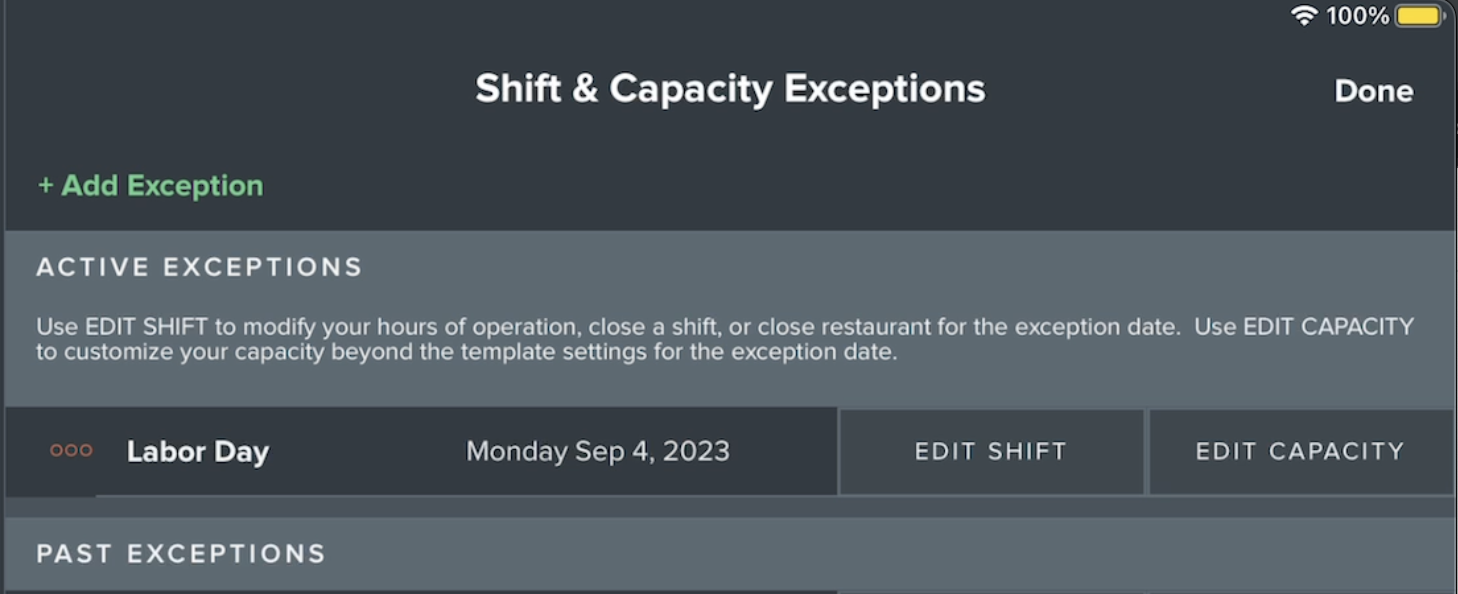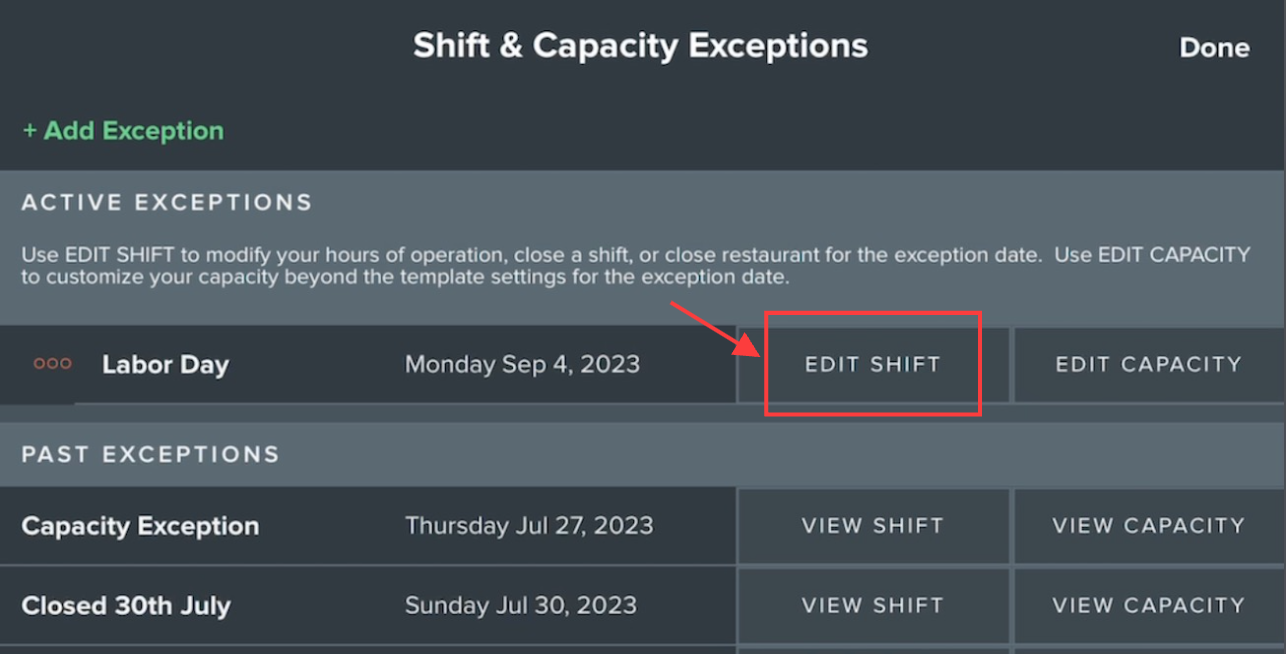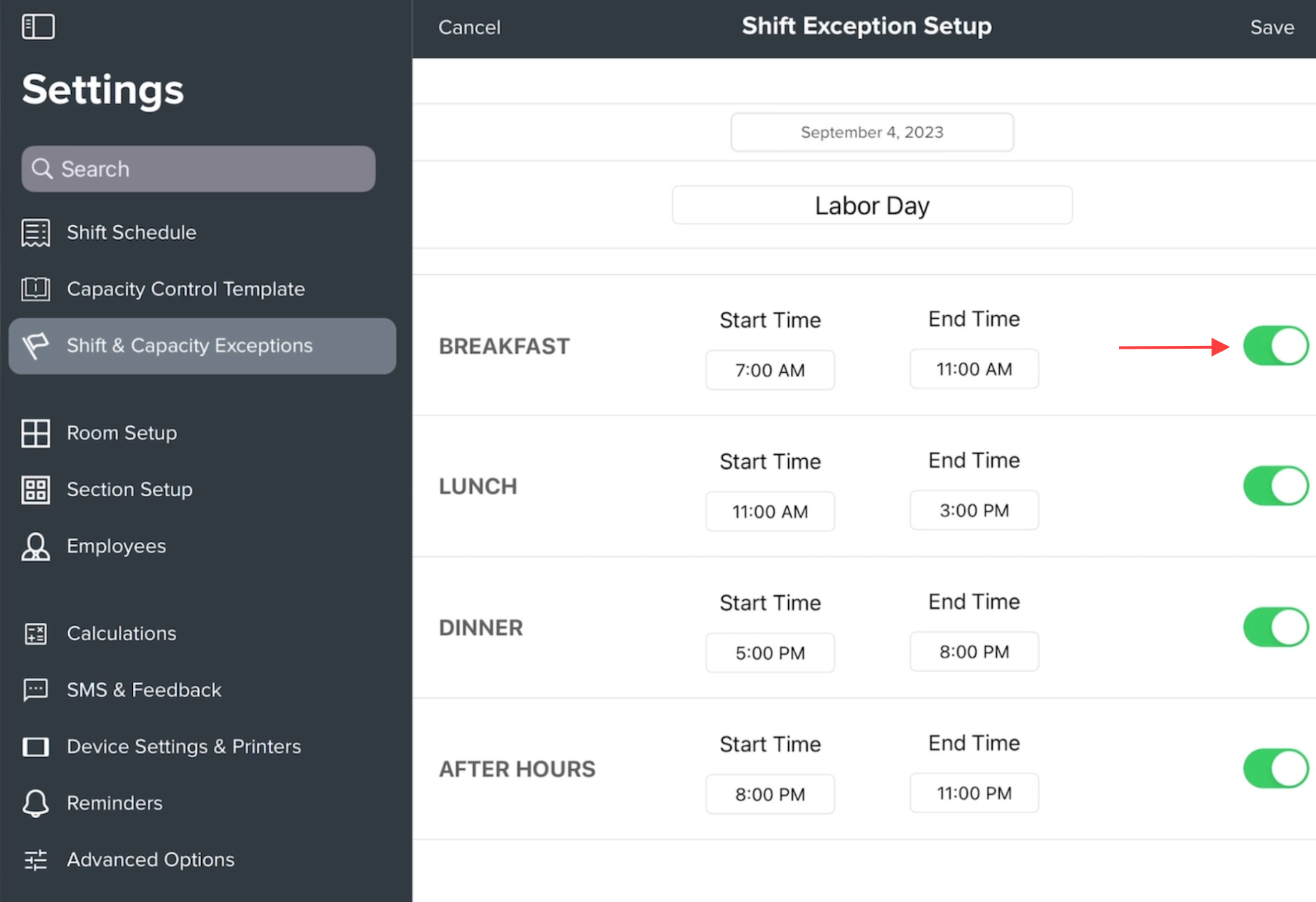Modifying shifts (hours of operation) on a specific day
Shift & Capacity Exceptions
If you want to temporarily turn off the ability for guests to make reservations from your booking widgets. Please follow the below instructions:
Click on the Main Menu (three little bars at the top left).
Select 'Settings'.
Enter your 4 digit pin code (if enabled).
Select 'Shift & Capacity Exceptions' from the bottom row.
To create an Exception:
Click 'Add Exception' from the top left.
Select the date and give your exception a name. Then click 'Done' at the top right.
The system will then create an 'Exception', overriding your 'Daily Template.' Click 'OK'.
Your exception will now appear in the list of 'Active Exceptions'.
To edit your hours of operations, click 'Edit Shift'. Click on the hours to edit or toggle off the entire shift (the green button should turn grey). Note: your team will only be able to use the Bento Book App during your hours of operation. This will also affect the inventory available on your online booking widgets (if you've turned a shift off, your widget(s) will reflect 'closed').