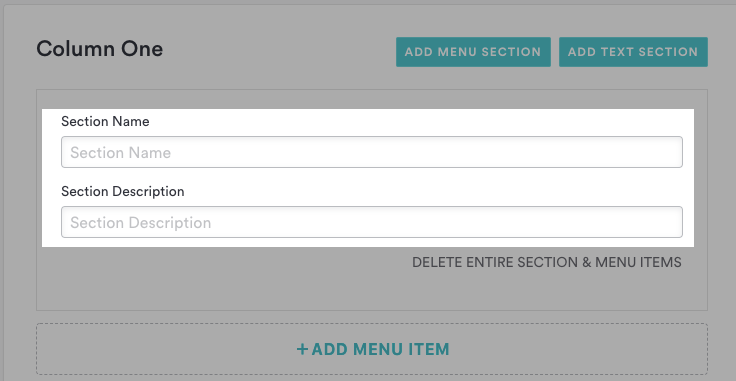Preparing Your Menus for Google Search Results
There are a number of best practices and guidelines for menus when syncing with partner platforms. Following these guidelines will ensure that all of your menu items and prices sync accurately to Google.
Click here for instructions on adding and editing itemized menus.
Key Information:
Price labels, units, ranges, and add-ons are encouraged to be used for restaurant websites. However, they will NOT be displayed in Google Menus.
Be sure to use Section Titles on every section or no Section Titles across the whole menu. If there are a combination of sections with and without titles, then the menus will NOT be pushed to Google.
If there are items that have multiple options for pricing, only the first price will be pushed to Google and associated with the item itself. It is important to make sure that the base price is the first option since that is what will be displayed on Google Results.
Selecting Menus to Sync
You can select which menus to sync to your Google My Business card. From your dashboard, navigate to the Locations page and click into the location you wish to edit.
Scroll down to the Menus section and use the check box to select the menus to sync to your profile. Click Save & Sync to publish the selected menus to your Google My Business card.