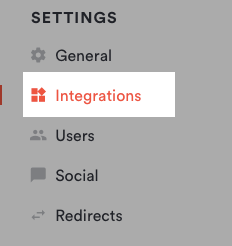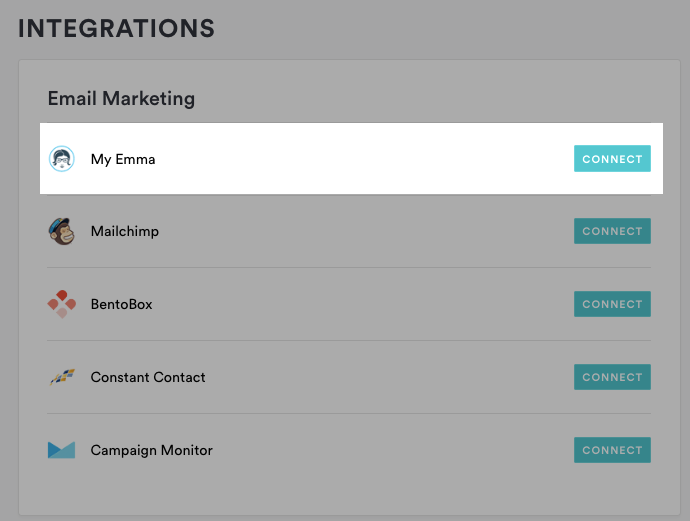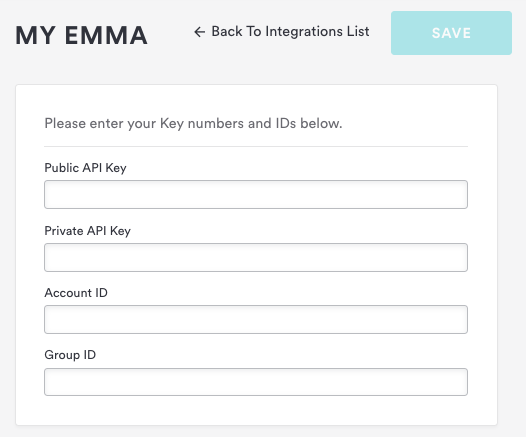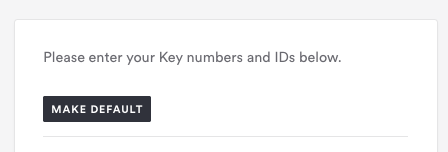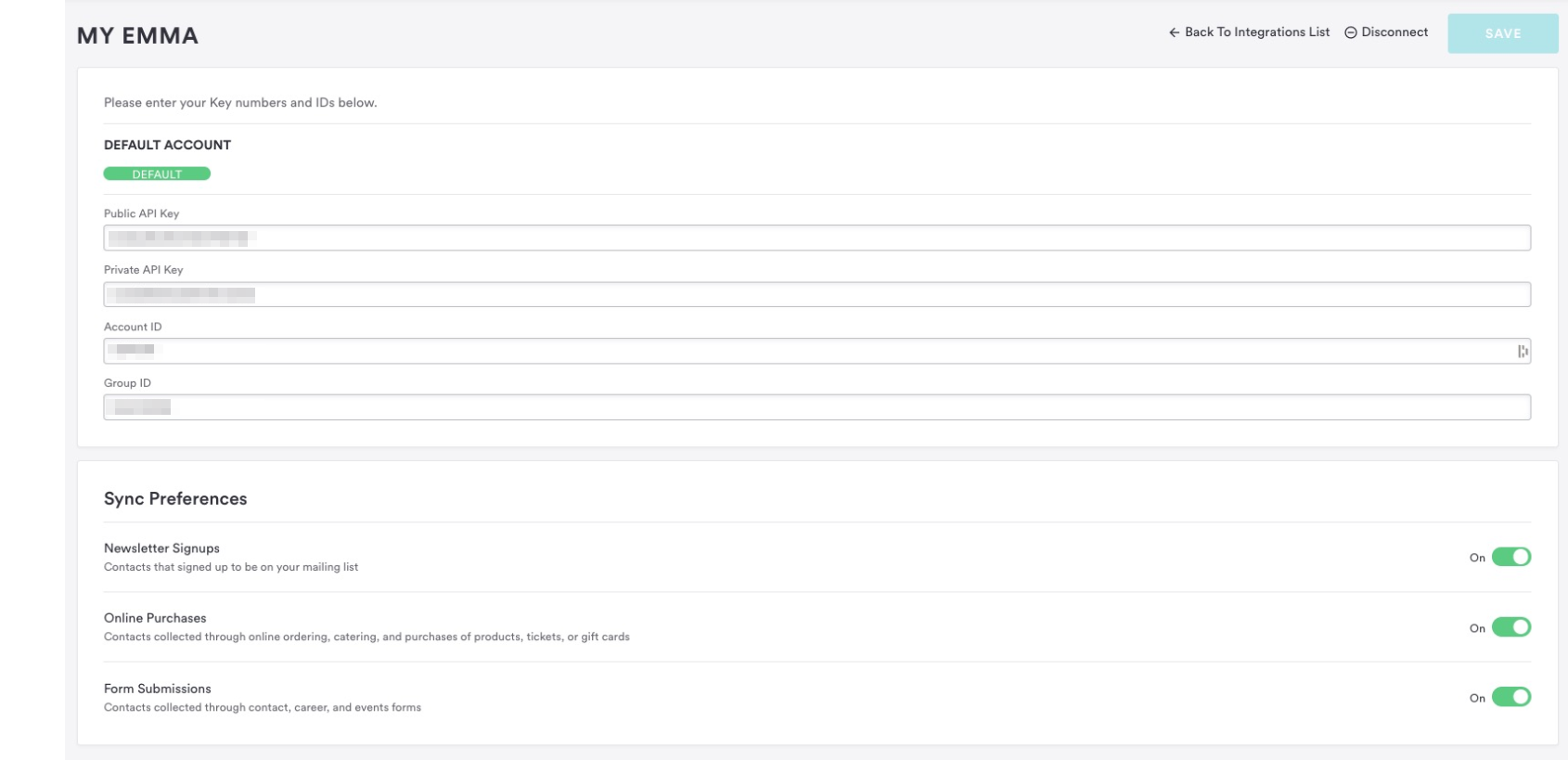How to add My Emma email marketing to your site
Follow the steps below to collect email addresses straight to a My Emma list.
Log in to the backend and click on Integrations in the left hand sidebar.
Under the email marketing section, click the “Connect” button next to My Emma.
On the next page, enter your Public API Key, Private API Key, Account ID, and Group ID and click the “Save” button.
If you have more than one email marketing service connected and want to use My Emma as the default, click the grey Make Default button.
To update the My Emma settings, return to the Integrations page and click on My Emma to reopen the settings.
To manage which diners you’re pulling into your email marketing subscription list, set the toggle to “on” or “off” for each type of subscriber. Then, hit the “Save” button.