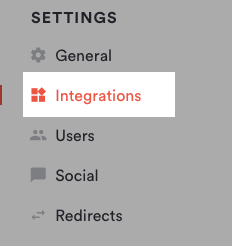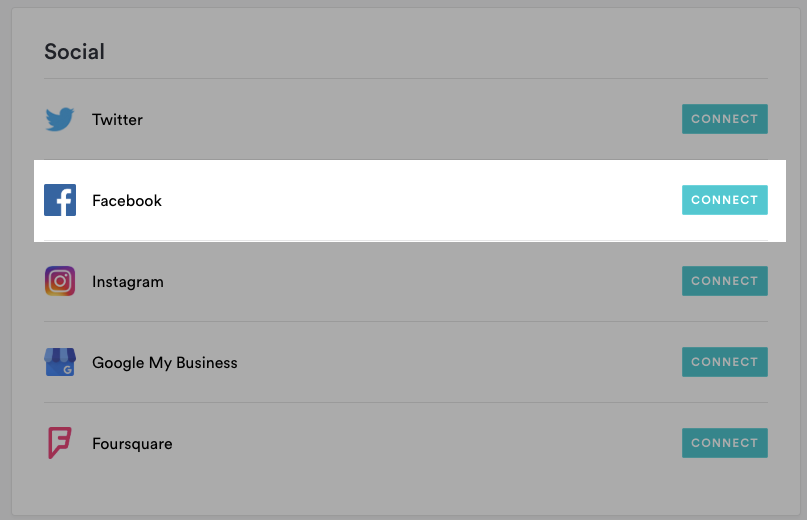Follow the steps below to link a Facebook account to your site. When you link your Facebook page, you will be able to share News, Events, and Press updates directly to Facebook when you post them to your BentoBox site.
Log in to the BentoBox backend and click on Integrations in the left hand sidebar.
Under the Social section, click the red “Connect” button next to Facebook.
Enter the username and password for the Facebook account you want to link if prompted, then click the blue “Continue” button.
You’ll be be taken back to the BentoBox backend. From the Select Page dropdown, choose which Facebook page you’d like to connect to your BentoBox site.
Click the “Save” button.
Now, when you add a new Press, News, or Events item on your site, you can enter the copy and images you’d like to post to Facebook in the Share field and check the box next to your Facebook account.
Then click the Post Now button to post a link to your item on your business’ Facebook page.
To update the Facebook settings, return to the Integrations page and click on Facebook to reopen the settings.