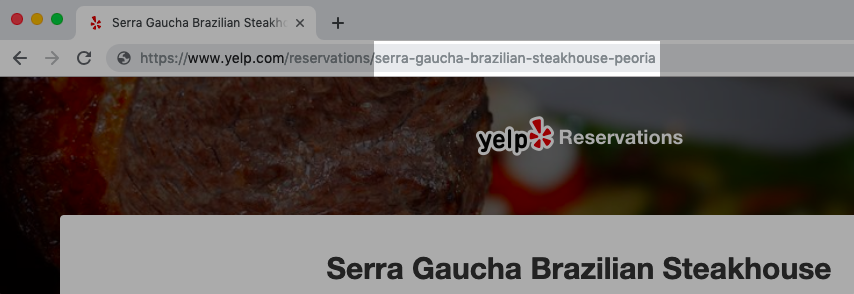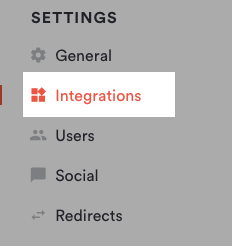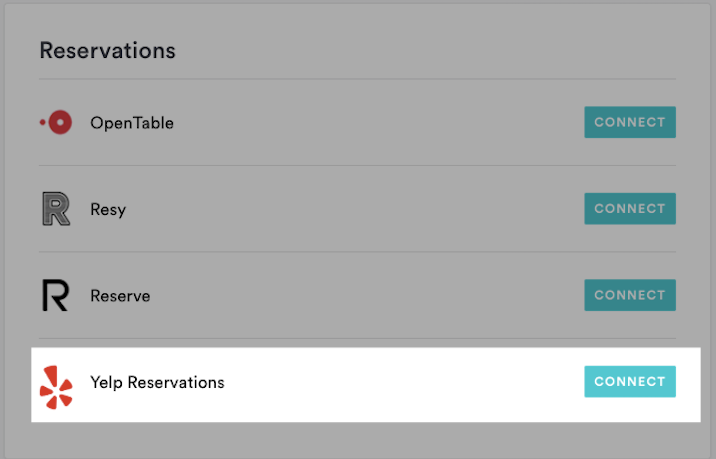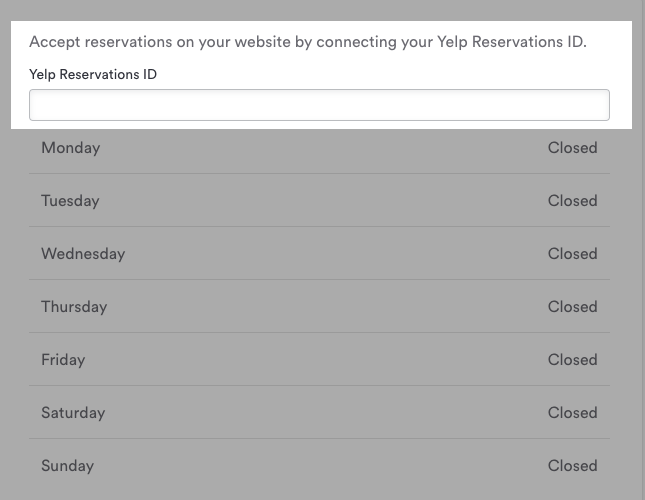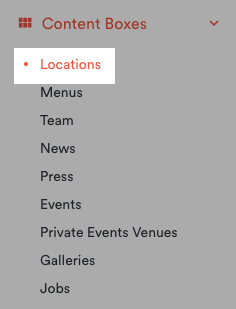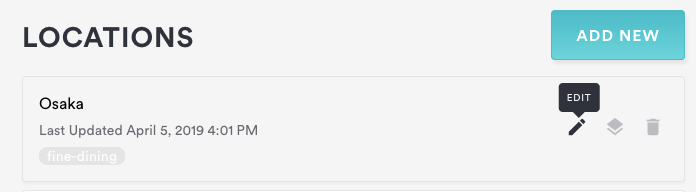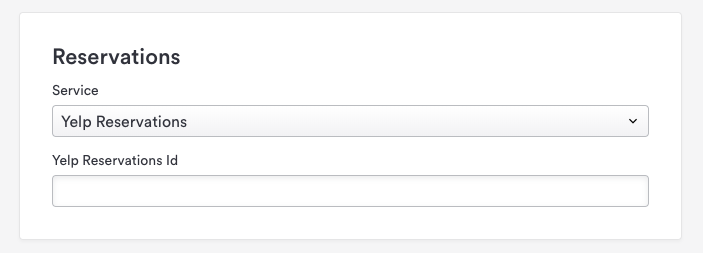How to add Yelp reservations to your site
Follow the steps below to integrate Yelp Reservations reservations on your site. Whether you are adding global reservations (if your business only has one location) or location based reservations (if your business has more than one location), you will first need your Yelp ID. If you don’t have your Yelp ID handy, you can find it by visiting your business’ page on Yelp and copying the portion of the URL following /biz/ in the URL.
If your business has only one location, you can add Yelp Reservations globally. Just follow the steps below.
Log in to the BentoBox backend and click on Integrations in the left hand sidebar.
Under the reservations section, click the “Connect” button next to Yelp Reservations.
On the next page, enter your Yelp Reservations ID and click the “Save & Close” button.
To update the global Yelp Reservations settings, return to the Integrations page and click on Yelp Reservations to reopen the settings.
If your business has more than one location, you can add the yelp integration for each location by following the steps below.
Log in to the BentoBox backend and click on Content Boxes in the left hand sidebar, then click Locations in the list that appears.
Hover over the location for which you want to add or edit Yelp Reservations to and click the edit icon that appears.
On the Edit Location page, scroll down to the Reservations section. Choose yelp from the Service dropdown and enter your Yelp Reservations ID.
Click the “Save” button.