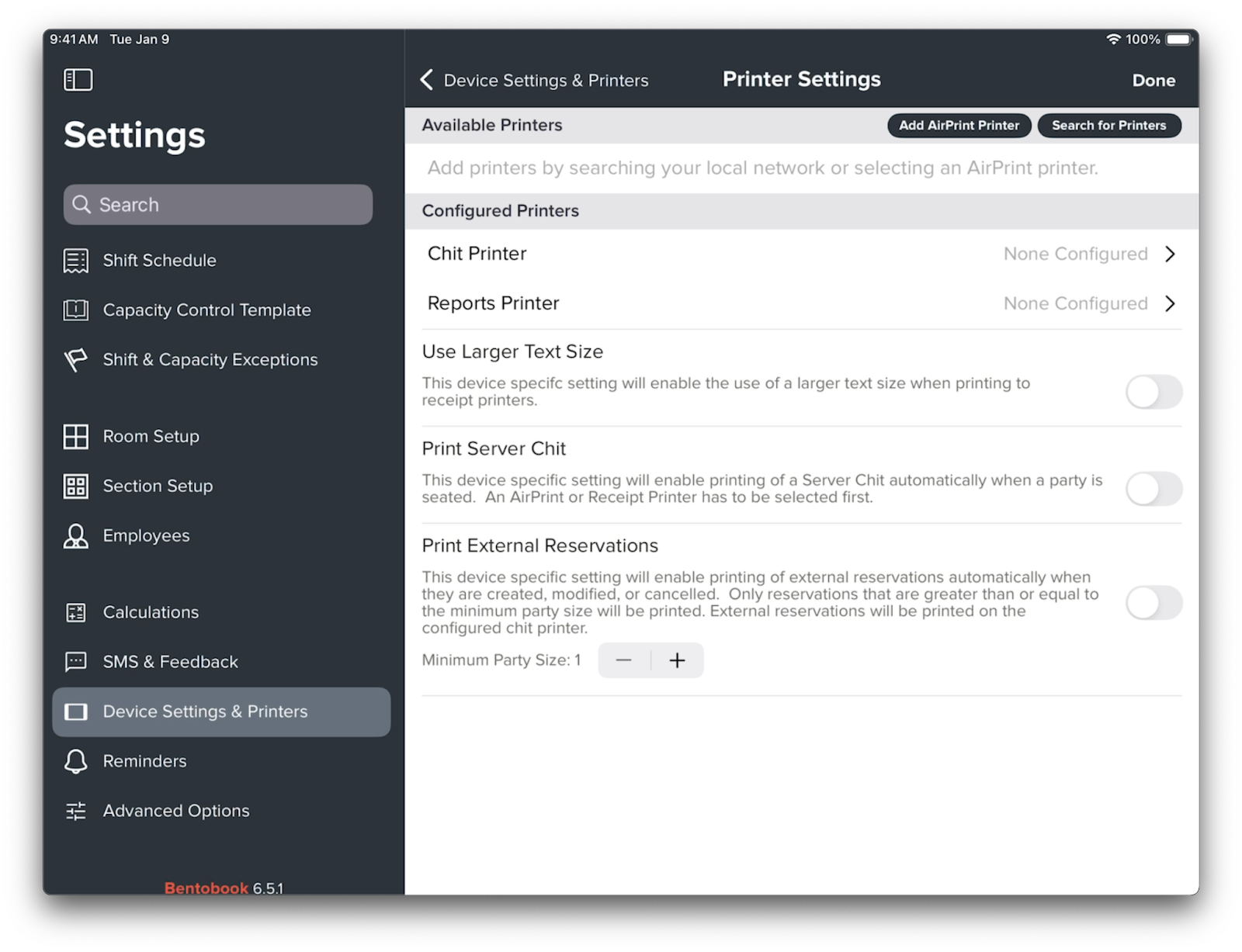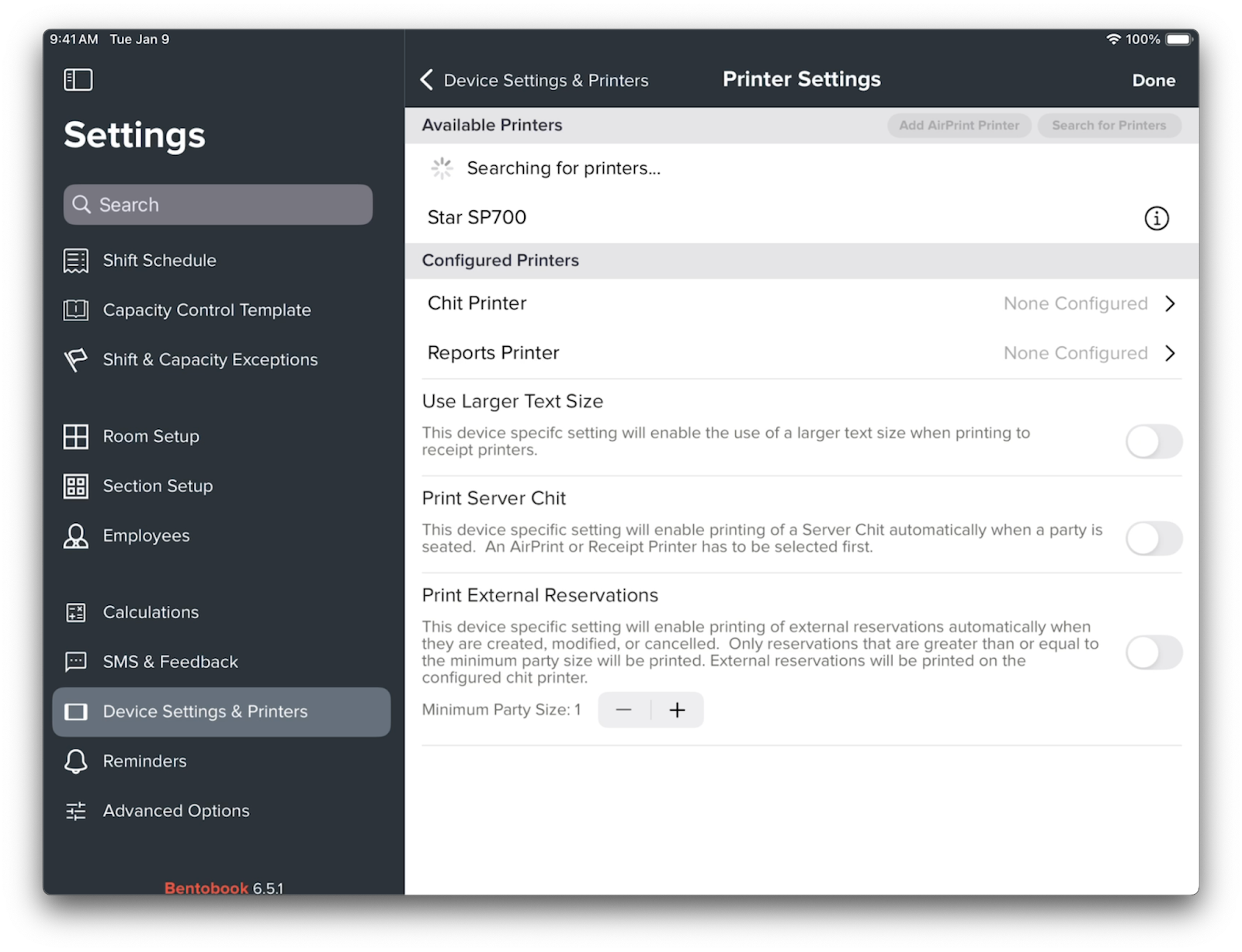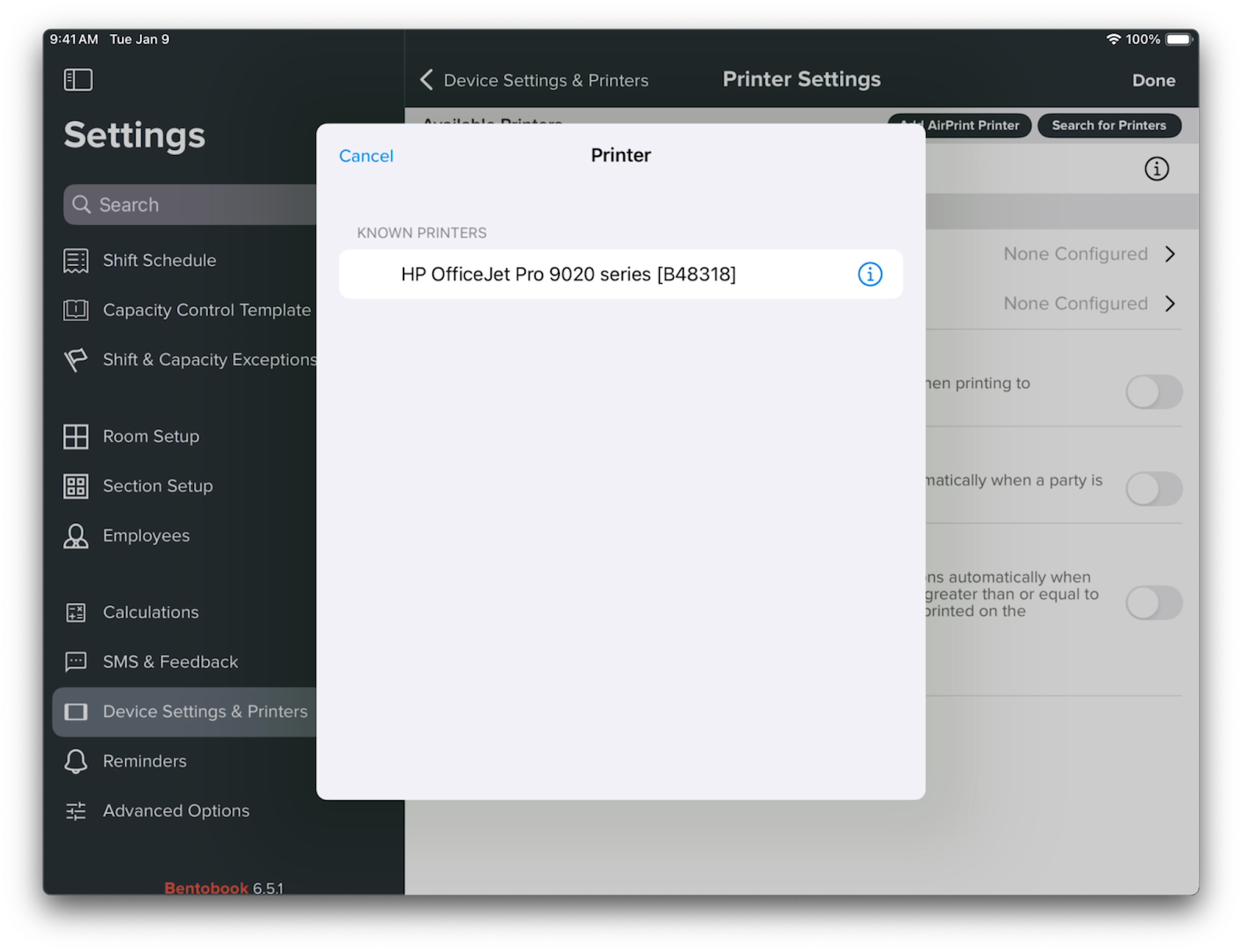How to connect and set up a chit printer
BentoBook can be paired with a receipt and AirPrint printers to automatically print guest notes, tags, and more for servers. You can find a full list of supported products below.
In order to print, the printer will need to be reachable by the iPad you wish to print from
For a Bluetooth printer, this means the device is discoverable
For a network printer, this means the printer is on the same local network as the iPad
Receipt printers can be connected either through Bluetooth, WiFi, or wired Ethernet. If WiFi or Ethernet are used, the printer must be connected to the same network that the iPad connects to.
Supported Printers
Epson Receipt Printers: TM-m10, TM-m30II, TM-T20, TM-T20II, TM-T20III, TM-T60, TM-T70, TM-T70II, TM-T81II, TM-T82, TM-T82II, TM-T88V, TM-T88VI, TM-P20, TM-P60, TM-P60II, TM-P80, TM-U220, TM-U330, TM-T20II-i, TM-T70-i, TM-T82II-i, TM-T83II-i, TM-T88V-i, TM-U220-i, TM-T70II-DT, TM-T88V-DT, TM-H6000IV-DT
Star Receipt Printers: TSP100IV, TSP100IV SK, TSP100IIIW, TSP100IIILAN, TSP100IIIBI, MCP31L, MCP31LB, MCP31CI, MCP31CBI, MCP31C, MCP31CB, MCP30, MCP21LB, MCP20B, MCP20, MCL32CI, MCL32CBI, POP10, POP10CBI, TSP650II, TSP650IISK, TSP700II, TSP800II, BSC10II, SP700, SM-S210i, SM-S230i, SM-T300i, SM-T400i, SM-L200, SM-L300
AirPrint Printers: any standard printer that supports AirPrint can be used
Supported Interfaces
Wired LAN
Wireless LAN
Bluetooth and Bluetooth Low Energy (Bluetooth for iOS model only).
How do I set up a Chit Printer if I have v6.6.1 of Bento Book or later installed?
Note: If you have setup a Chit Printer prior to v6.6.1 of Bento Book, using the method to specify the IP address or MAC address of the printer; that printer will show up in the list as “Manually Configured” and will continue to function as a Chit printer without further setup.
In the Bento Book iPad App, navigate to 'Settings'
Scroll down to 'Device Settings & Printers'
Select Printer Settings:
BentoBook can automatically scan your network for supported Epson and Star receipt printers. Tap “Search for Printers” to automatically add any detected printer on your network or discoverable via Bluetooth.
To use an AirPrint printer, tap “Add AirPrint Printer”. This will open your iPad’s list of detected AirPrint printers that have not yet been added to Bento Book. Tap a printer from the list to add it.
Once all of your printers are added, tap “Chit Printer” to select the printer you want to use for chit printing.
BentoBook can also print shift reports from the reports tab. If you added an AirPrint printer, you can set it as the printer for reports on this screen as well.