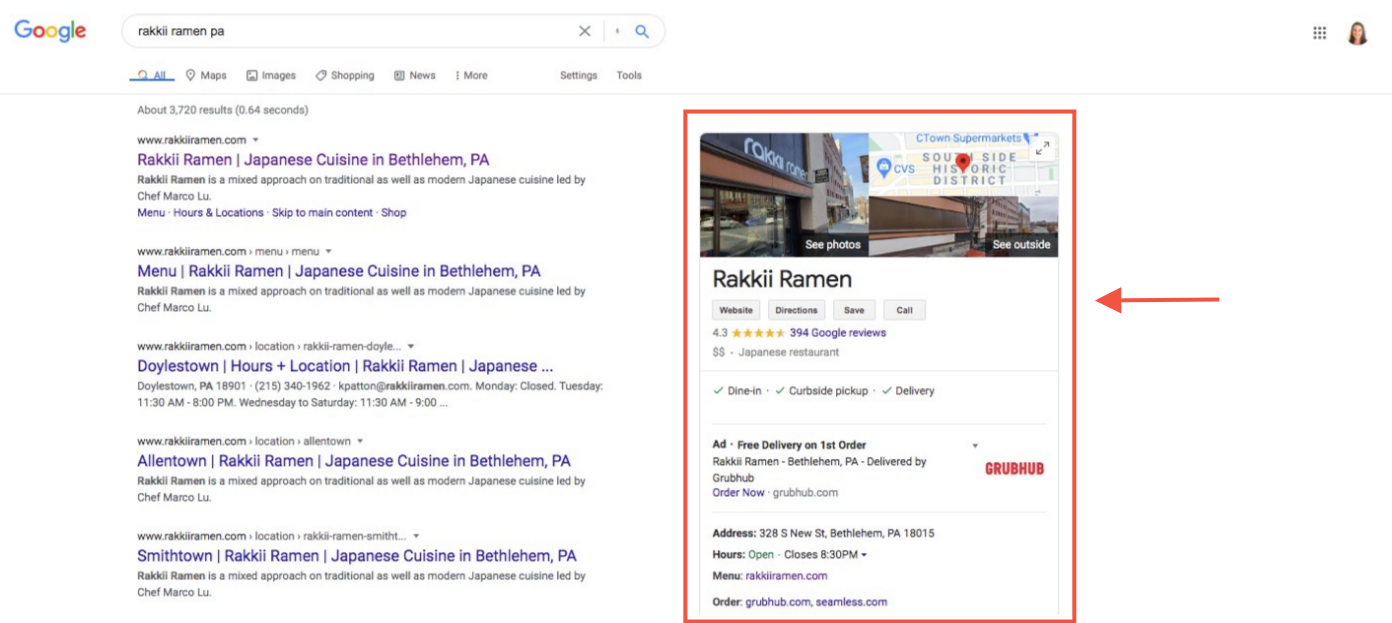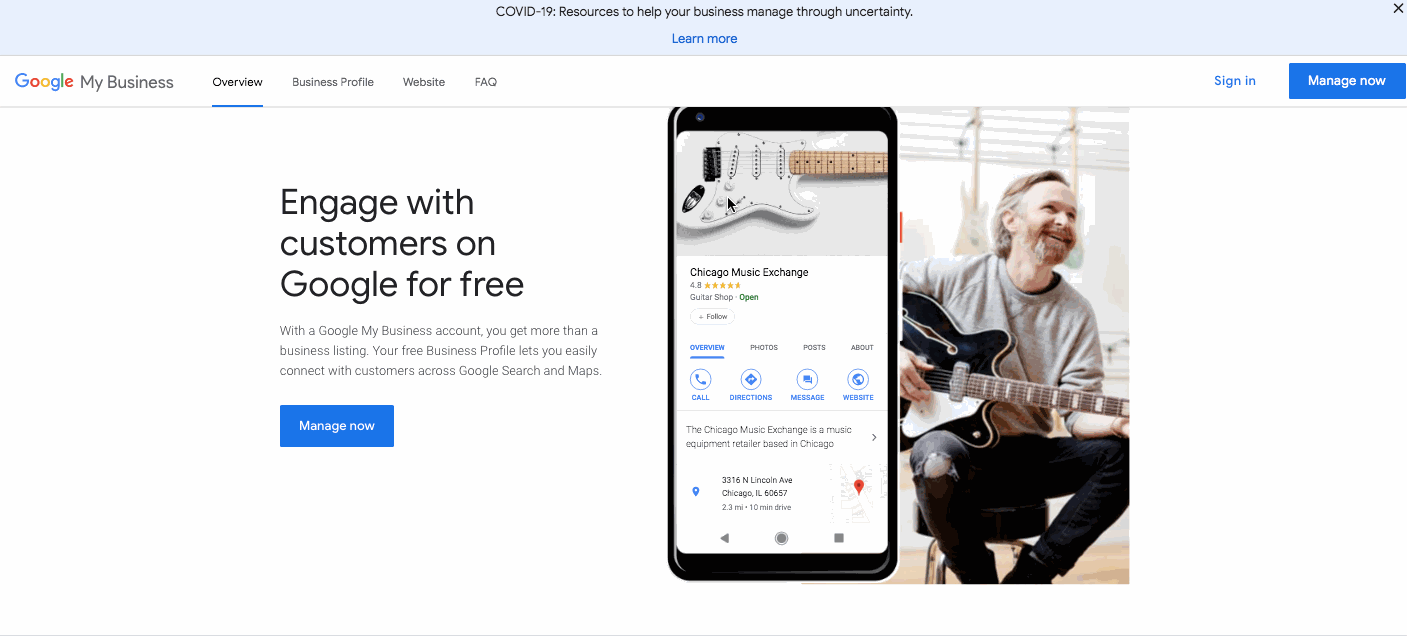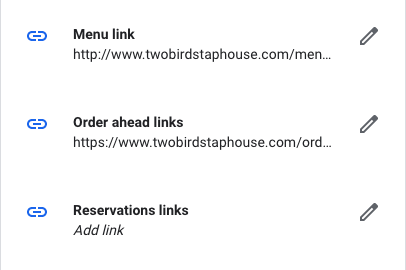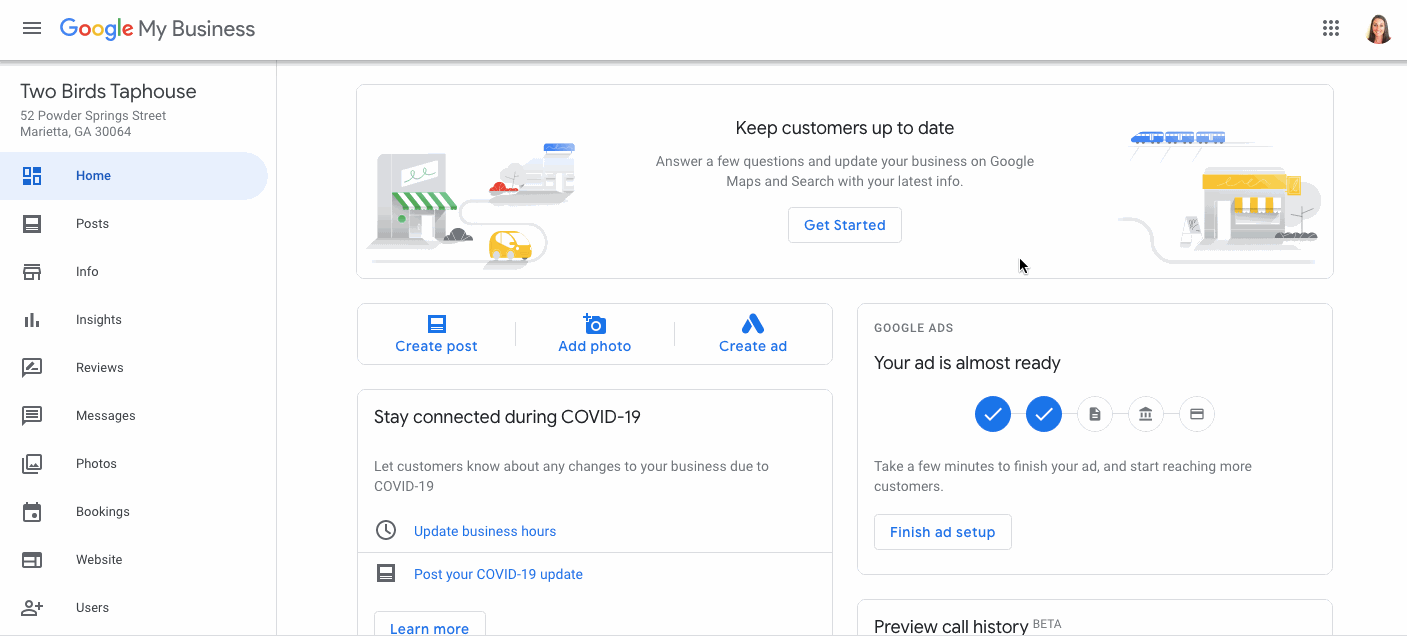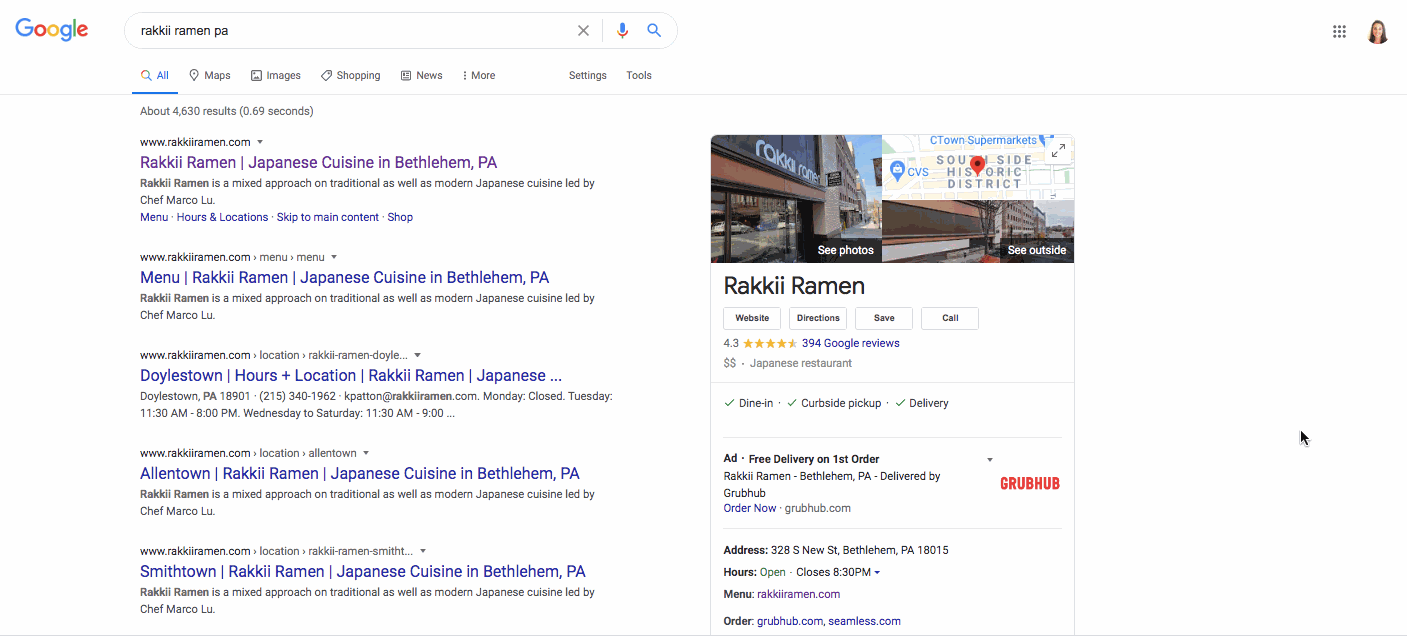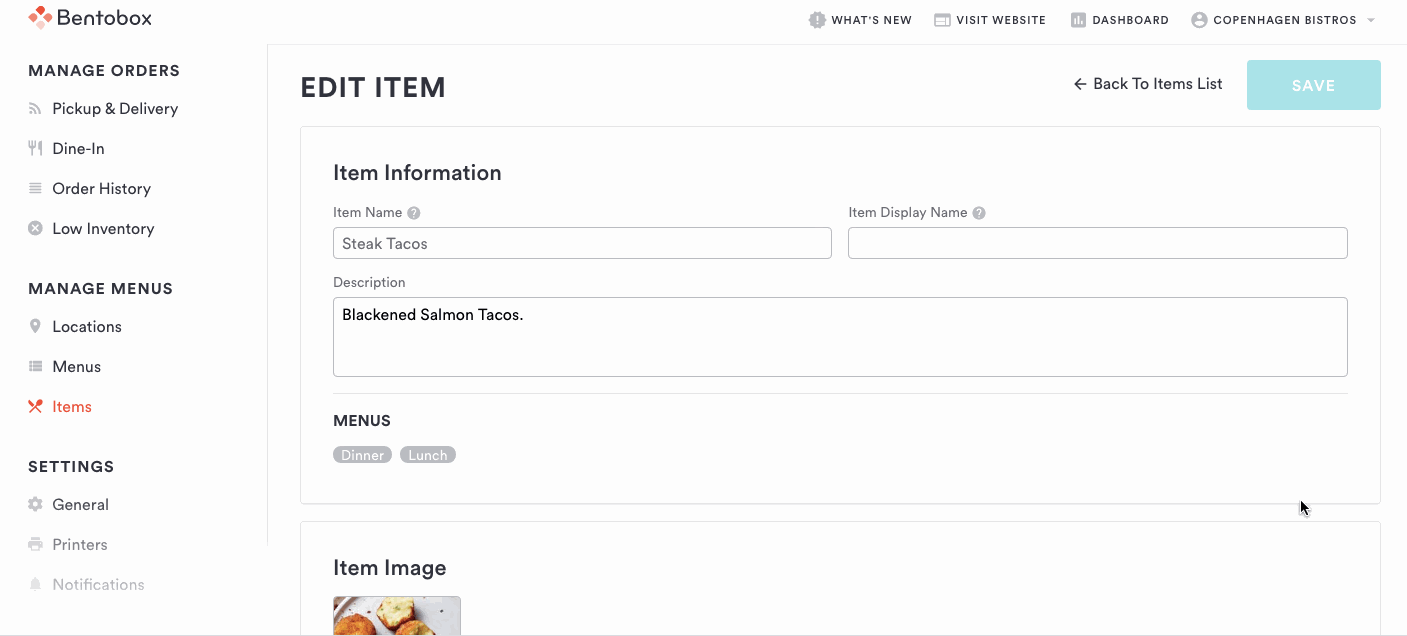Optimize Your Listing on Google Search and Maps
Your business should have a listing on Google. If you haven’t claimed it yet, you can do so here.
What is a Google business listing?
It’s the structured box that shows up in Google Search results when someone searches either your restaurant name (or sometimes restaurant name + city if there are other restaurants).
1. Add your homepage to your Google My Business listing.
Anyone searching your restaurant online should be able to easily find your website via the “Website” call-to-action (CTA) button on your Google listing. You can update these by logging in to your Google profile at google.com/business, and going to “Info” in the main navigation.
Once you log in, you’ll see an icon of a world that you can click to edit. This is where you’ll paste your homepage URL and press “Apply.”
While you’re at it, you can also add direct links to your menu, online ordering, and reservations.
This ensures that more diners searching for these things see your preferred links first and then go directly to you versus a third-party that charges commission fees.
2. Keep your info up-to-date.
Let’s say your business made a change last week. Either your hours changed, or you decided to start offering delivery. With any change, you want customers planning to dine with or purchase from you online to 1). Be made aware of this change, and 2) to surface the update as quickly as possible.
Google is the first place where your customers are typically searching for you. Even if they end up clicking to your website, they first Google search your name. Your Google business listing shows up as a box on the search results page, and it lists information that is visible to them before they reach your website. That’s why it’s pivotal that you keep this information up-to-date.
Pro Tip: Consider LocalSync to keep your name, address, and phone number (NAP) up-to-date every day, without having to edit your listing on Google. Any time you make an edit to your website within BentoBox, we can push it to Google and Facebook.
3. Add photos to your Google My Business listing.
When new diners are searching for your business online, many times it is to get an understanding of what to expect for your menu — whether it’s on-premise or at home — as well as your seating and general environment.
You can improve this experience for diners by putting your own content on your listing rather than relying entirely on customer reviews. This helps your marketing team better control your online presence.
Add new images at least 1x per month by going to the Photo tab within your profile, or by clicking “Add Photo” from your profile dashboard.
Google also now allows businesses to upload videos to show moving shots of their on-premise experience.
4. Ask your happy customers for reviews on Google.
Another way to better control the guest experience of finding your restaurant online is to help share why your top customers love your restaurant.
Here’s what to do: Download customer emails from your reservation book for those who have dined with you 3 or more times. You can send them an email asking them to give you a review. You could also offer an incentive to drive even more reviews from customers.
Use BentoBox to manage pickup or delivery orders? You can ask online diners for reviews!
Log in to BentoBox and go to Online Ordering > Order History > Export by Orders.
Find your downloaded csv file or download it if you receive it by email.
Open download in a Google Sheet. Within the Google Sheets file, go to File > Import > find your file > insert new sheet.
Once the data appears in the Google Sheets file, go to Data > Pivot Table > New Sheet.
Add “order_customer_email” as a row and choose “Ascending.” Add “order_id” as a value and summarize by “COUNTUNIQUE.”
Select all of the data in the pivot table. Copy it. Go back to the first tab in the spreadsheet. Right click and select Paste > Paste values.
Go to View > Freeze > 1 Row. Click into column B so the full column highlights. Then go to Data > Sort Z to A.
Delete out Row 2. Then also delete any rows where Column B lists out 1 or 2. Scroll to the bottom of the data to do this. You want to filter down to customers who have ordered 3+ times. Column B shows total orders ever, per customer email address.
Save your customer list and send an email to these customers asking for reviews, with a clear button to your Google listing.
[Optional] Offer a $5-off promo code to any customer who sends a screenshot of their review and a form of ID that matches their review name. To set up the promo code in BentoBox, go to your main navigation (click the BentoBox logo top left if you're on the Online Ordering dashboard) > go to the MARKETING section > Promo Codes > Add New.
Driving new reviews will also improve your star rating on Google for diners searching, for example, for only 4-star and above restaurants in their area.
5. Go to your Google reviews and find what’s trending. Add that to your meta description.
One fun thing that many businesses don’t know they can do is see what words are trending with reviews about your restaurant.
Google your restaurant from any device, and then click into the ratings. Here, you’ll see buttons with certain phrases that show up in more than a few reviews. You can click into the button to reach each review. These are the things your restaurant is best known for, so we recommend you use them in places like meta descriptions for pages. You can also use them in your marketing emails, social media, and on your homepage marketing content.
In the example above, these are some of the top phrases for Rakkii Ramen that can be seen:
Tonkotsu Ramen
Delivery
Broth
Atmosphere
Spicy
Valley
With this knowledge, the business could update its homepage meta description to:
Rakkii Ramen is the best ramen restaurant in the valley with an inviting atmosphere, spicy broth, tonkotsu ramen, and more — enjoyed at the restaurant or through delivery to your home.
Pro Tip: If you use Online Ordering and see a menu item listed as a Google review trend, make sure that you go to Online Ordering > Items and name this item accordingly as the Item Display Name, in the Description, and as the URL slug.
That’s all for now! Need help with something else? Search for more on our Help Center or email us at any time at support@getbento.com. You can also call us at (646) 585-5021.