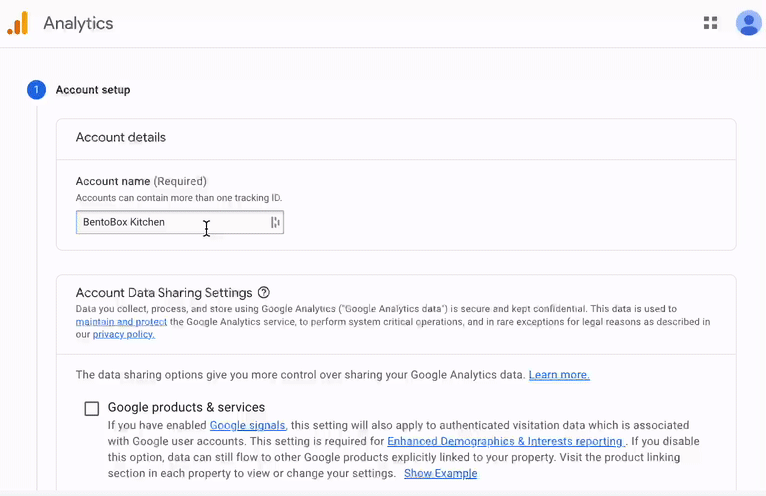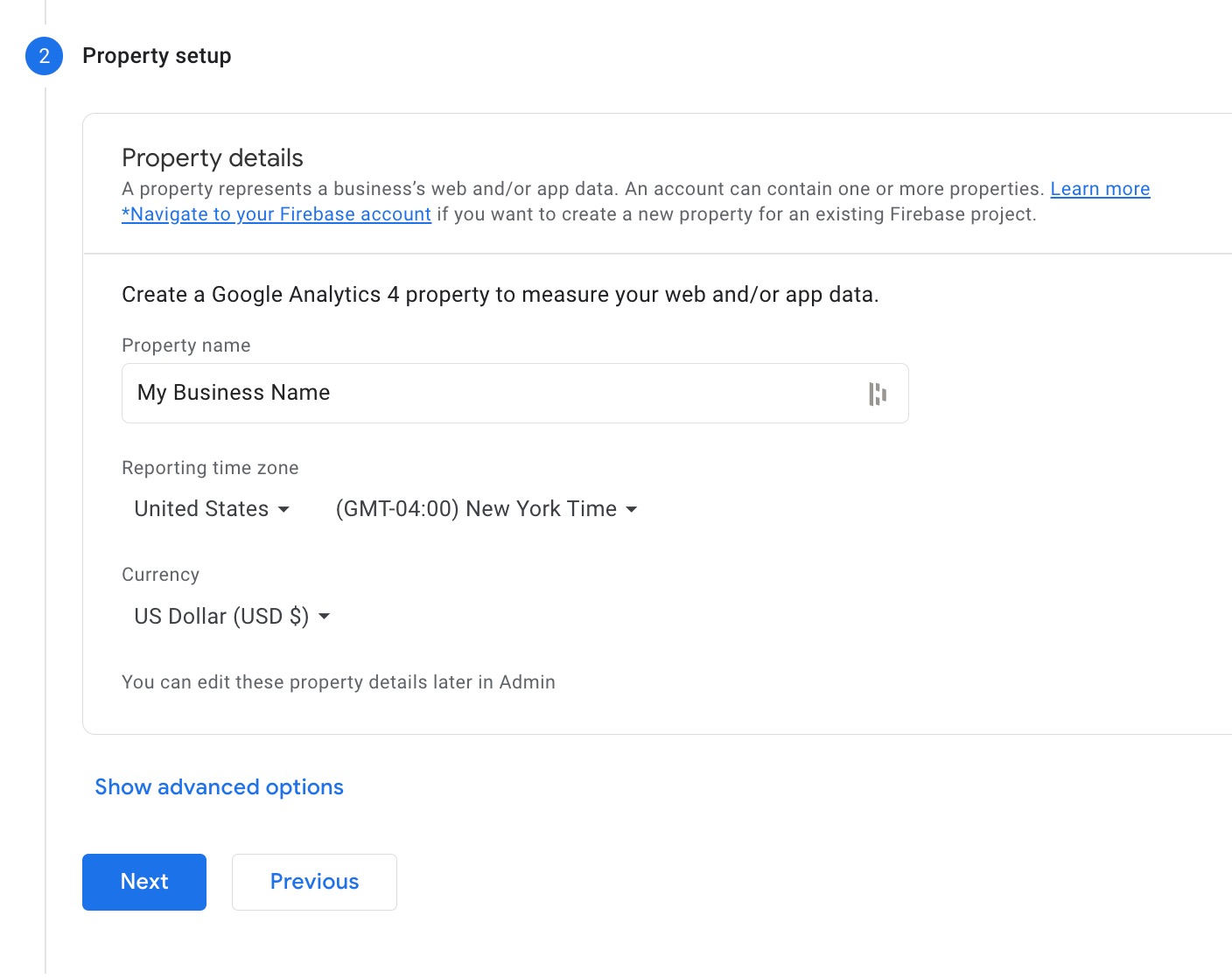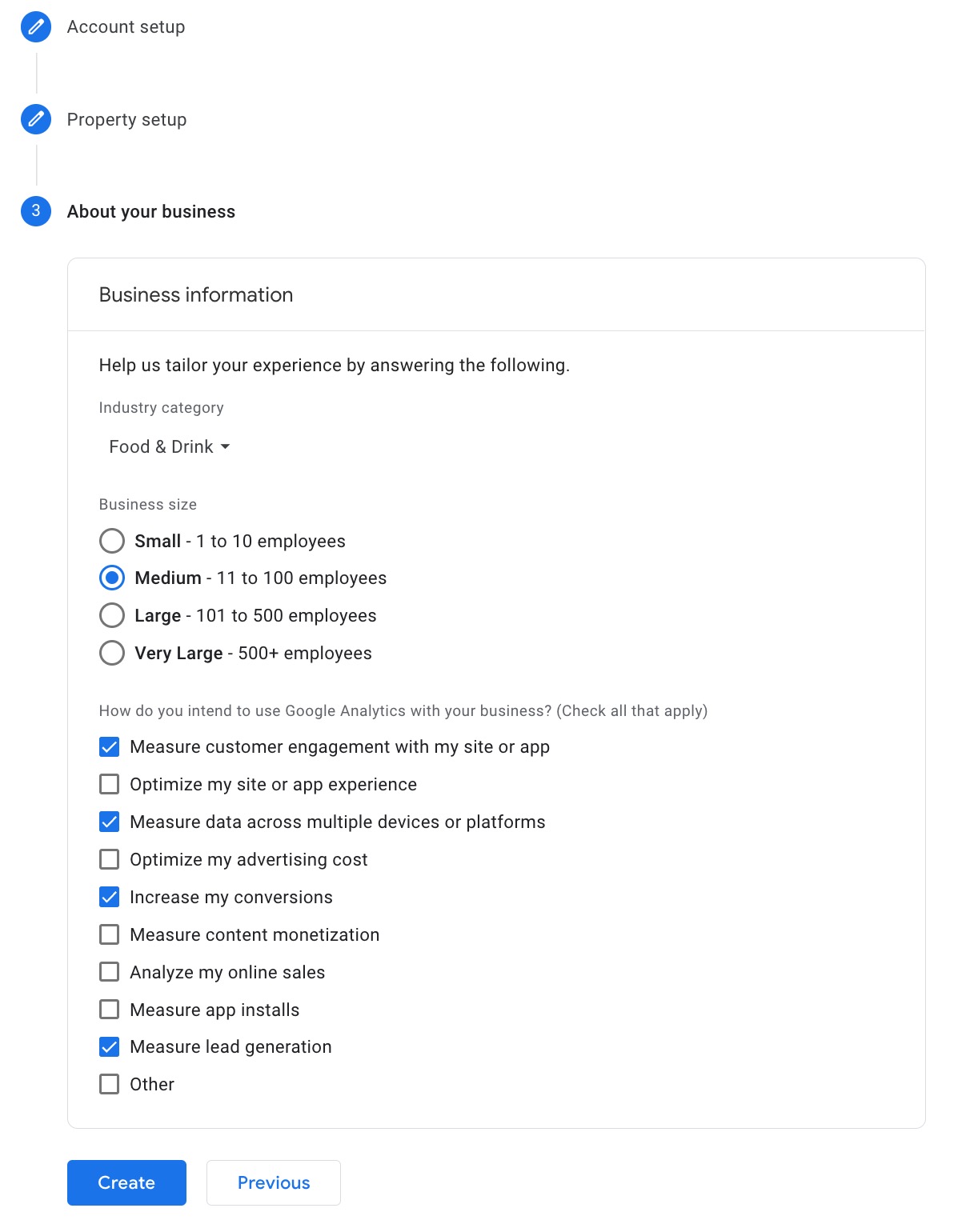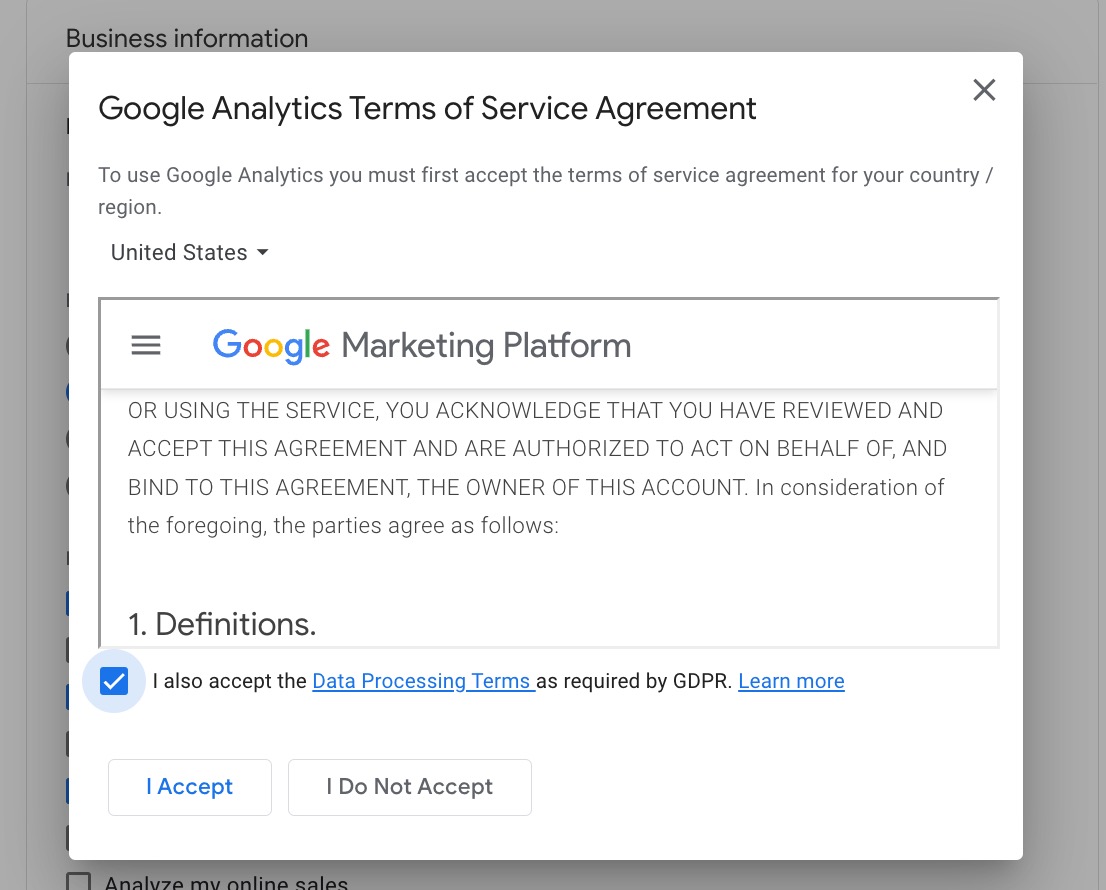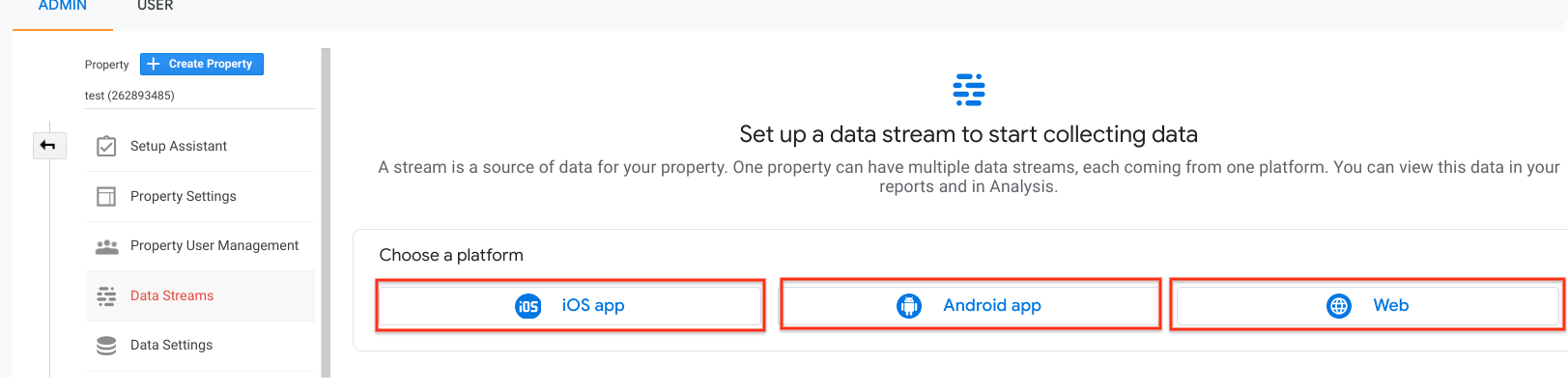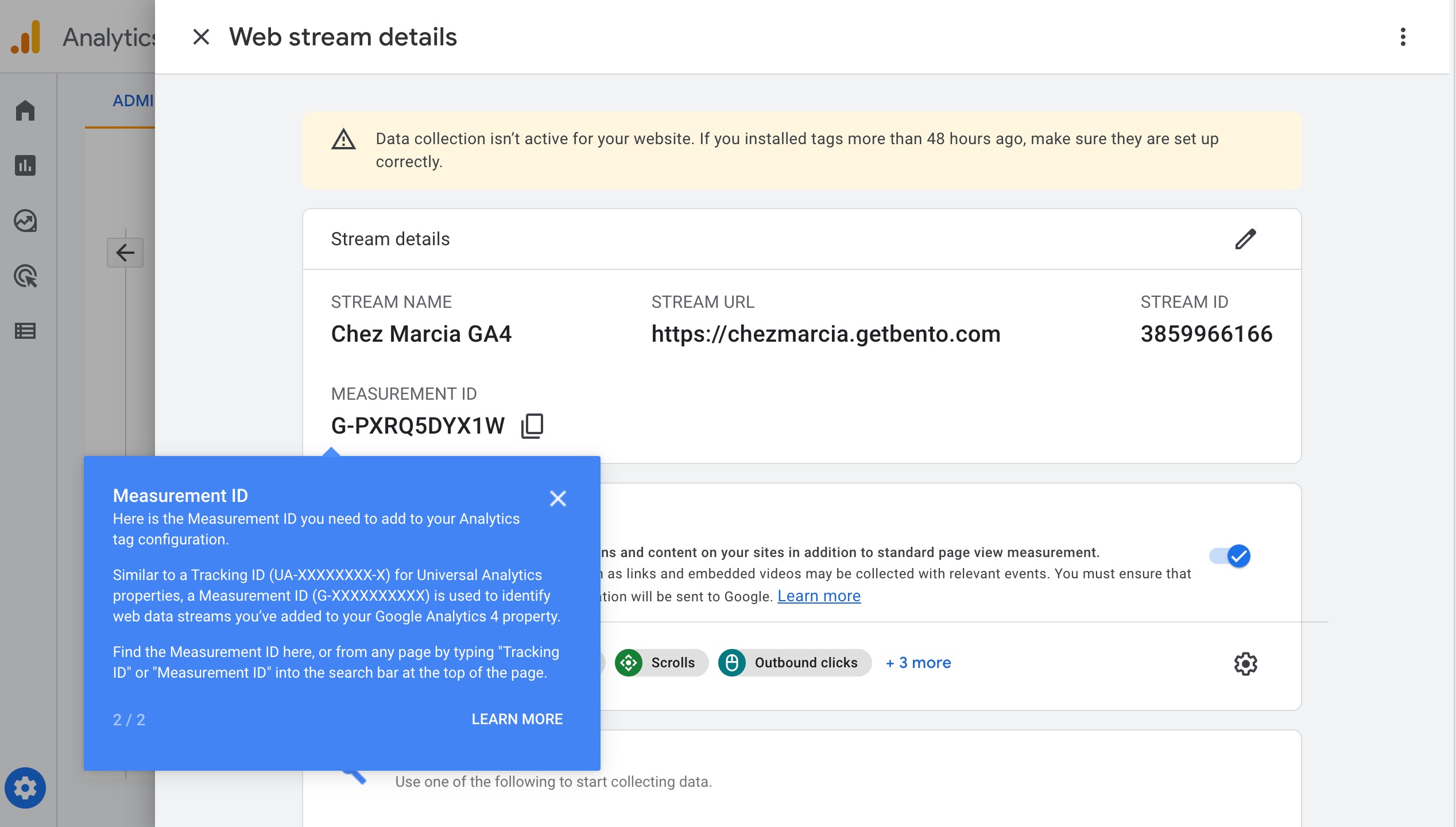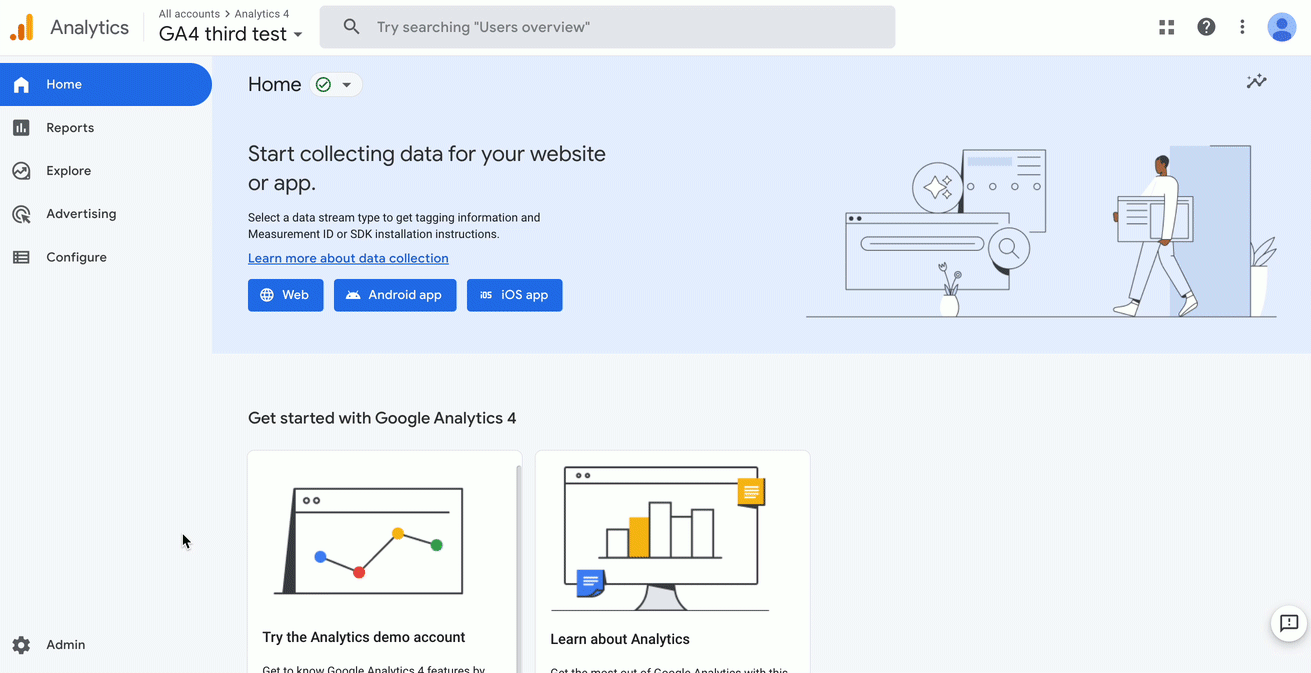Restaurants can choose to connect a Google Analytics account to their BentoBox account to view website visitor data in their BentoBox Dashboard instead of BentoBox Website Insights.
Note: Google Analytics is sunsetting their legacy analytics platform Universal Analytics (UA) in July 2023 for their new analytics platform Google Analytics 4 (GA4).
Follow the steps below to set up a free Google Analytics account. Once the account has been set up, connect your BentoBox website to Google Analytics.
How to Create a New Account & Property
Visit google.com/analytics, click the Get Started button (top right), and follow the on-screen instructions to sign into the google account you'd like to be associated with this analytics account.
1. To set up an account, write the property name and choose the Account Data Sharing settings of your preference followed by the property setup and business details.
2. For Property Setup, write your Property name and select the reporting time zone and currency that applies to your business.
Note: You may choose to create both GA4 and UA Properties with the advanced options, but to connect Google Analytics to BentoBox, you will only need the GA4 format. Our team will remove the UA integration before it stops collecting data by July 1, 2023.
3. Business Information - choose your industry category, size and the intent of use that applies to your business
Check “Measure customer engagement with my site or app”
Check “Optimize my advertising cost” if you plan to run Google Ads that link to your website
Check “Analyze my online sales” if you plan to use BentoBox eCommerce features like catering, merchandise store, or online ordering
Click the "Create" button.
4. You will be prompted to accept the terms of service agreement.
5. Next, set up your web data streams to start collecting data
Web:
Enter the URL of your primary website, e.g., "example.com", and a Stream name, e.g. "Example, Inc. (web stream)".
You have the option to enable or disable enhanced measurement. Enhanced measurement automatically collects page views and other events. Once the data stream has been created, you can always go back and individually disable the enhanced measurement events you don’t want to collect. So, we recommend that you enable enhanced measurement now.
Click Create stream.
Note: For iOS and Android data streams, visit this Google support link
6. The web stream details will populate. Here you may copy the Measurement ID which is what you will add onto the BentoBox integrations page instead of the full Global Site Tag.
At this point your Account and Property have been created. Now, follow the steps in this link to connect your BentoBox website to Google Analytics.
How to Create a Property for an Existing Account
Visit google.com/analytics, click Sign in to Google Analytics if you already have an account.
1. Go to the admin settings and in the PROPERTY section, select Create Property
Note: If you don't have Admin permission on the account, you won't see the Create new property option. Check that you've selected the correct account in the ACCOUNT column.
2. Property Setup - write your Property name and select the reporting time zone and currency that applies to your business.
3. Business Information - choose your industry category, size and the intent of use that applies to your business
Check “Measure customer engagement with my site or app”
Check “Optimize my advertising cost” if you plan to run Google Ads that link to your website
Check “Analyze my online sales” if you plan to use BentoBox eCommerce features like catering, merchandise store, or online ordering
Other Recommendations
Data Retention
Google Analytics offers users the ability to determine how long data will be retained. We recommend that you update these settings to store information for 38 months. Learn more from Google support here.
For Google Analytics 4 properties (non Analytics 360 version), retention of user-level data, including conversions, can be set to a maximum of 14 months. For all other event data, you can choose the length of retention: 2 months or 14 months: Learn more from Google support here.
Add eCommerce Tracking to your website
You need to enable eCommerce for each view in which you want to see the data. Click here to learn more on setting up eCommerce tracking.
Once you're set with your Google Analytics preferences, follow the steps in this link to connect your BentoBox website to Google Analytics.