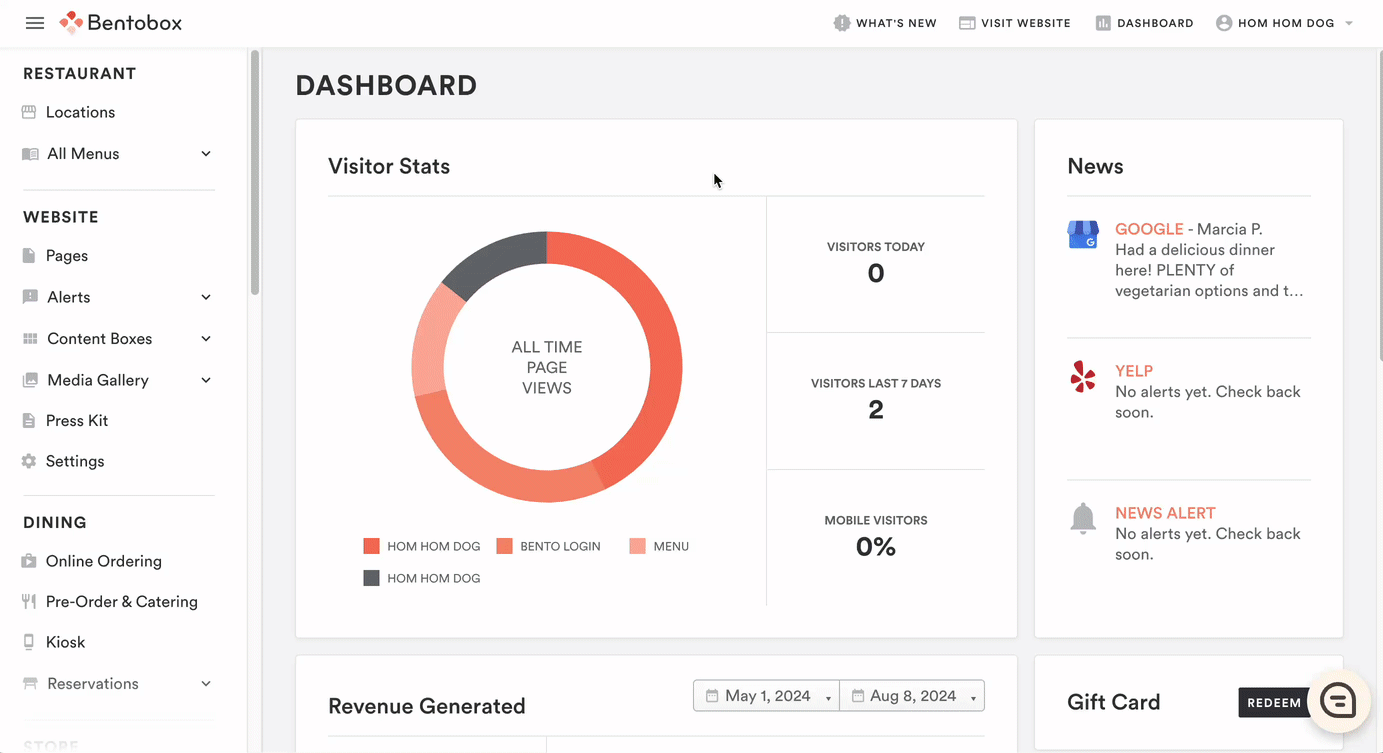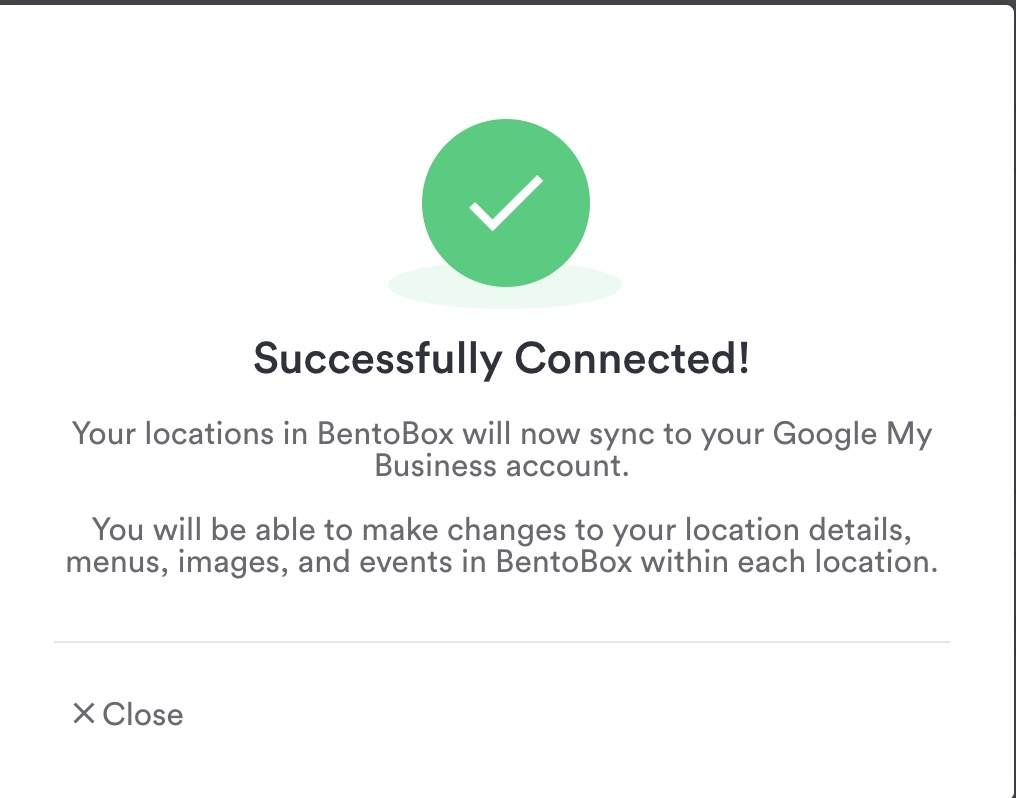Setting up Google Profile Sync
Connect your Google My Business account
From your dashboard, navigate to the Integrations page (located in the Settings section of the left-hand menu). Scroll to the Social Media section to find Google My Business and click the connect button.
Complete the connection by logging in using the credentials associated with your Google My Business account.
Connecting Your Locations to Google My Business
From your dashboard, navigate to the Locations page and click the pencil icon next to the location you wish to connect.
In the top right corner, click the Connect button and select the location from the dropdown menu. All locations from the connected Google My Business account will be available for selection.
After selecting your location, you will see a message confirming a successful connection.
Interested in adding Google Profile Sync? Contact us!