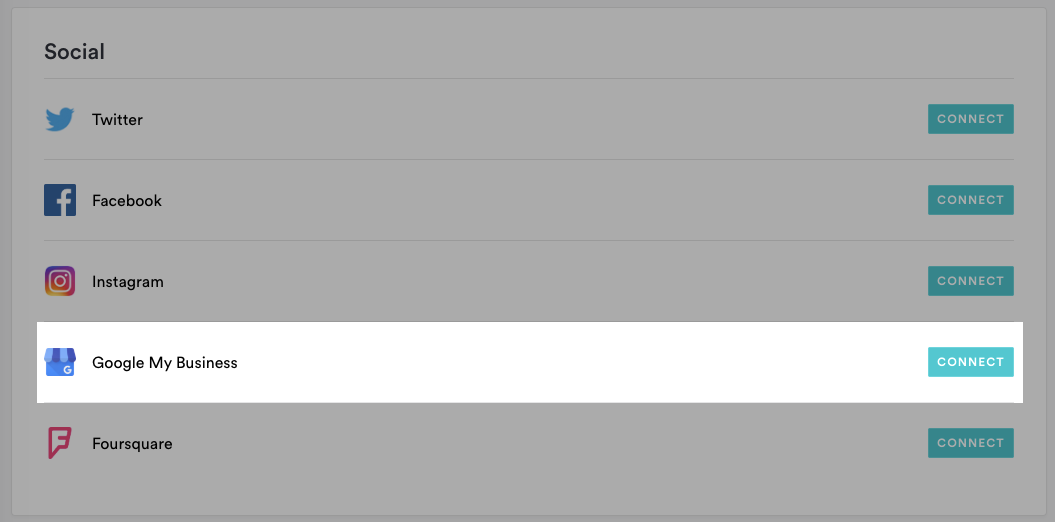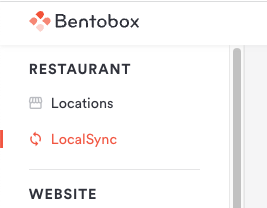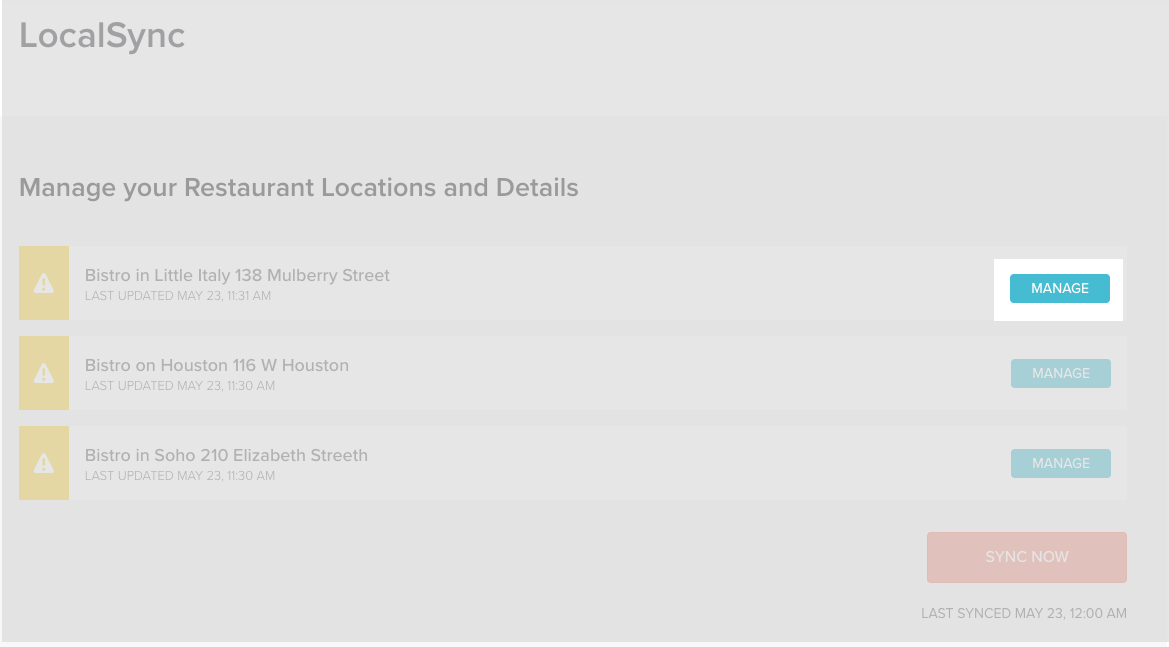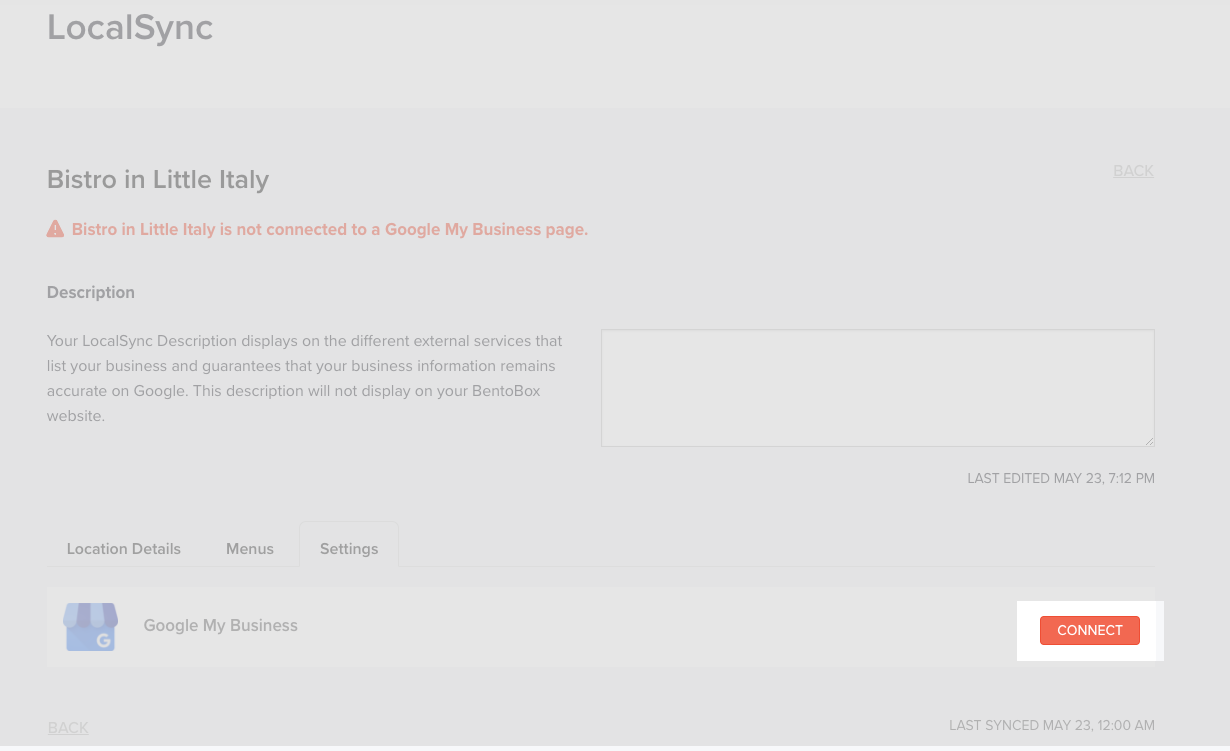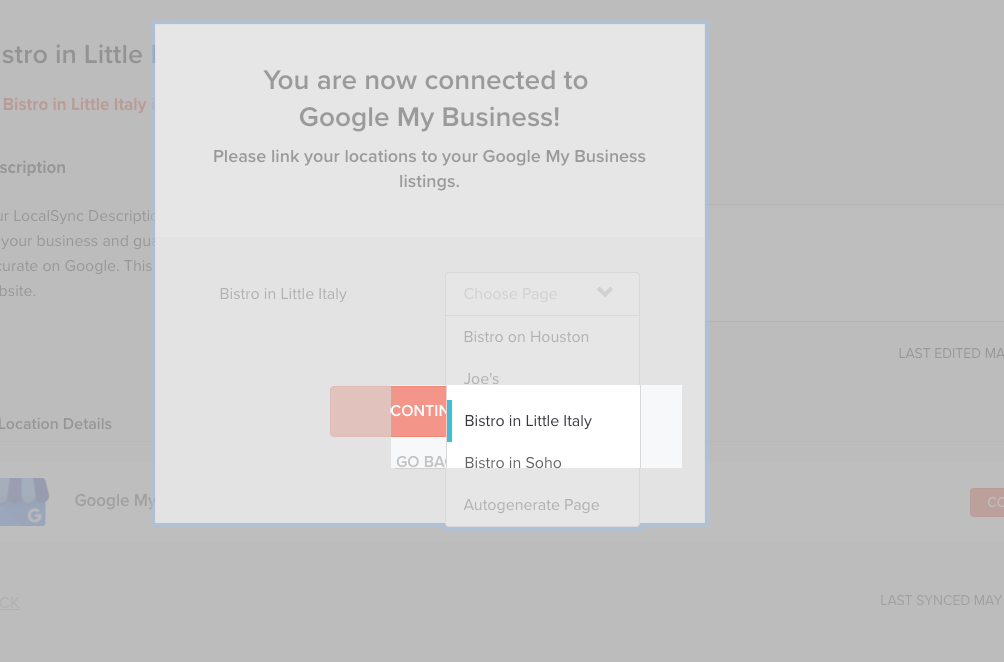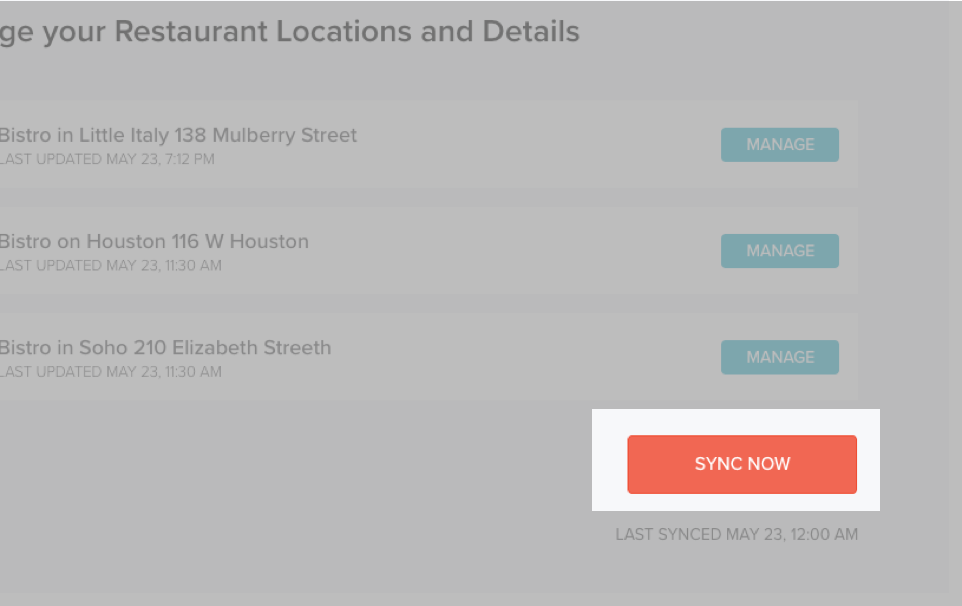To see your location details and menus on Google search results and Google Maps, you’ll need to connect your Google My Business account to BentoBox.
Log in to the BentoBox platform and click on “Integrations” in the main navigation.
Under the “Social” section, click the “Connect” button next to Google My Business.
Within the Google Sign-in window, select the email address associated with your Google My Business listings. Doing so correctly will allow your locations to appear in BentoBox for syncing.
If you have multiple Google accounts connected to separate locations, you will have to merge the locations into one centralized account. Click here for steps on migrating your locations.
After the account has been connected, In the main navigation, click on “LocalSync” to start setting up your locations.
Choose the location that needs to connect to Google My Business, click the blue “Manage” button.
Under the Settings tab, click the “Connect” button next to Google My Business.
When you click the “Choose Page” dropdown, you will see your Google My Business listings. Select the one you want to connect to your BentoBox location and click “Continue”.
Confirm that your location details and menus on the previous two tabs are accurate and up to date.
Click here for instructions on adding and editing location details.
Click here for instructions on adding and editing itemized menus.
Click “Back” to return to the LocalSync homepage.
If you have other locations that need to be connected to Google My Business, complete steps 5 through 9 for that location.
Click “Sync Now” to connect your BentoBox location(s) to Google My Business.
Your location data and menus should now be synced to Google My Business!
Want to optimize your Google My Business listing? Check out this webinar from our team: