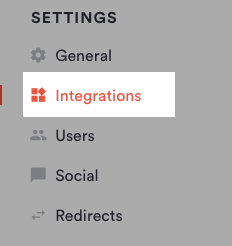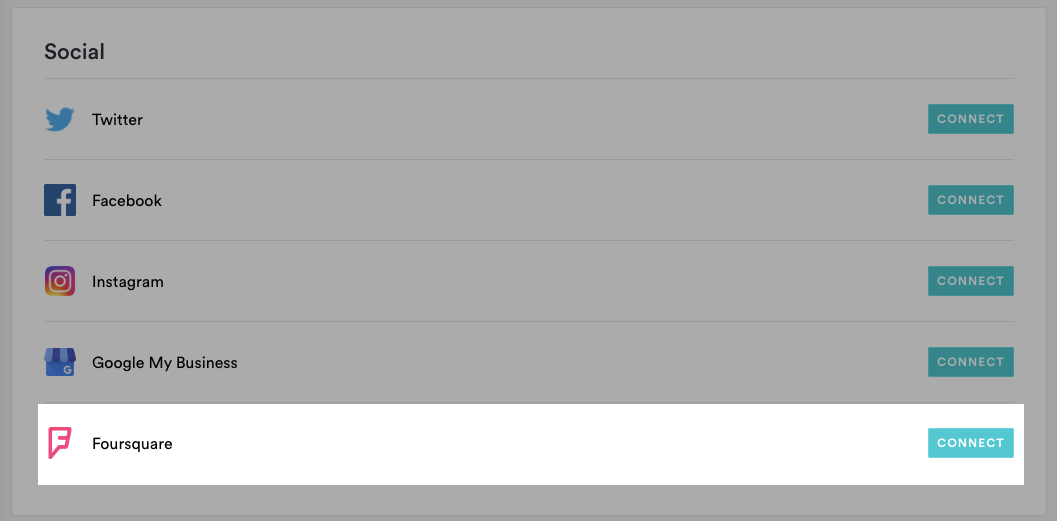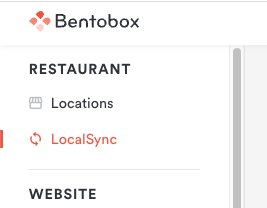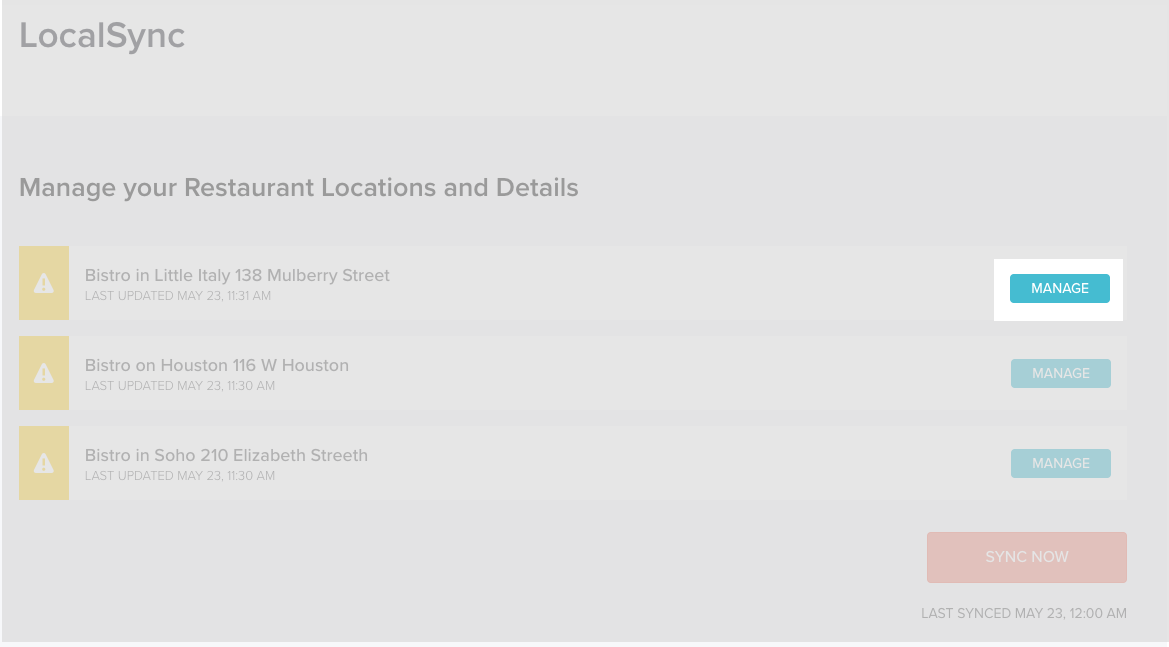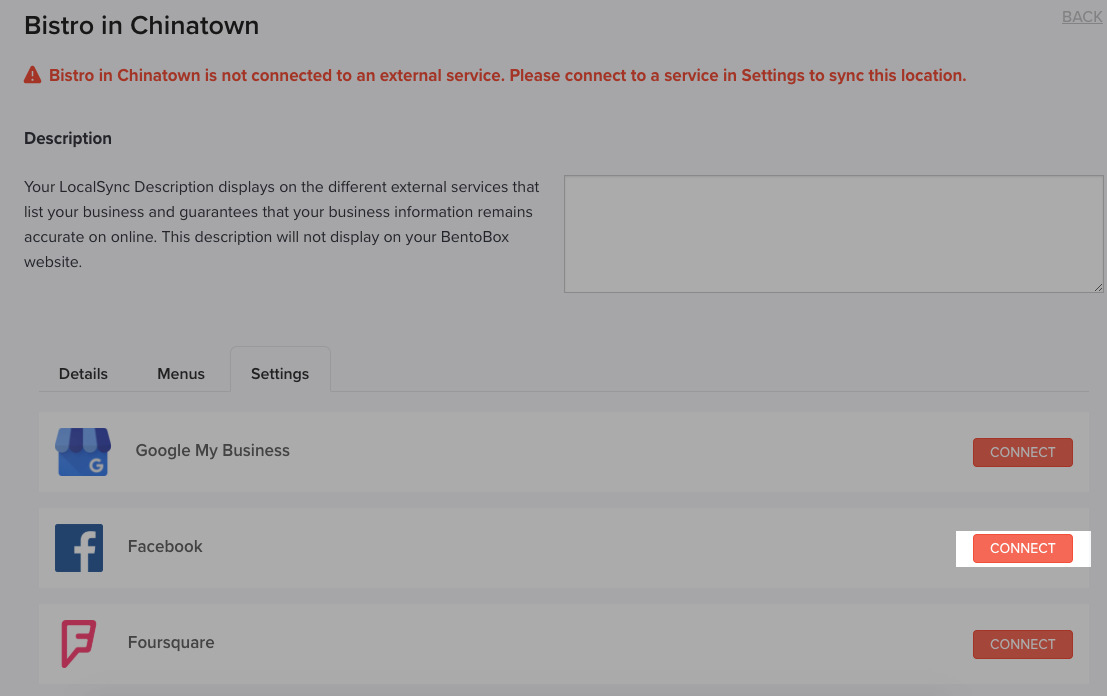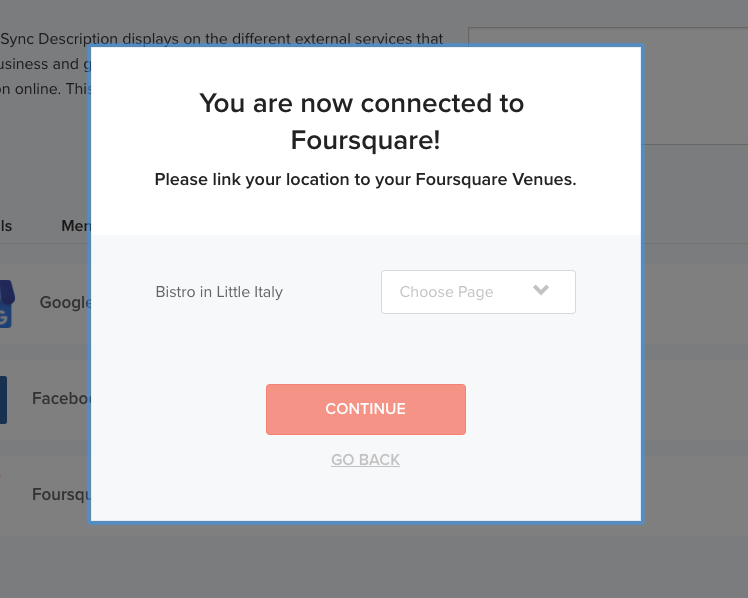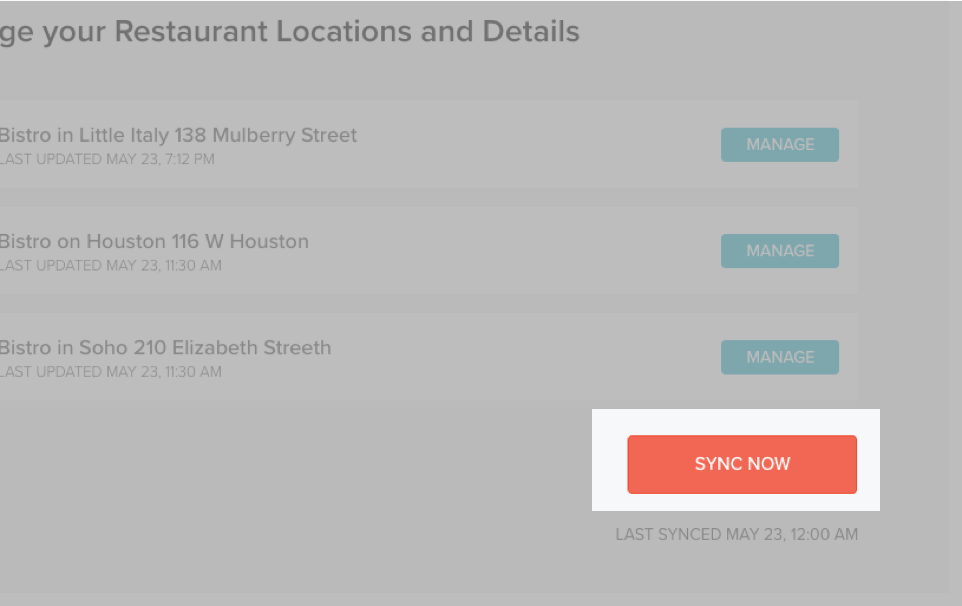To see your location details and menus on Foursquare, you’ll need to connect your Foursquare account with the claimed venue to BentoBox.
Log in to the BentoBox platform and click on “Integrations” in the main navigation.
Under the “Social” section, click the “Connect” button next to Foursquare.
Within the Foursquare sign-in window, confirm the account that has the claimed restaurant venue tied to your locations and enter your login credentials.
If you have not yet claimed your venues on Foursquare, please click here to take the steps to claim the venues.
Click "Log in and allow" to allow BentoBox access to your Foursquare claimed venues. Doing so correctly will allow your Foursquare venues to appear in BentoBox for syncing.
After the account has been connected, In the main navigation, click on “LocalSync” to start setting up your locations.
Choose the location that needs to connect to the right Foursquare venue, click the blue “Manage” button.
Under the Settings tab, click the “Connect” button next to Foursquare.
When you click the “Choose Page” dropdown, you will see your Foursquare claimed venues. Select the one you want to connect to your BentoBox location and click “Continue”.
Confirm that your location details and menus on the previous two tabs are accurate and up to date.
Click here for instructions on adding and editing location details.
Click here for instructions on adding and editing itemized menus.
Click “Back” to return to the LocalSync homepage.
If you have other locations that need to be connected to Foursquare, complete steps 5 through 9 for that location.
Click “Sync Now” to connect your BentoBox location(s) to Foursquare.
Your location data and menus should now be synced to Foursquare!