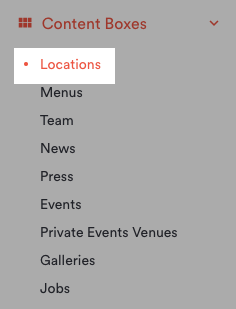How to add a single location page
Edited
Location detail pages are created after there is a Location Box added into Content Boxes. Learn more on how to add a new location box. If you have multiple locations, you can use the Location Listing Page or Store Locator to aggregate all of your locations. Another alternative is to completely skip the overview page, and to instead create a dropdown with all locations. How to add a boxlist navigation.
Once you've created a new Location Box, you will be able to associate other boxes - like menus - to this specific location.
Go to Content Boxes > Location
Hit Add New to add the new location
Once this is completed, you’ll go to Pages to add the new page
Click Add Page to start creating the page. You'll fill in the fields:
Add location page
Location Settings