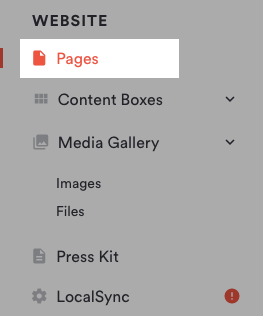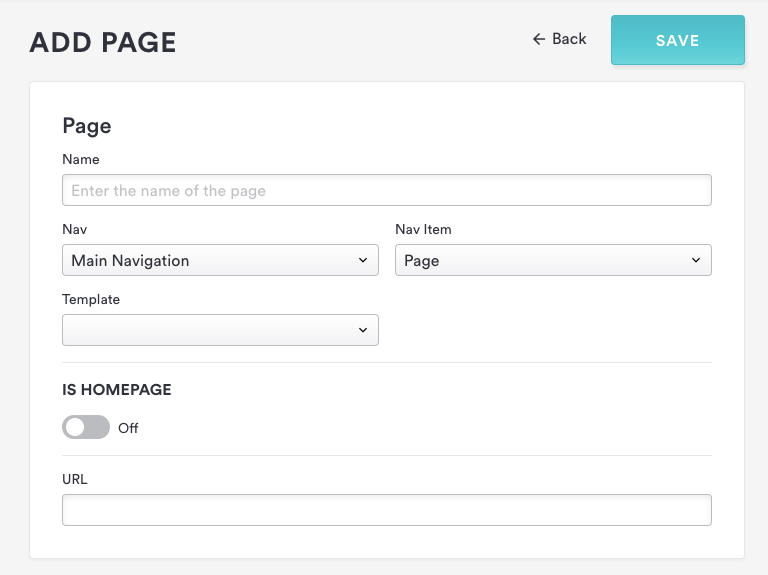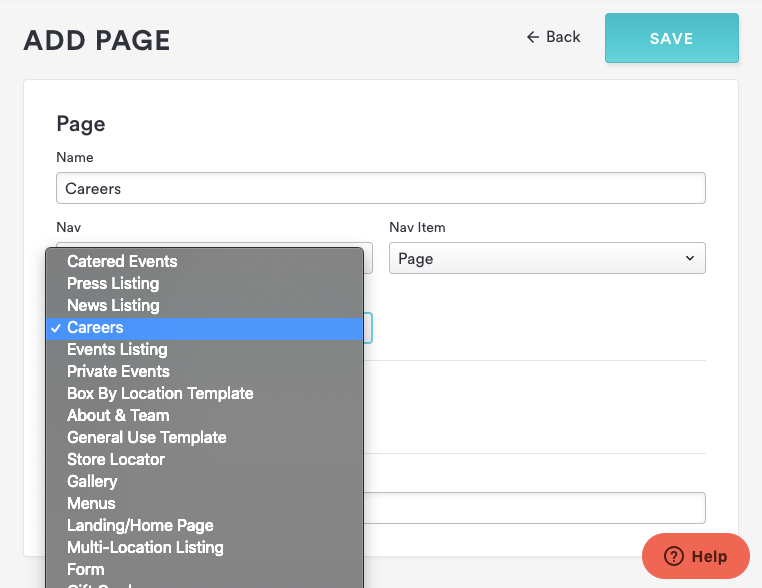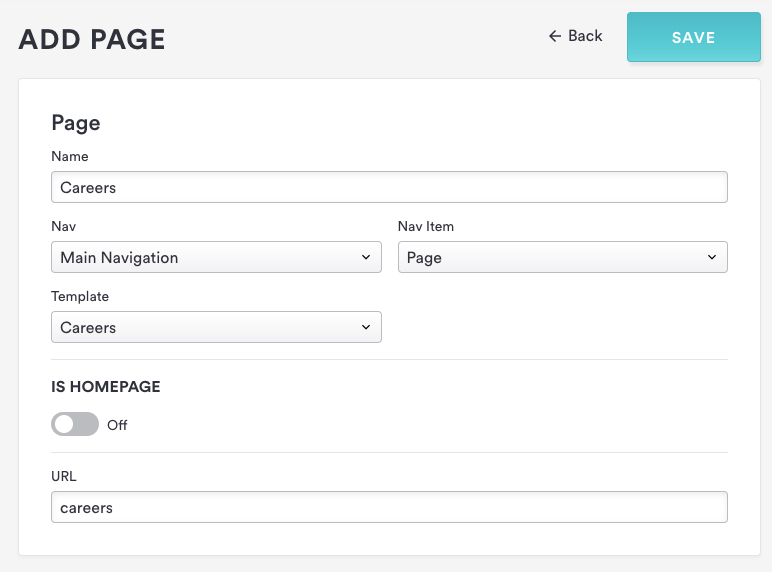How to add a page
You can add a page to your site’s main or footer nav, or add it as a standalone page, in the Pages section of the backend.
Log in to the backend and click on Pages in the left hand sidebar.
Hover over the main navigation and click the blue “Add Page” button that appears.
A New Page dialog will appear. Enter a name for your page in the Name field, then choose “Page” from the Nav Type dropdown. For more information on the different Nav Types you can add and what they are used for, click here.
When you select the “Page” nav type, a Template drop down will appear. Select the template that corresponds to the type of page you want to create.
The URL gets created automatically but you may change it if needed, then click the “Save" button.
You will land back on the Pages layout, with your new page at the top of the navigation. Drag and drop the new page to where you’d like it to appear in the navigation.
You can now edit your page just as you would any of the other existing pages on your site.