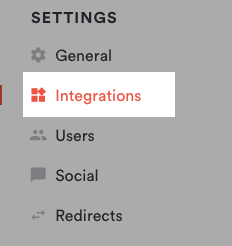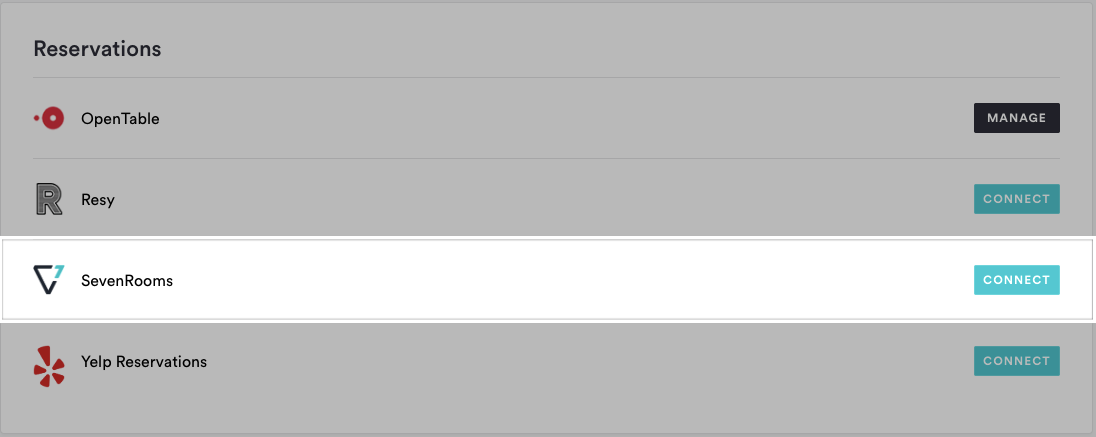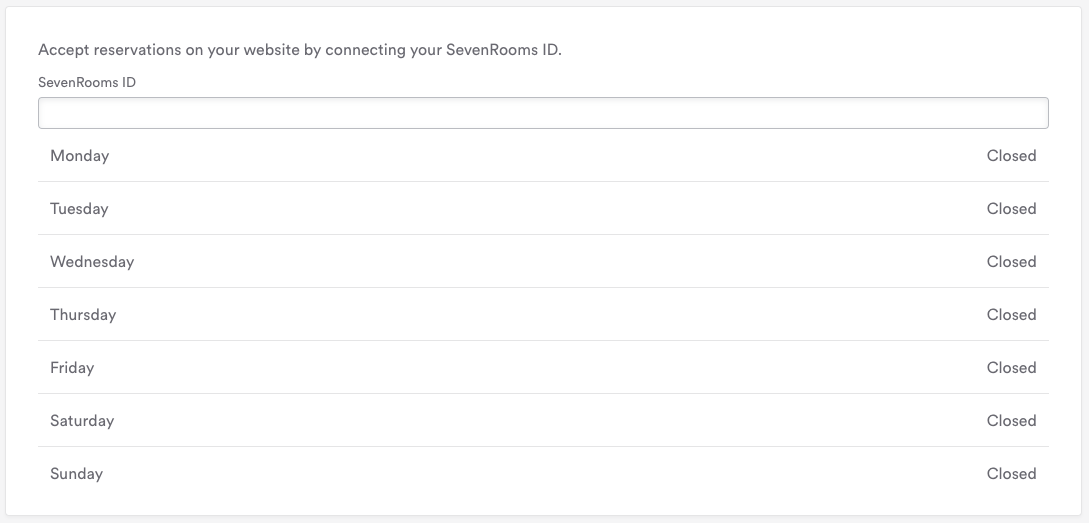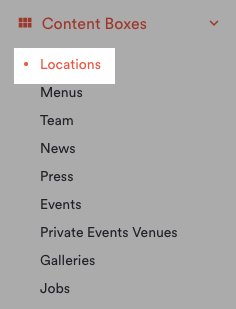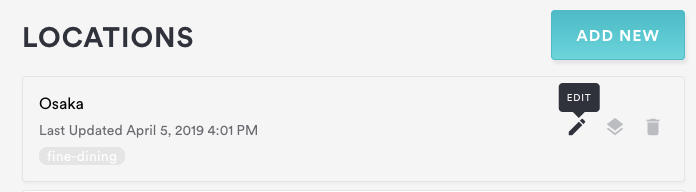How to add SevenRooms to your website
Follow the instructions below to integrate SevenRooms reservations on your site. Whether you are adding global reservations (if your business only has one location) or location based reservations (if your business has more than one location), you will first need your SevenRooms ID. If you don’t have your SevenRooms ID handy, please contact SevenRooms.
Adding or updating global SevenRooms reservations
If your business has only one location, you can add SevenRooms reservations globally. Just follow the steps below.
Log in to the backend. Scroll down and click on Integrations in the left hand sidebar.
Under the reservations section, click the “Connect” button next to SevenRooms.
On the next page, enter your SevenRooms ID and click the “Save” button.
To update the global SevenRooms settings, return to the Integrations page and click on SevenRooms to reopen the settings.
Adding or updating SevenRooms reservations per location
If your business has more than one location, you can add an SevenRooms integration for each location.
Log in to the backend and click on Content Boxes in the left hand sidebar, then click Locations in the list that appears.
Hover over the location for which you want to add or edit SevenRooms reservations to and click the edit icon that appears.
On the Edit Location page, scroll down to the Reservations section. Choose SevenRooms from the Service dropdown and enter your SevenRooms ID in the next field.
Click the “Save” button.