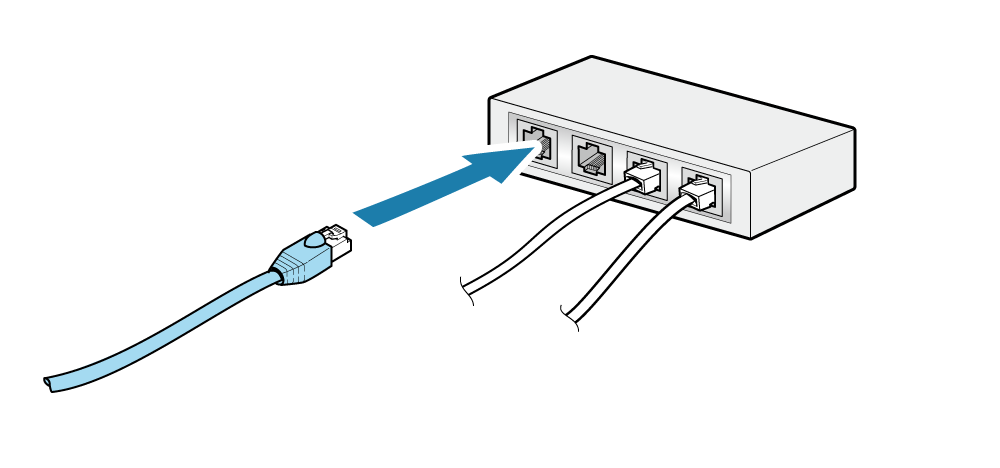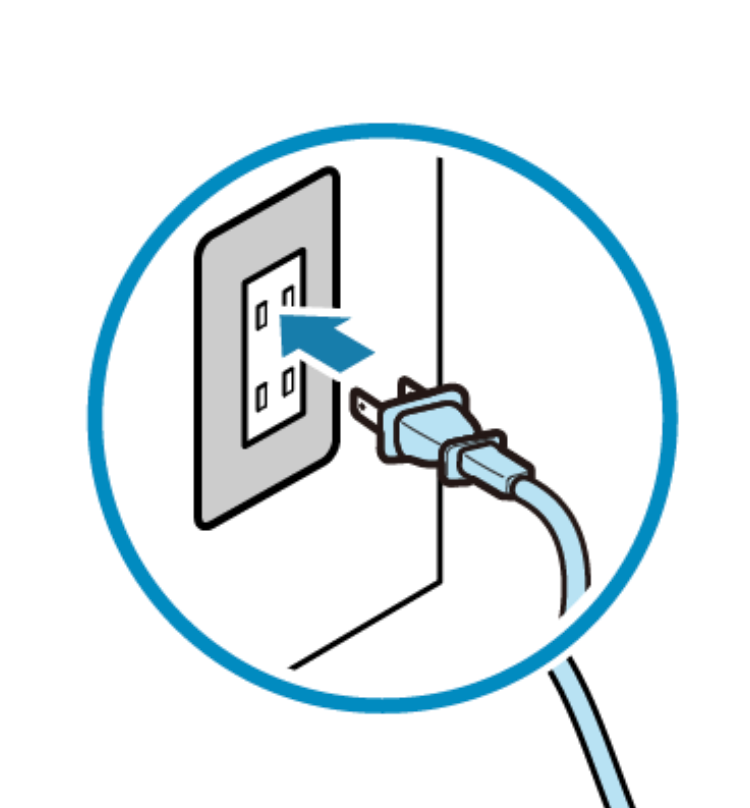In this article, we’ll walk you through how to activate your Star Micronics printer. Graphics provided in these instructions may look different than the model you’re using, however the step by step instructions for connecting your printer remain the same.
Note: You should have your printer located near an ethernet hub with a cord available and ready.
Connect your printer to your network
Make sure that your printer is positioned near an ethernet hub/router at your restaurant to enable communication between the printer and online ordering via ethernet. If you don’t have an ethernet cord (category 5 or higher) ready, one can be purchased here.
Connect the LAN/Ethernet cable to the hub/router.
Connect the other side of the LAN/Ethernet cable to the printer's LAN/Ethernet connector.
Power your printer
Before and after connecting the cable to the rear panel, remove and mount the rear cover respectively.
Before connecting or disconnecting the AC adapter, be sure to turn off the printer and all the devices connected to it, and unplug the power cord.
1. Connect AC Adapter included in the package
Plug the power cord (for the AC adapter) fully into the AC adapter inlet
Plug the AC adapter into the power connector of the printer
2. Insert power cable plug into electrical outlet.
Next: