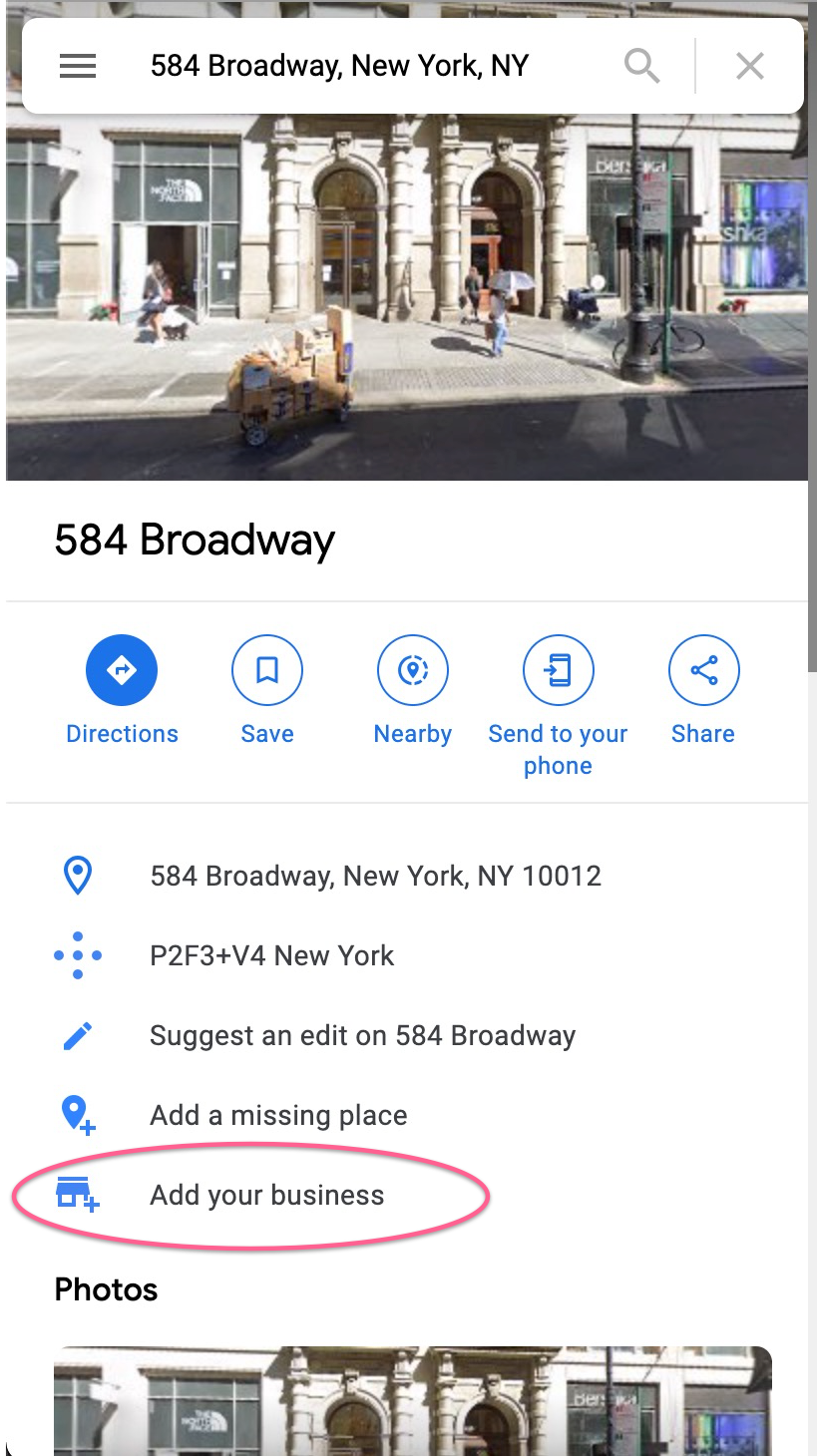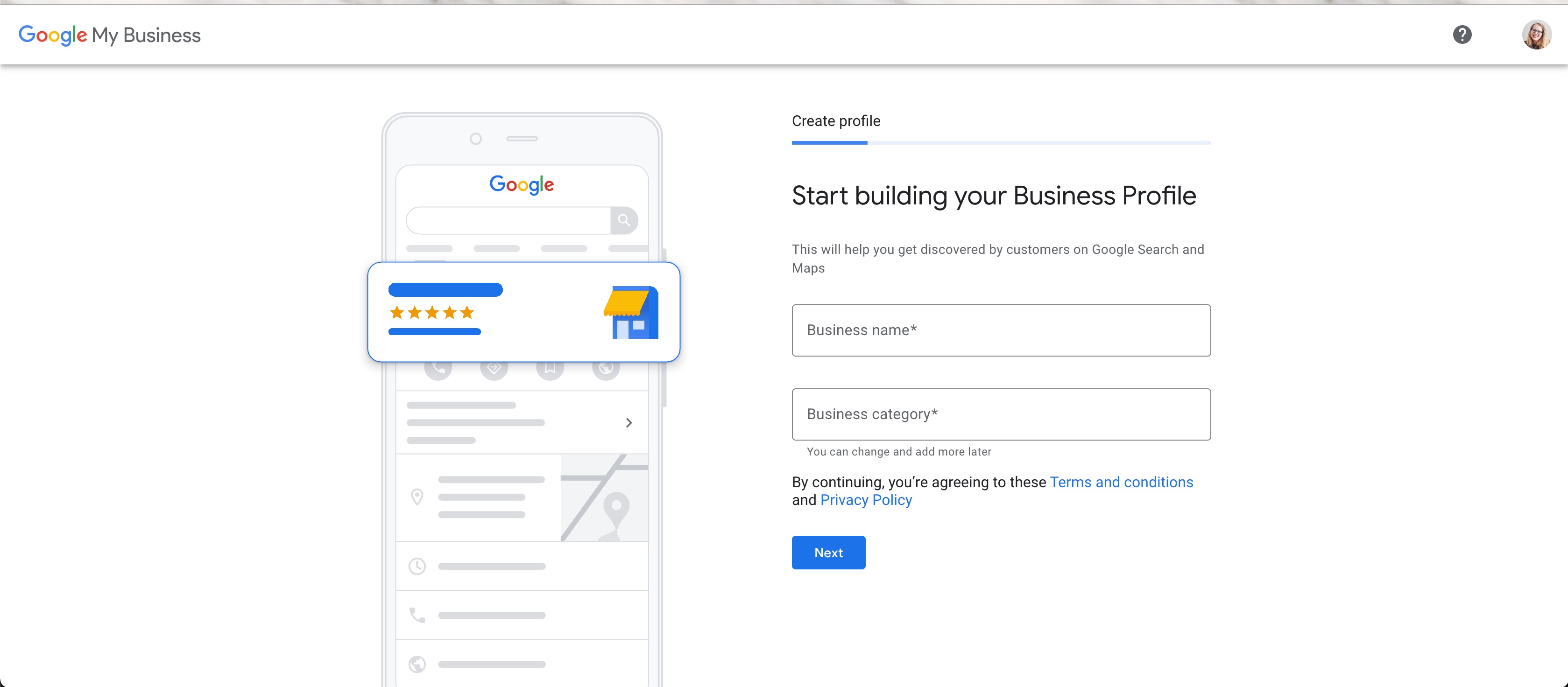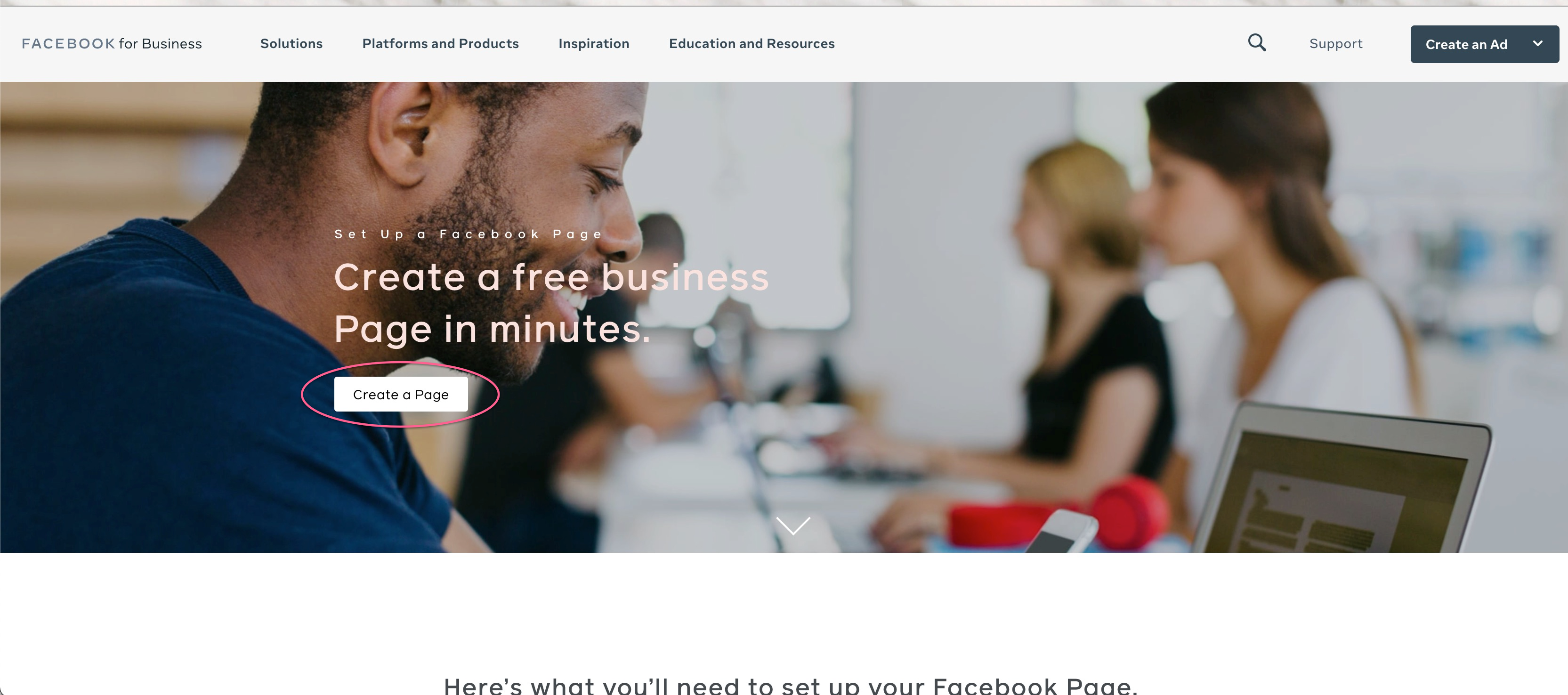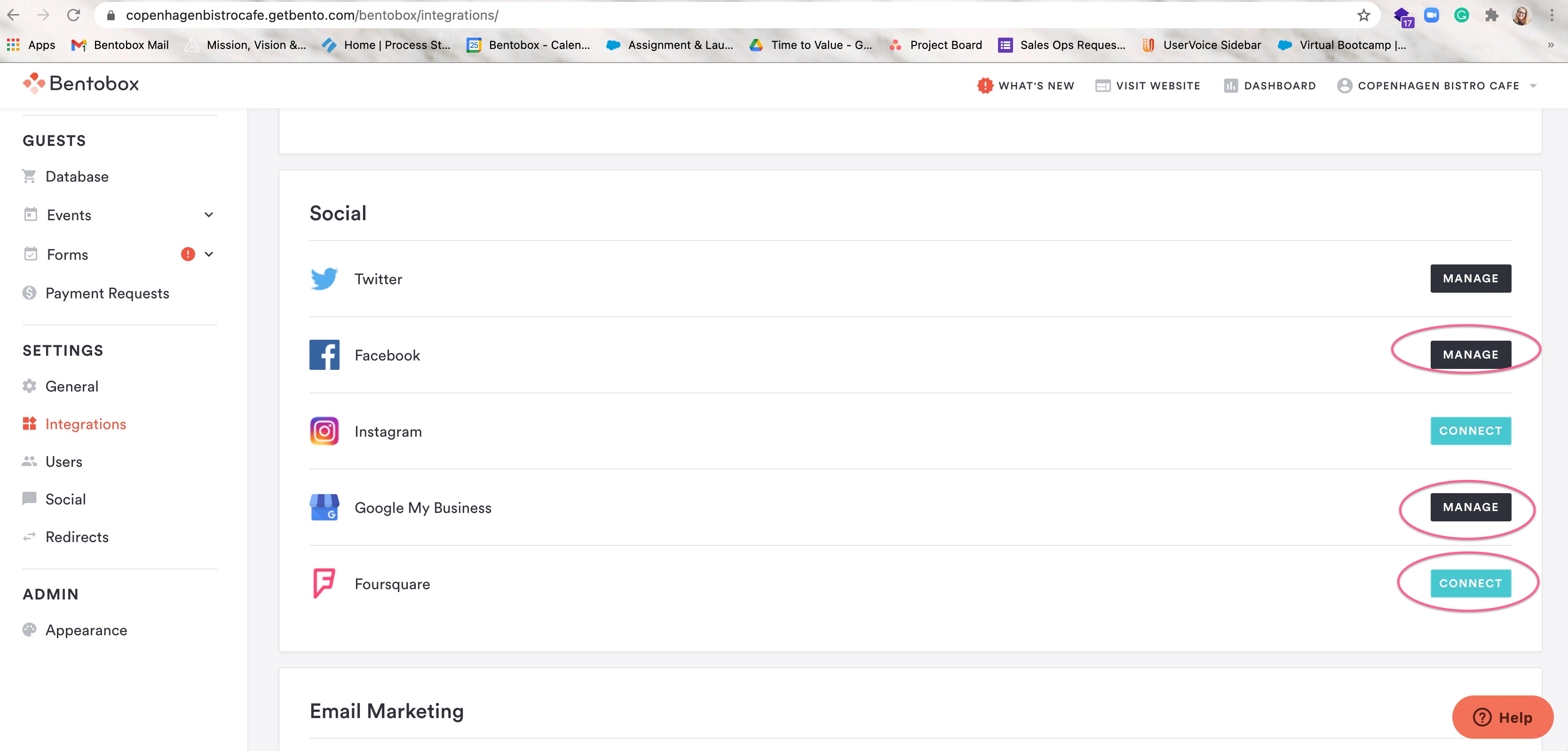Social Account Set Up
Optimize your SEO by creating your social accounts and Google My Business
What is Google My Business?
When you Google a business, a business listing is the box that shows up in search results with more information (like photos, reviews, address, phone number, etc.) ”Google My Business” is the platform that you access and update this info for your business through.
Claim or add your business to Google
It’s important that you make sure that your business has ownership over the content in your Google listing through a Google My Business account.
On your computer, open Google Maps.
Search your business address
You will see the option to add your business, select it
Follow the prompts to build your business profile
Let’s add your new website URL to your Facebook business page. If you don’t have a business page yet, create one to promote your events, share your menu, and communicate your hours.
To create a business page, you must have:
A personal account to connect it to
A profile photo
Your Business name & description
Once you are logged into your personal accounts, follow the prompts here, to create your business page
Foursquare
Create a Foursquare listing for your business, to promote your events, share your menu, and communicate your hours.
To create a listing follow the prompts here
Connecting Your Social Media and Business Profiles to Clover Hospitality by BentoBox
Once you’ve created your accounts, you’ll want to connect them to our platform in order to sync your hours and menus. You can do this by logging into the backend and going to the “Integrations” navigation tab from your dashboard. Click “Connect” and follow the directions to activate integrations for Google My Business, Facebook, Foursquare, etc.
This allows us to connect to these accounts to send and receive information.
Navigate to website.com/integrations and follow the prompts to log in to your accounts.
Once you’ve activated integrations for Google My Business, Facebook, and Foursquare, you can turn on LocalSync! Find “LocalSync” as a tab in the main navigation of your backend dashboard, and then click on it. From here, you’ll follow the Self-Guided setup to connect each account for Clover Hospitality by BentoBox to send your updated hours, phone number, and other business information to these channels every day, automatically.