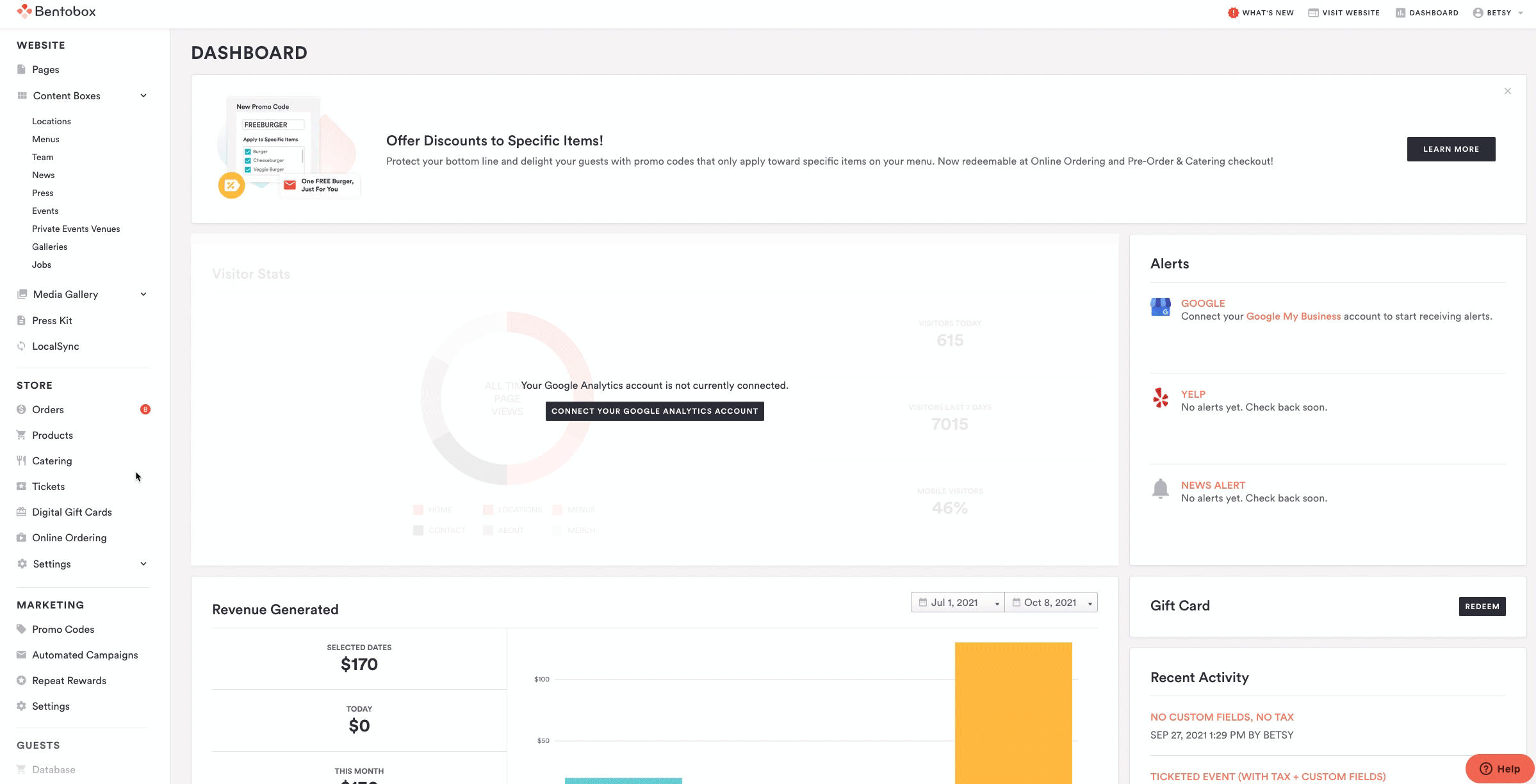How to use "Preview"
Preview is the best way to see changes on your website before saving. This button becomes activated when you’re editing a page or content box. Once a user clicks “Preview” a new window will open showing the changes made in the editor. Preview lets you see potential menu updates, new alerts, photo changes, and more without impacting the live website experience.
To access Preview, log into your BentoBox account, click to edit any Page or Content Box.
If you’re editing a Page, you must click into a content section to get started editing.
If you’re editing a Content Box like “Menus”, you must select which menu to start editing.
Preview can be used as many times as needed in one editing session. For edits made to a content box, the preview link will only show staged changes made to that content box. Once you feel good about the changes made to your website, click “Save”!
FAQ’s
Is it possible to undo changes after I’ve clicked Preview?
At this moment, there’s no way to undo edits made to your page. You can always exit out of the page editor and not save any edits made. Doing this will revert the page to its original version. Our team recommends tracking your edits in a separate notepad or document so that you can keep track of your changes.
If I save my changes after I preview them, are those changes reflected to my live website?
Yes! The ‘Save’ button functions as it did before. Clicking ‘Save’ will apply any edits or changes to your live website. If you’d like to preview and save edits without impacting your live site, you can always clone the page you’re trying to edit and switch the toggle to “Unpublished” so that it’s not accessible on your live website.
Can I make edits to multiple sections in a page at the same time?
Pages are organized by section, so you’ll need to edit each content section individually. Make sure to save your changes to your live website before leaving a content section.
Can I send the preview link to other people?
Yes! The preview URL can be shared by simply copy and pasting the URL. Think of this link as a snapshot of your website showing those proposed changes. Note that if you close out the browser your changes aren't saved so the items on that preview would be lost.