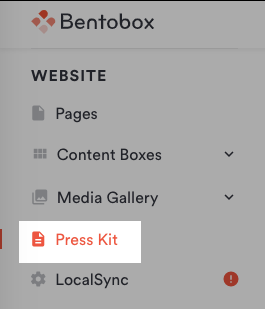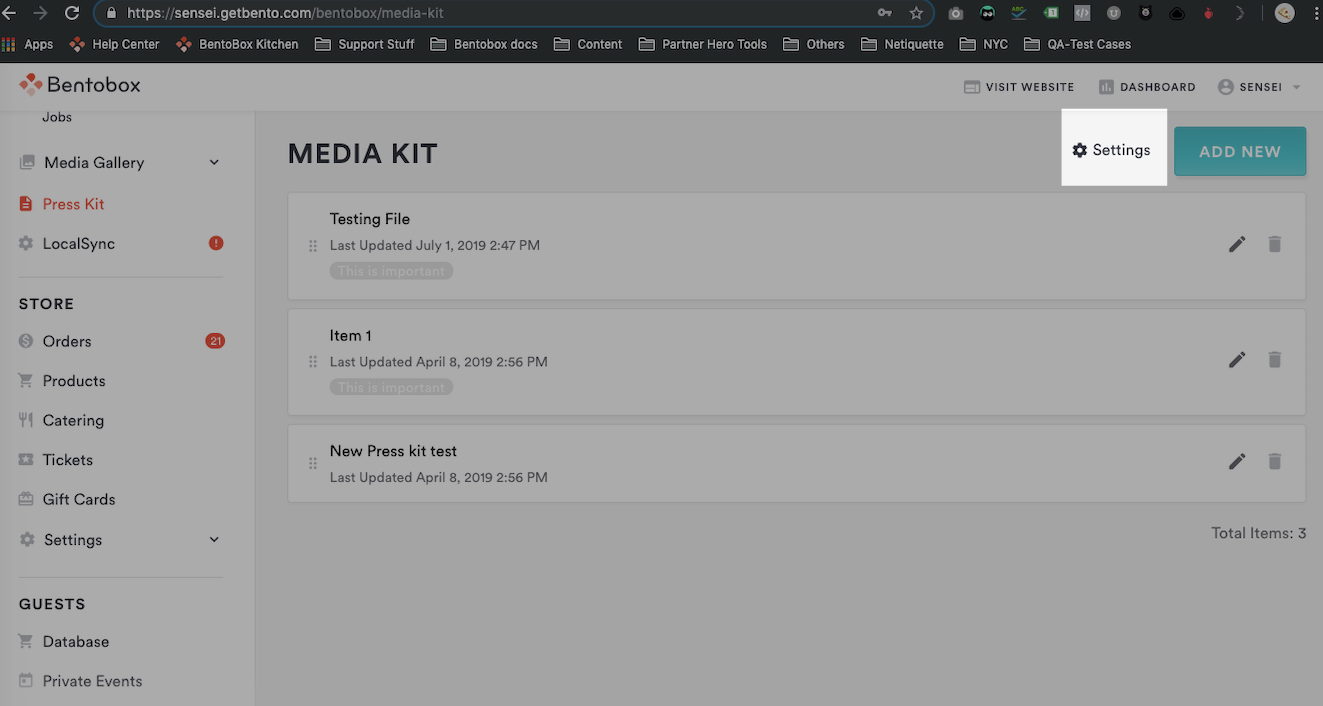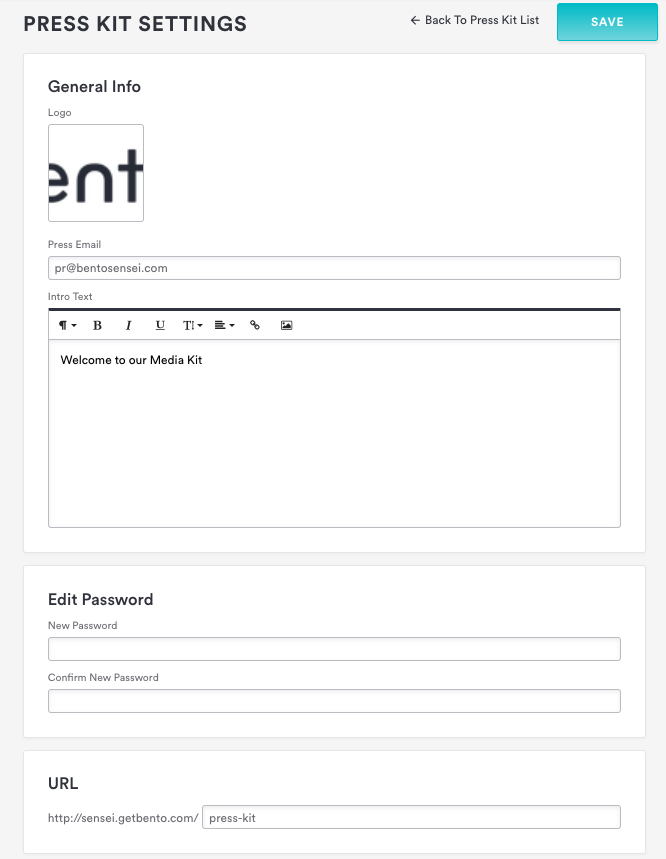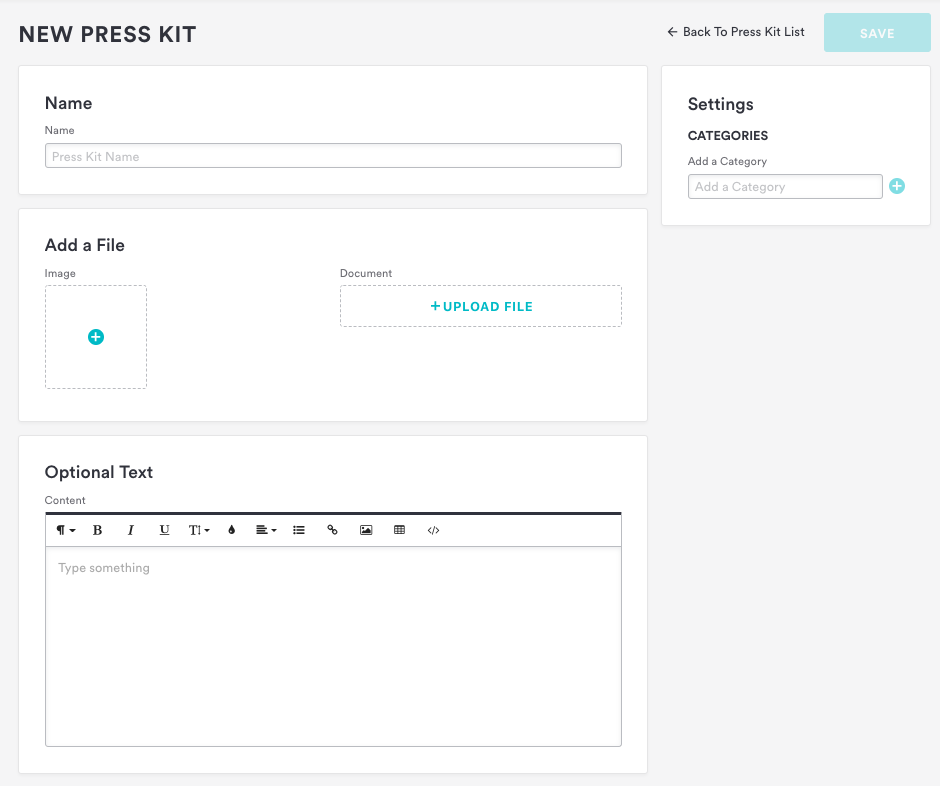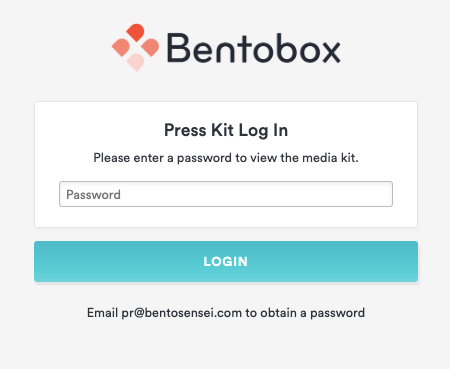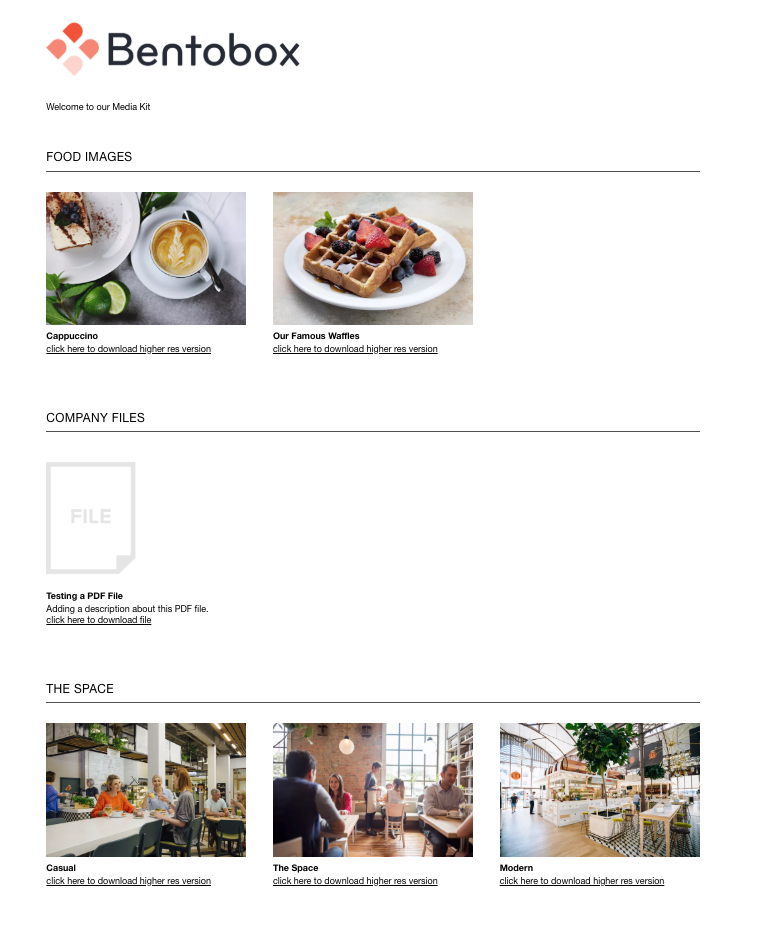Press Kit
The press kit is a feature included with any subscription. You can use the press kit to display images and documents about your business with a password protected URL.
This video tutorial goes over how to find the Press Kit in the backend of your website, view its settings page, how to add files and how to view your press kit's page in the front-end:
To use the press kit, log into the backend and click on ‘Press Kit' in the side navigation.
You’ll see a gear icon to set up your press kit settings:
Press Kit Settings Page
Logo: This will display at the top of your press kit's landing page.
Press Email: This is the email address that appears to website visitors on your press kit page, showing them who to contact to obtain a password.
Intro Text: This is a quick description of what is included in your press kit. (Optional)
Edit Password: This is where you set a password. It can also be changed here easily, whenever you want.
URL: This will default to "/press-kit" but, you can also customize this URL.
To log into the press kit page, you will need to type the name of your restaurant followed by this slug. For example: https://www.sensei.com/press-kit.
Adding Press Kit Items
Once your press kit is set up, you can click the 'Add New' button to add content (for example: a company bio, internal files, team photos, food images to be featured on a press article, etc.).
Name: The name of your content.
Add a File: You can add either an image or a file. If you add both, the image will default win (Images have to be JPG or PNG. Documents must be PDF).
Optional Text: This is where you can type in a description of your image or file.
Click the following link to learn how to use the text editor.Categories: This is the biggest component to the press kit. In order for the content to be displayed, you will need to add it under a category.
Type the name of your category in the ‘CATEGORIES’ settings in the right-side column. Then, click on the + icon to add it to the list.
Logging in to the Press Kit
When website visitors log into the press kit link, this is how their screen will look:
In the press kit example below, "FOOD IMAGES" is the category name. "Cappuccino" and "Our Famous Waffles" are press kit items listed within that category.