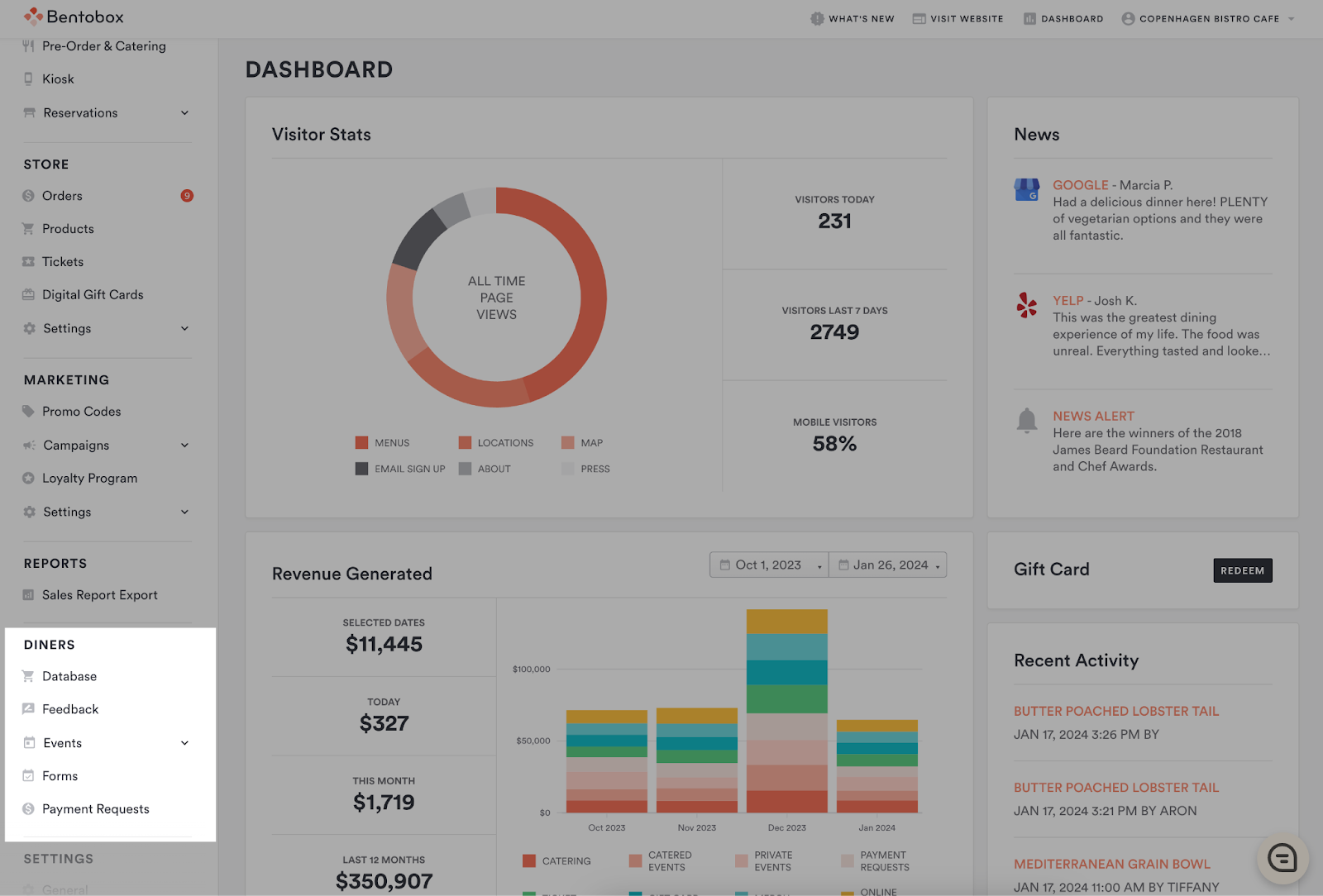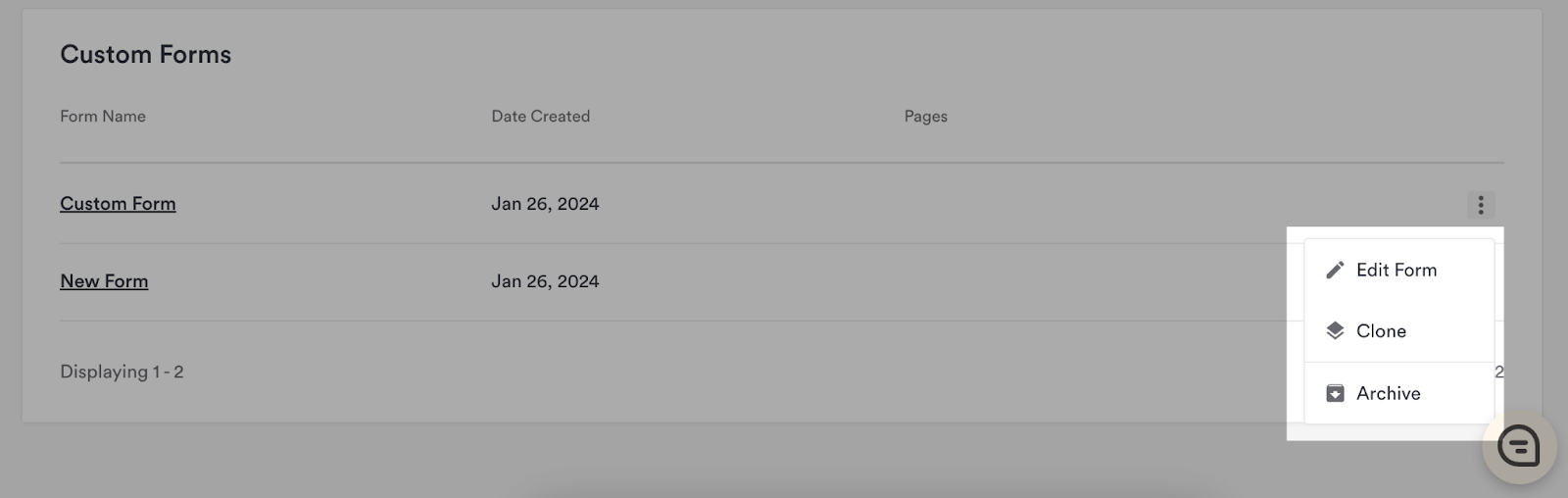NEW! Custom Forms
Custom Forms help customers engage their diners and grow your business. You can create a custom form from scratch and add it to your website.
Who can use custom forms?
Custom Forms are available to all accounts who have the Customization Add-on.
How to use Custom Forms
Navigate to Diners > Forms in the left-hand navigation in the backend.
You will see your Standard Forms here, with the ability to view submissions + edit your form fields. Please note, Standard Forms cannot be configured with the same flexibility as custom forms. To build truly from scratch, you’ll want to create a custom form.
To create a custom form, click the button that says “Add New”
You will need to give your form a name and begin to configure your form fields.
The Form Name will be used when adding a form to a page — the name will only be seen internally.
Add as many fields as you need. Please note though every form is required to have an email address. This way when someone submits a form, you can identify them in your diner database.
You can continue to add triggers and rules as needed, the same as Standard Forms.
When you’re done configuring your form, click Save.
How to add a Custom from to a page
Go to pages
Add a page
Choose the page template called “Custom Form”
You can add content to this page and then click on the Form content section.
Choose a Custom Form from the dropdown.
Here you can customize the Form section, the button label, and the Thank You Message.
Managing Custom Forms
You can manage your forms by clicking the three dots next to the form on the list view. You will be able to select from the following options
Edit Form - this will take you to the form editor, where you can modify the fields, triggers, and events.
Clone Form - Copies the fields, triggers, and events of the form selected so you can edit the copy while leaving the original form intact.
Archive Form: Archiving a form will remove the form from any page it’s published on. The page will remain published. If you would like to unpublish the page, you can go to the page and unpublish it directly. When a form is archived you can still access all submissions by clicking the form name.
Unarchive Form - When you unarchive the form, it will be reinstated on the page where it previously lived, provided it hasn’t already been replaced by a different form.