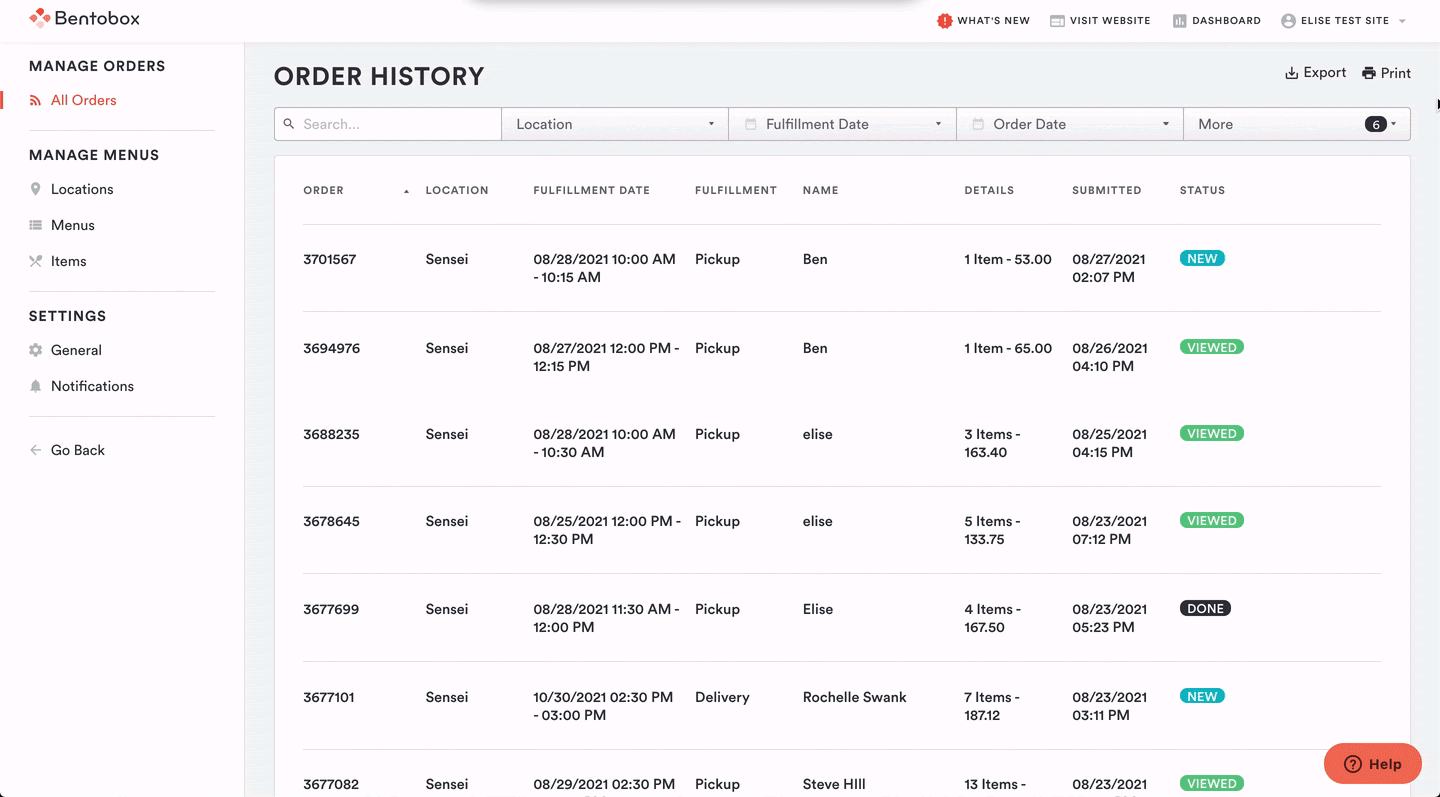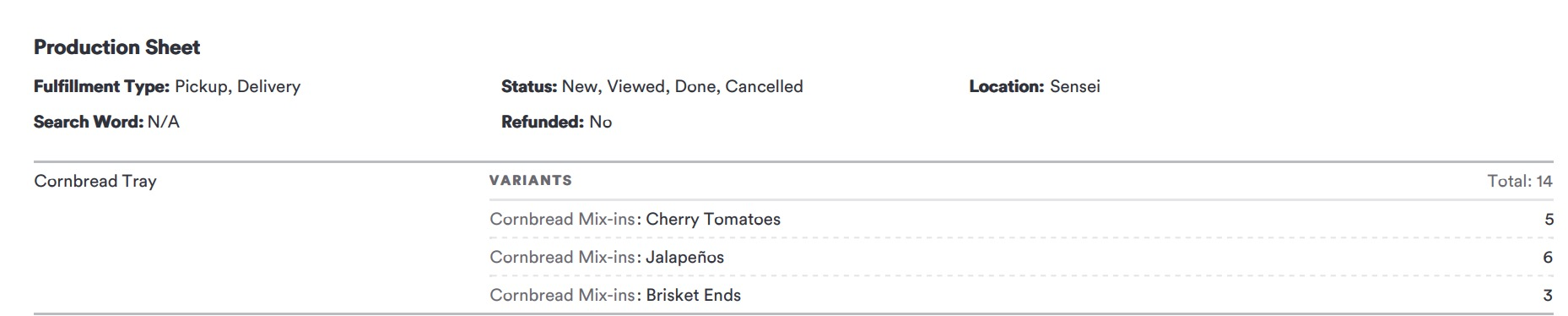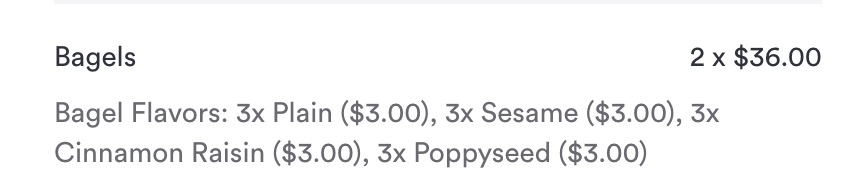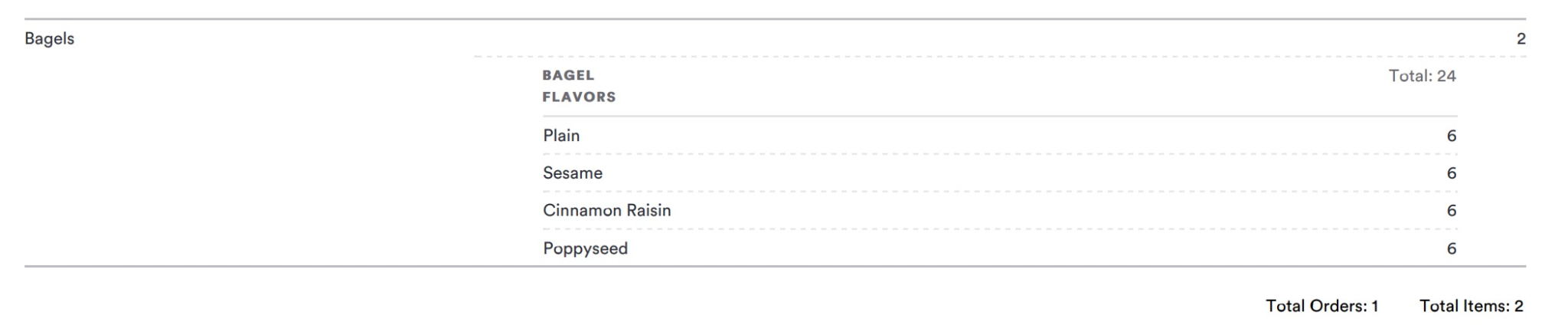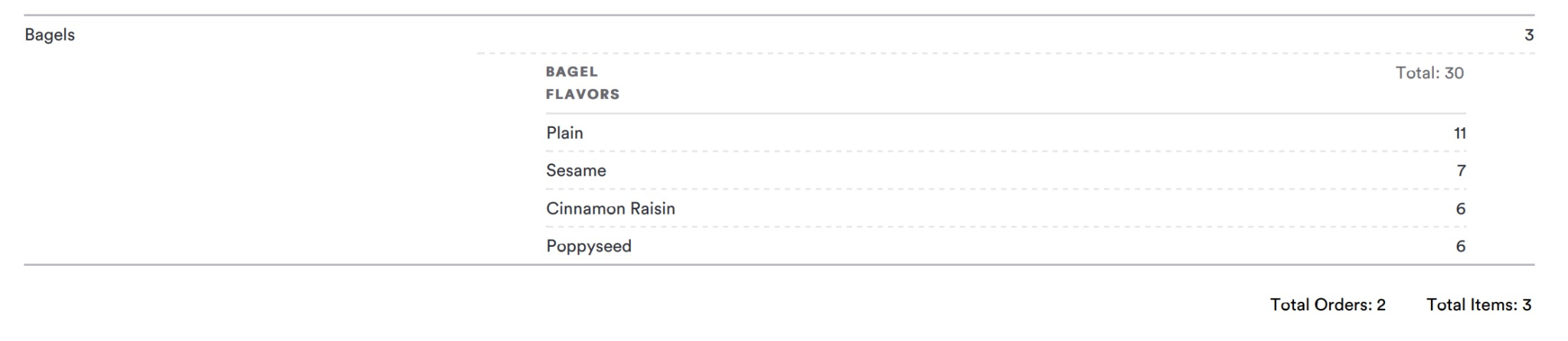Operational Documents
Online Catering offers three new reports that help your team manage the whole catering lifecycle and workflow more efficiently and easily, without needing to download and manually edit a spreadsheet.
From the Order History page, click ‘Print’ in the top right. The reports will contain the orders that show up based on your current filters.
There are three PDF reports that you can generate:
Batch Order Details: shows what each order contains by batch printing order detail sheets for the selected orders (one per order).
Prep Sheet: Shows what you need to make with all items and modifiers to produce across the selected orders.
Order Summary: Shows who placed an order with a high-level summary of the selected orders, including the names of customers, when their orders are for, and how many items they have in their orders.
If you’ve selected many orders in the filter, these reports will be sent over email.
Reading the Prep Sheet
The Prep Sheet shows what your team needs to make. It includes a row for each unique item, with a total count for that item, as well as a sub-row if there are unique variants of that item.
For example, if you were selling quiches, and had a modifier to choose the flavor, the prep sheet might show that you need to make 10 quiches, 4 spinach, and 6 ham & Swiss. If you had another modifier that guests could check to make the quiche gluten free, the prep sheet would list gluten-free spinach quiches on a separate row from regular spinach quiches.
The prep sheet will count the number of times each unique variant has been ordered. To take a simple example, there are 14 orders of Cornbread Trays, 5 with cherry tomatoes as a mix-in, 6 with jalapeños as a mix-in, and 3 with brisket ends as a mix-in. The unique modifier selections are each broken out as separate sub-rows.
The prep sheet will multiply the item quantities and quantity modifiers, and then add them together. For example, let’s say you were selling bagels, and a customer ordered 2x orders of bagels, with quantity modifiers chosen for each of the bagel types, for example three each of sesame seed, poppy, plain, and cinnamon raisin:
The prep sheet would show that order in the following way:
The information you really care about, how many bagels to make, is represented on the breakout rows. You know you need to make 24 bagels, and because the customer ordered 2x bagels, the prep sheet is telling you to make 6x of each bagel flavor.
If another customer ordered the following order:
The prep sheet would then add those additional 5 plain and 1 sesame bagels to the totals above, resulting in this prep sheet:
This tells you that you need to prepare 30 bagels, and how many of each type you’ll need.
Note that if you have many different modifiers on a single item, the prep sheet will break out all unique combinations of those modifiers, if they’re not quantity modifiers. For this reason, we recommend keeping your modifiers as simple as possible, and breaking multi-component items that represent bundles into separate individual items with their own simple modifiers, instead of lumping them all together into a single item. Having simple items will help ensure the prep sheet is as useful as possible for your team when they're prepping orders.
Go Back: Managing Online Catering Orders