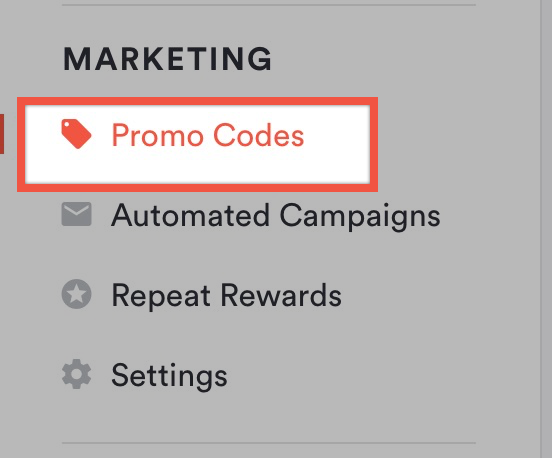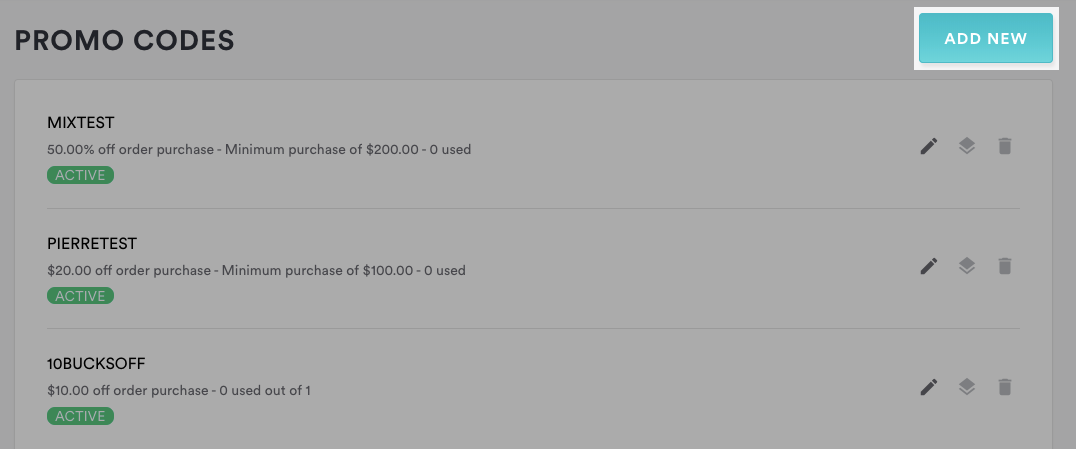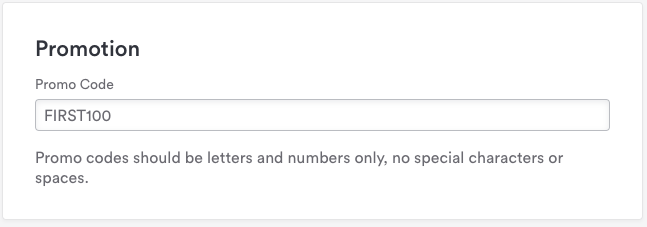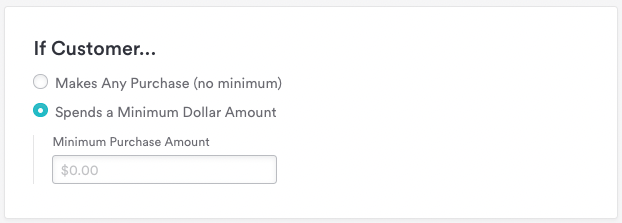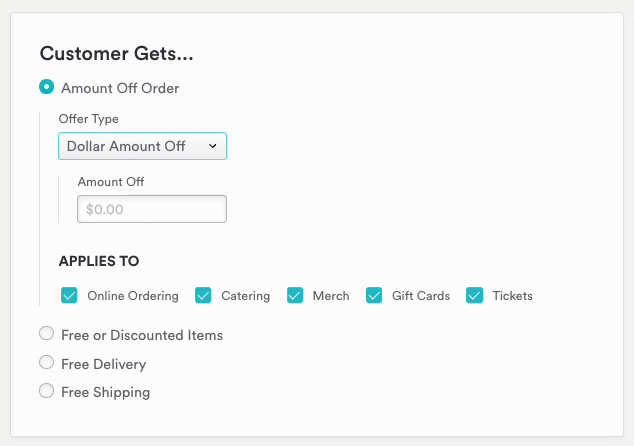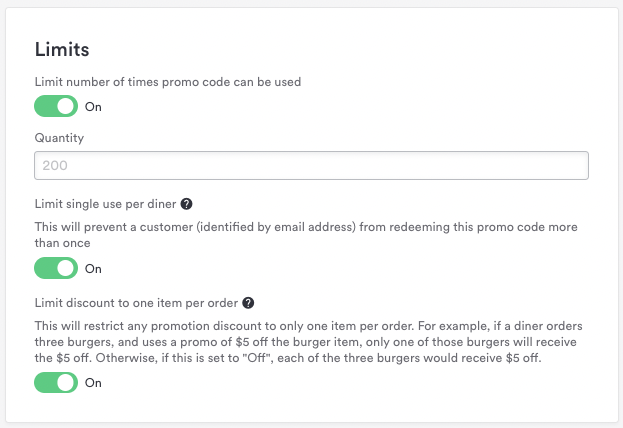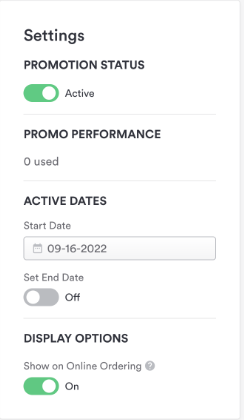How to create a Promo Code
Promo codes allow restaurants to create promotions and discounts within our platform for website visitors to apply to their orders. Redemption happens automatically at checkout, without any work from your staff. We determine whether an order fits the rules you set and then applies the code automatically once the diner enters the code.
Below are step-by-step instructions on how to create a promo code in the backend. Promos can be used for pickup and delivery orders, merchandise stores, gift cards, tickets, catering, and online orders.
1. Log in to the backend and click on the “Promo Codes” tab in the MARKETING section of the main navigation.
2. Click “Add New” to create a new promo code.
3. Name your code! This code (i.e. "FIRST100" in the example below) is what your website visitors will enter at checkout; once the code expires, it cannot be used to create another code later.
4. Set your conditions. If you want to use a promo code to incentivize guests to spend more with you, for instance, you can set a minimum order total.
Promo Code requires a minimum purchase: Setting a minimum purchase amount requires the customer's cart to meet the threshold before they can apply the promo code. (excludes taxes, tips, and fees). If a visitor attempts to apply the promo code to an order lower than the minimum purchase amount set here, they will receive an error message and be unable to complete the purchase.
5. Choose your promotion details
Promotion Type: You can choose either a fixed dollar amount or a percentage off the total order amount. For example, you might want to choose $10 off an order or 20% off an order.
Here, you also have the ability to set Free Shipping for eCommerce or Free Delivery for Online Ordering and Pre-Order & Catering orders.
Orders From: You have the ability to limit the purchase types that your promo code will be eligible for. If, for example, I only want my promo code to apply to my Merchandise Store, I would leave that as the only checked off box.
Reminder: carts can only contain one product item to check out.
Applies To: an Entire Cart discount can apply to all the store types (Online Ordering, Catering, Merch, Gift Cards, Tickets). Upon choosing “Applies to Specific Items”, you will then select the menu items that will be eligible for the promotion (Online Ordering and Pre-Order & Catering only).
Click here to learn more about item specific promo codes.
6. Set Limits for your promo code
Limit number of times promo code can be used: This disables the code after a certain number of redemptions across your customer base.
Limit single use per customer: Restricts users from using a promo code more than once with the same email address.
Limit discount to one item per order: (for item specific promos only) This will restrict any promotion discount to only one item per order. For example, if a diner orders three burgers, and uses a promo of $5 off the burger item, only one of those burgers will receive the $5 off. Otherwise, if this is set to "Off", each of the three burgers would receive $5 off.
7. Settings
Promotion Status: This toggle will be turned on automatically when a new promo code is created; turn toggle OFF to make the code inactive.
Promo Performance: Track how many times each promo code has been used.
Active Dates: You have the option to set start and end dates for when your promo code will be active. When an end date passes, the promo code will no longer apply to orders. This also allows you to schedule your promo code activity in advance.
You could, for instance, run a sale leading up to Mother’s Day for apparel or cookbook items in your Merchandise Store or for a Ticketed Event or Catering Order.
Display Options: Turn toggle ON to market up to three promo codes on your Online Ordering menu. Available promotions are displayed at the top of your OO menu with details and conditions outlined.
7. Click “Save".
Promo code activated? Now, let's promote it on your website.
You can add a homepage alert with messaging like "Save XX%/$XX on [offer] today! Use code [promo code] at checkout."
We also recommend posting on social media, adding a Google My Business post, and sending a promotional email to your email subscribers letting them know about your new eCommerce incentive! Make sure to include the code name, conditions and availability date. Don't have an email marketing platform? We can get you set up on ours with a free email template designed to your brand aesthetic. Reach out to your customer success manager or customersuccess@getbento.com for more information.
Things to note about Promo Codes:
Available to US customers only.
One code can be applied per transaction only.
Once a promo code is used, it cannot be edited or reused.
Once a promo code is used and expired, it cannot be re-enabled.
Next: See the guest experience for promo code redemption here.