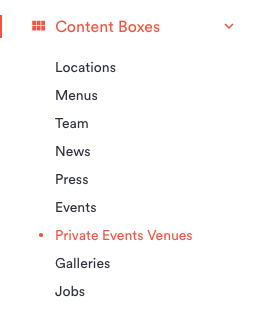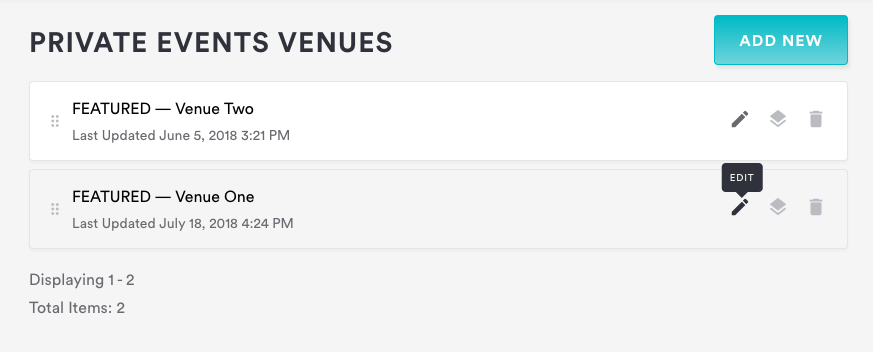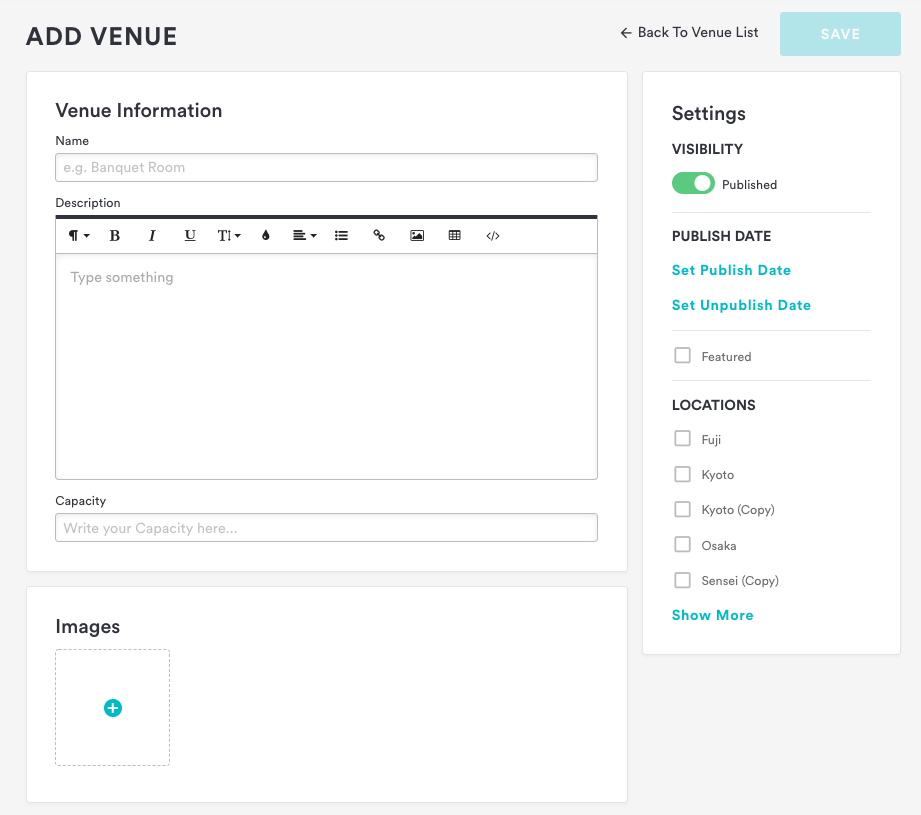How to add and edit private events venues
If your restaurant has multiple spaces available for private events, or even if you just offer the main dining room, you can share the details with visitors using the Private Events Venues box.
Log in to the backend and click on Content Boxes, then select “Private Events Venues” from the list that appears.
To add a venue, click on the blue “Add New” button at the top right corner of the page.
To edit an existing venue, hover over the venue in the list and click the edit icon that appears.
Fill in the fields below in the “Edit Venue” dialog that appears.
Venue Name: enter a name for the venue.
Location: (required) whether your business has one or multiple locations, click the “Location” checkbox in the Settings panel in order to save changes.
Description: add any text that describes the space. Click here for more information on the WYSIWYG text editor.
Capacity: Add the capacity for the venue in the capacity field (optional).
Featured: Check this box if you’d like the venue to appear at the top of your site’s private event venue page.
Images: Click the blue “Add” button under “Images” to add image(s) to your private event venue. This is highly recommended but not required.
Click the “Save” button. Now if you click the “Visit Website” link at the top of the screen, you will be able to view your changes.
Deleting Private Events Venues
To delete a venue, log in to the backend and click on Content Boxes, then select “Private Events Venues” from the list that appears. Hover over the venue you’d like to delete and click the delete icon that appears, then click “Confirm Delete.” Note that this cannot be undone. To temporarily remove venues from your website, you can publish, unpublish, and schedule posts. Click here for detailed instructions.
Reordering Private Events Venues
To adjust the order in which venues appear on your site, log in to the backend and click on Content Boxes, then select “Private Events Venues” from the list that appears. The order here reflects the order on your site; just drag and drop the names in the list to reorder how they appear on the front end. Venues that are marked “Featured” will appear first on the website.