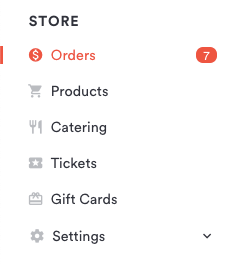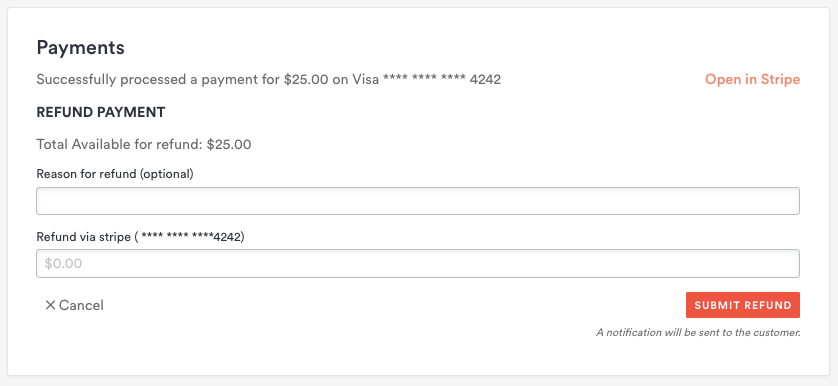How to issue refunds in Clover Hospitality by BentoBox
Edited
You may occasionally need to issue refunds for gift cards and e-commerce orders. To do so, just follow the steps below.
Log in to the backend and click on Orders under the Store heading in the left hand sidebar.
On the Orders page, click on the order you’d like to refund and you'll be taken to the View Order page. Just below the order details box on the right hand side, click the “Refund” button.
A Refund Payments dialog will appear. Enter a reason for the refund (optional but recommended) and then enter the amount to refund.
Click the red Submit Refund button to process the refund via the original payment method. The customer will also be notified that the transaction has been processed.
Click Save & return to the Orders page.
Issue a Refund
Store Refunds
Gift Card Refunds
Was this article helpful?
Sorry about that! Care to tell us more?