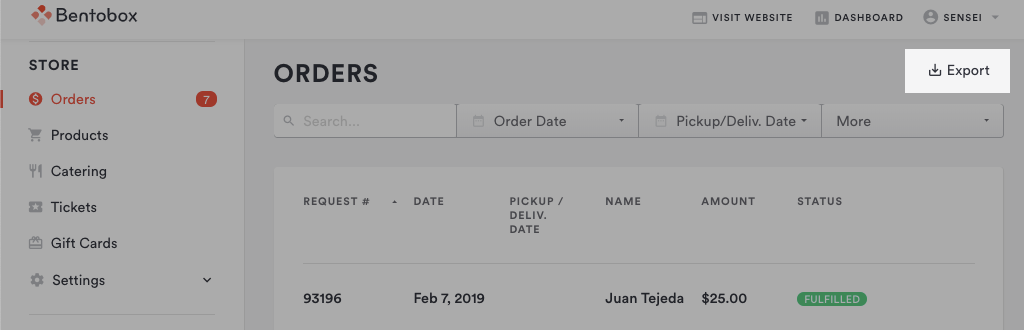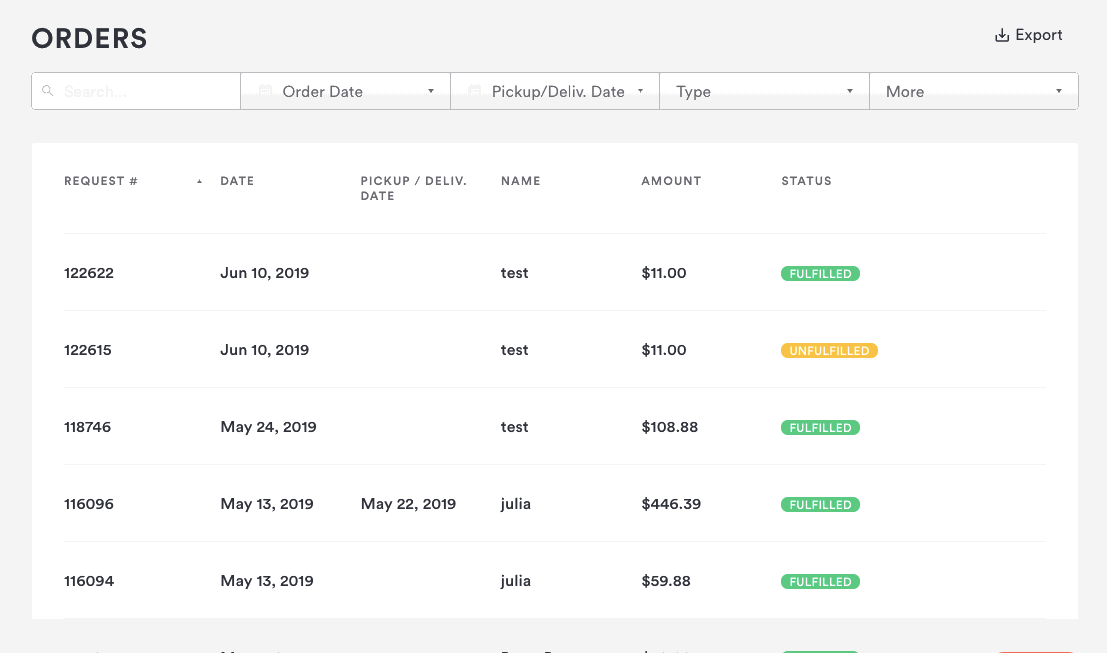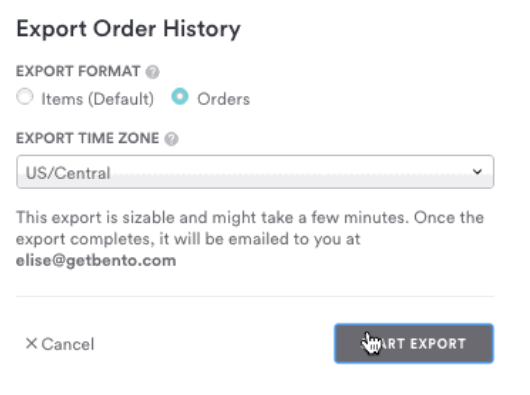How to filter and export store orders
You can filter and export a list of all orders done and completed through Clover Hospitality by BentoBox. If you have multiple product types (Gift Cards, Merchandise, Tickets, Catering), you can filter the products you wish to export or sort them within the spreadsheet.
Exporting Orders
To export the list of orders, go to the "Store" section and select "Orders". At the top left is an "Export" button that you can select to export a .csv file.
Filtering Orders
Before clicking “Export,” use the filtering bars to narrow the list of orders to the criteria you’re interested in. Here are your options:
Search Field: type in the search field if you need to find a product by the order number, name or email associated to the request
Order Date: search by the date an order was placed
Pickup/Delivery Date: use this filter if you want to search orders that will be picked up on or, need to be delivered on a specific date
Method: filter orders by fulfillment method-- shipped, delivered, pickup or digital
Status: fulfilled, unfulfilled or refunded orders
Location: if your store has more than one location and you need to export orders only in one or more locations
Once you’ve selected and applied all of your filters, click to export the remaining list. Doing this will trigger a csv download that gives you much more information about each order.
You first have the option to select whether your export groups rows by item or by order:
Here, you also choose your time zone so that dates and times match your time zone.
Note: if your order is above a certain size, you will be sent an email with your file once it’s ready.
Once you open your exported spreadsheet, you can do things like:
Sum up the order total column to see your total revenue
Sum up the tips column to see your total tips
Save a list of customer phone numbers or email addresses to remarket for reorders.